How To Create Your Spotify Scan Codes And How To Use
There is nothing nicer than someone who wishes to share his favorite music to his friend, be it a new artist, a new song discovery, genre or album. Fortunately, sharing has been made possible by Spotify long ago through multiple ways that can be done. One of them is via Spotify scan codes, a simple known way to share music.
The question now is where can you find the Spotify codes? Is it possible to create your own, too? How are these codes used? Let us find out about this through the sections below.
Contents Guide Part 1. What Is Spotify Codes And How Does It Work?Part 2. How to Create Your Own Spotify Code?Part 3. How to Use Spotify Codes?Part 4. The Best Way to Share Spotify Without Premium PlanPart 5. Conclusion
Part 1. What Is Spotify Codes And How Does It Work?
If you are familiar with QR codes and how it is used, the same concept works for Spotify codes. They are images that look like abstract photos that the human eye cannot read. They can only be read through the Spotify app on your respective device.
One good thing about Spotify scan codes is that it makes navigation faster. Once it is scanned and analyzed by the app, you will automatically be navigated into the particular item that is interlinked in the code. An addition to that is that you can even make your own Spotify codes for the albums, playlists and tracks that you wish to share with your friends. All you need is to know the basics on how to cerate one. See the next part for the detailed procedure.
Part 2. How to Create Your Own Spotify Code?
The creation of Spotify scan codes is possible on common devices like iPad, iPhone, Mac, Windows and Android through the Spotify app. This is also doable on Spotify web. Check out below the complete guide for that.
On Mobile Devices
- Launch the Spotify app on your mobile device.
- Head to your library next and start browsing your list to select the items that you might want to share.
- After the selection, tap on the three-dot icon located next to the track title. You can do a long press on it alternatively.
- Right then, the Spotify code will be displayed at the upper part of the screen. To get a copy of the generated Spotify code, a simple screenshot will do.
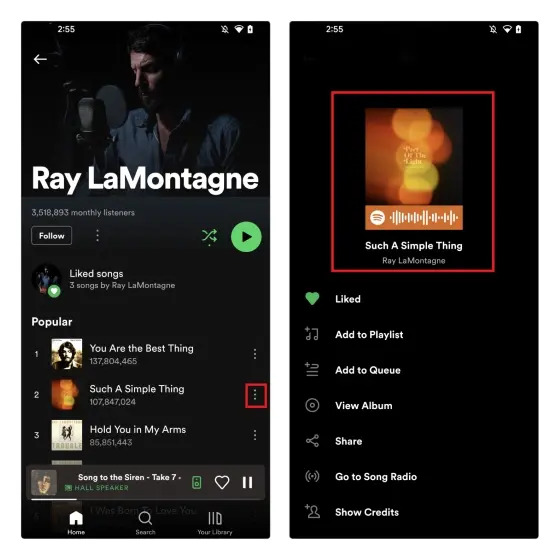
On Computers
Apart from your mobile phones, you can also generate Spotify scan codes via your computer Spotify application or via the website. This will surely give you a clearer copy of the code.
- Open the Spotify app on your computer to get started. Alternatively, open your browser and access the Spotify web player.
- Search and navigate to the items that you wish to be shared via Spotify codes and then click on the three buttons seen next to the title.
- After that, click on Share and then Copy Link to Playlist button.
- Using another tab on your browser, head to spotifycodes.com website and have the copied link pasted.
- Once done, click on the Get Spotify code button.
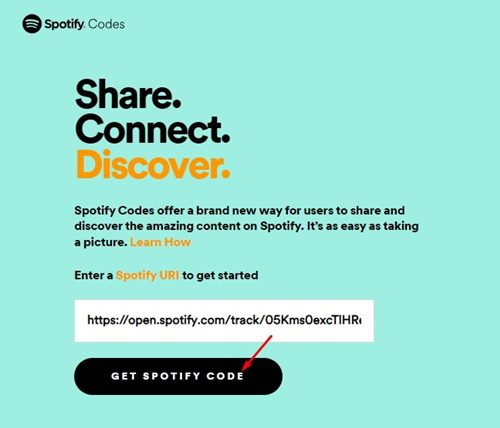
- Before downloading the Spotify codes, you will be given the opportunity to customize your own code based on the format, size, background color, and bar color.
- Finally, tap the Download button in order to get the code.
Part 3. How to Use Spotify Codes?
How to use generated Spotify scan codes? Please note that you can’t scan these codes using other QR Code scanner apps. Instead, you need to rely on the Spotify mobile app for scanning. Here is how to do it.
- Launch the Spotify application on your iPhone or Android phone and then tap the Search icon located at the bottom part of the screen.
- Above the window is a search bar where a camera icon is displayed at the end part of it.
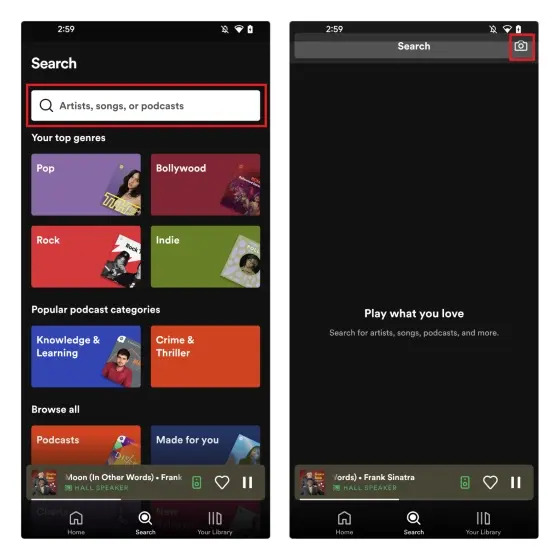
- Click that and follow it with selecting Scan. In here, you might be asked to permit Spotify to take photos and videos. Just allow it to get a picture of the Spotify codes you got a while ago.
- Using your phone’s camera, put it exactly on the picture and then wait for a while until Spotify has scanned it fully. You will then be directed to the selected item.
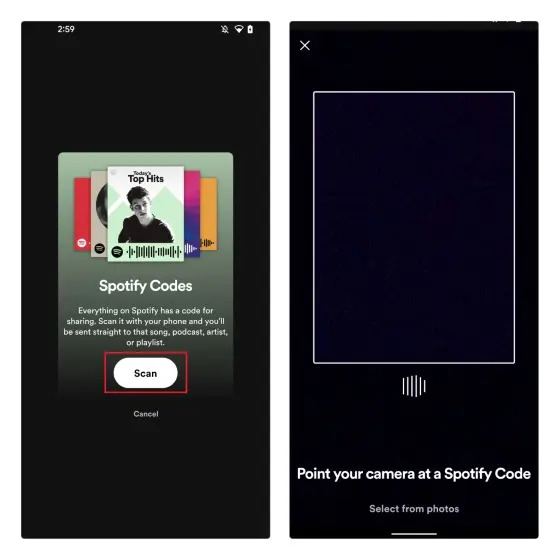
Part 4. The Best Way to Share Spotify Without Premium Plan
Apart from using Spotify scan codes, there is another effective way to share Spotify with your friends. You can download them and get a shareable copy that is accessible on multiple players. Unfortunately, even if you were a Spotify Premium user, though you are allowed to download items on your device for offline playback, the items are just cache files and are not transferrable from one device to another.
If this is the case, the best method to use in order to get copies of the Spotify tracks and playlists is through a third-party application named AMusicSoft Spotify Music Converter. With the help of this tool, users of the application will be able to stream Spotify music without Premium. AMusicsoft has the capability to convert the Spotify tracks into MP3 format, it also supports FLAC, AAC, WAV, AC3, and M4A since it can remove the DRM protection from the files.
If you will notice, the quality of the results is very notable as it shows no difference at all compared to the original audio. Also, every procedure can be done shortly by AMusicSoft because it has a 5x faster working speed. Even the interface of the app is very neat and the user guide is very simple to follow.
The list below shows the method on how to use AMusicSoft Spotify Music Converter to download the files to share with your friends.
- Begin with the download and installation of AMusicSoft Spotify Music Converter on your computer. Open your browser and then search for the website of AMusicSoft to get the application.
- Open the installed app and add the items by simply using the copy and paste method or drag and drop.

- From the mentioned formats available, select your desired format as well as the output folder where the files are to be saved at the end of the process.

- Click the Convert button next to begin with conversion. This is located at the bottom part of the window.

- Lastly, wait for the conversion process to finish until the results are available for download. Get the converted items from the Converted menu above.
Part 5. Conclusion
The use of Spotify codes is one unique way to share your favorite music with your friends. This is also is an easy way to get onto your desired file the fastest period possible. If you want to also create your own, just follow the provided guide above on how to create your own Spotify scan codes along with how to use it. On the other hand, if you are looking for the most stable solution to share the music with others, utilize AMusicSoft Spotify Music Converter. The procedure above will help you in downloading your desired copies using this tool.
People Also Read
- Multiple Ways To Get Spotify On VIZIO TV
- How To Stop Spotify From Opening On Startup On Your Device
- How To Download Music For PowerPoint From Spotify?
- Detailed Guide About How To Redeem Spotify Gift Card
- How Spotify Family Add New Member?
- How To Make Spotify Stop Playing Suggested Songs
- Latest Ways To Use Spotify djay Pro App And Add Music To It
- How To Get 30 Minutes Ad Free Spotify
Robert Fabry is an ardent blogger, and an enthusiast who is keen about technology, and maybe he can contaminate you by sharing some tips. He also has a passion for music and has written for AMusicSoft on these subjects.