How To Post Spotify Song On Instagram With Simple Steps
One of the best collaborations made by Spotify is its team up with Instagram. With this collaboration being present, direct usage of Spotify songs on your created Instagram stories would be possible. In this way, you can have some of your favorite songs be shared among your followers on Instagram.
In this post, all of the significant details that you must know about how to post Spotify song on Instagram will be discussed. Make sure to allot some of your time reading this article to know the things to keep in mind if you want to make your Instagram story appear more creative.
Contents Guide Part 1. Add Music on Your Instagram Story from the Spotify AppPart 2. Add Music on Your Instagram Story in InstagramPart 3. How to Get the Best Quality of Spotify Song to Add on Your Instagram Story?Part 4. Summary
Part 1. Add Music on Your Instagram Story from the Spotify App
While Spotify may merely be considered an app that provides users with easy access to music and podcasts, the company also has an integration of features associated with social media platforms like Instagram and TikTok. For starters, you can always share your music on platforms like SMS, Messenger, Twitter, WhatsApp, or email via a link.
Beyond a link, though, Spotify has expanded the sharing options to offer a smoother, more visually engaging experience with Instagram Stories, Facebook Stories, Snapchat, and more. The process on how to post Spotify song on Instagram is only simple and could be finished in just a few steps to follow. You can grab it from the Spotify app directly.
- On your device, launch the Spotify app.
- From your music collection, tap any playlist, album or track that you wish to play.
- Once the chosen song is already playing, go to the Now Playing screen and then tap the Share icon.
- Select the icon for Instagram Stories, and you're taken to your Instagram story, where your selected song appears with its cover art.
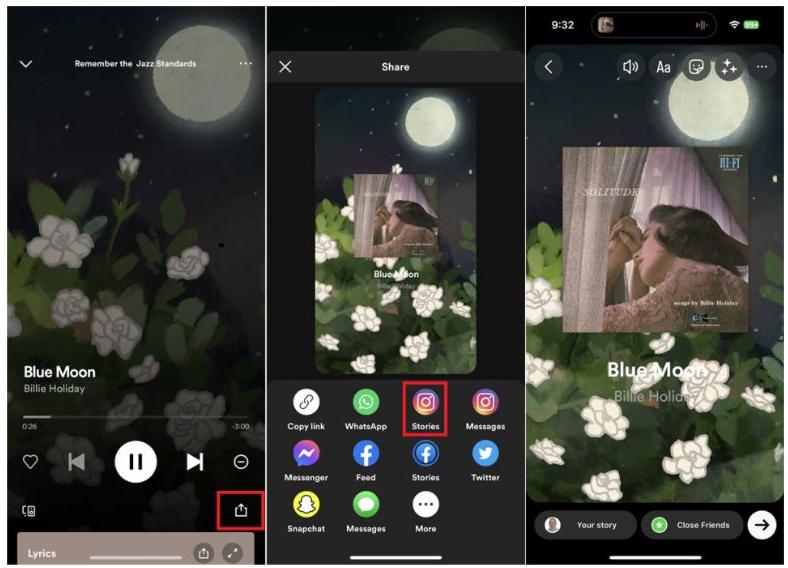
- Upon doing that, the link of the Spotify song you selected will be shown on your newly created Instagram story.
- With the new story of yours, begin editing based on the available functions and features on IG. Tap the Your Story icon to post the story with the song you selected.
- After your story has been posted, it will display a Play on Spotify link. Anyone viewing your story can then tap the link and tap Open Spotify to hear the song in the Spotify app.
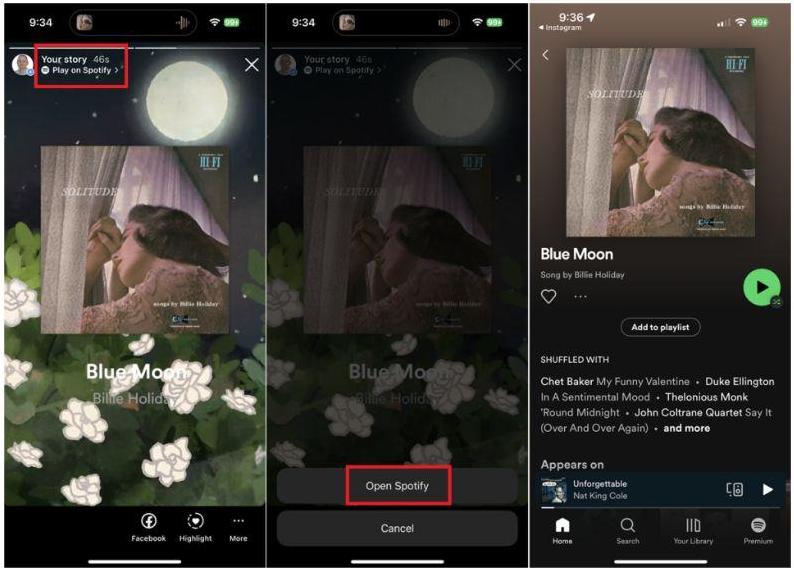
So, far, the procedure shared above is only allowed to do on your mobile phones. This process on how to post Spotify song on Instagram is yet to be introduced on your web or desktop.
Part 2. Add Music on Your Instagram Story in Instagram
As you can see, the procedure of how to post Spotify song on Instagram via Spotify app is just simple and fast. Apart from music streaming services, like Spotify, Instagram also offers a selection of tunes from its own library. You can post Spotify music directly to your story using Instagram’s library. Let's explore how to add music to Instagram Story in Instagram.
- Open the Instagram app from the screen and tap Your Story on the top right. Choose a picture or a video to add to Instagram.
- When you're ready to add a tune to your story, tap the Sticker icon and then tap the Music sticker.
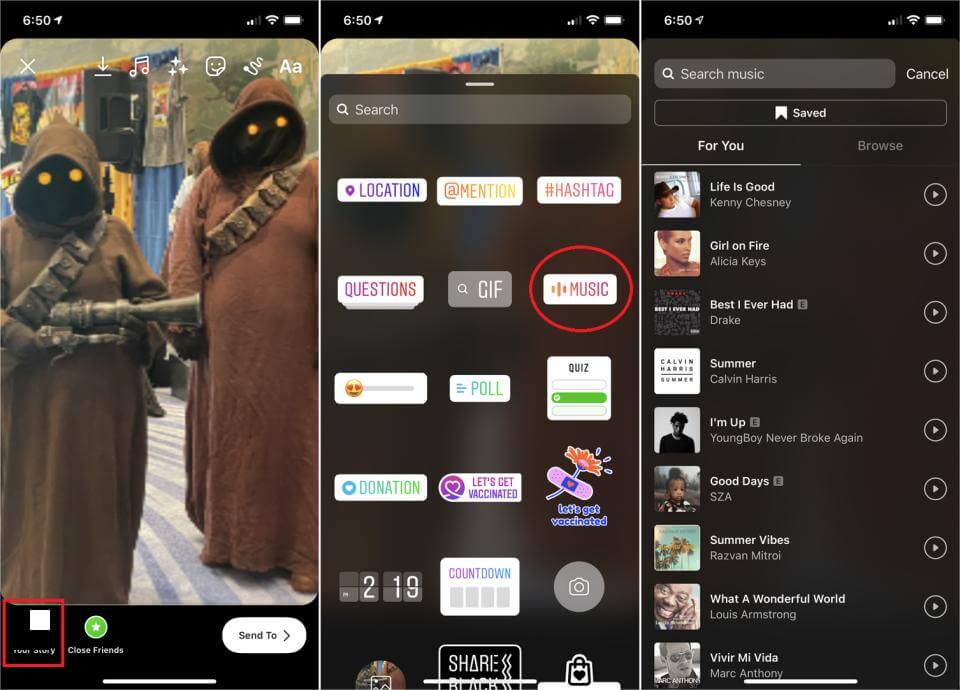
- There will be curated songs for you, or you may search for music at the top or browse songs in different genres. Tap the Play button to prelisten to a clip and select the song that matches your mood.
- After you’ve selected a song, tap its name to add it to your story. You’ll have the opportunity to scroll through the song and decide which clip of the music (up to 15 seconds) will play over your story. Move the slider bar until you find the section you want to be added.
- You'll see lyrics on the screen if available. In this step, you can do the Preview style, clip the song, or add your avatar to the story in this step.
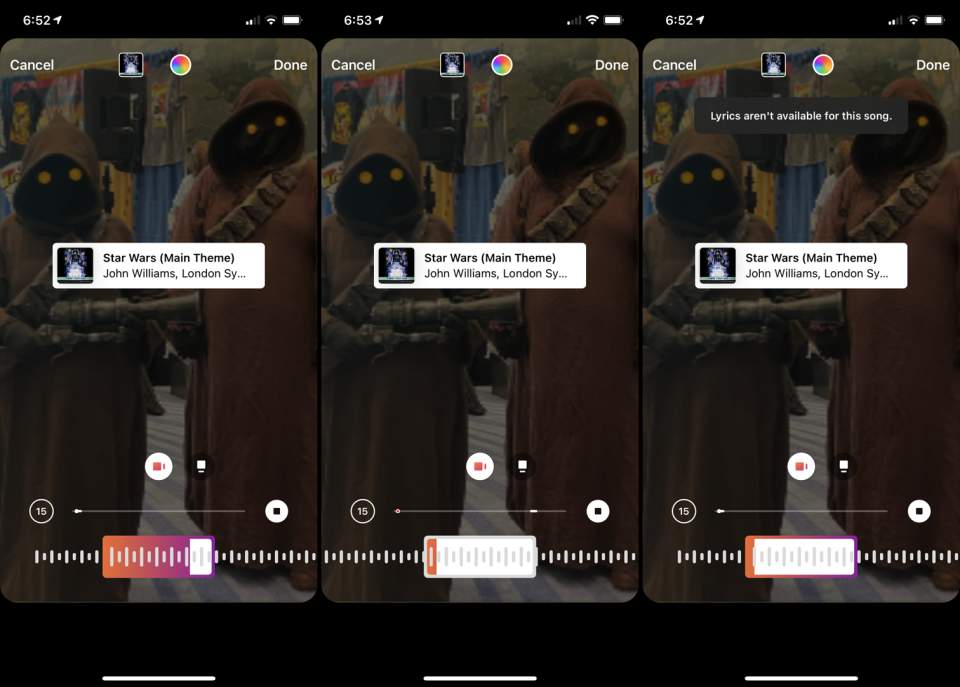
- When you're done tweaking the music, tap the Your Story icon to publish your story with music. Alternatively, if you want only specific people to see it, tap the More icon at the bottom. Select Send to or Share from the menu to select which people should receive it.
- To view your story, tap the Your Story icon. Your story appears with the music automatically playing. Tapping the song label pauses the music and brings up a window at the bottom through which you can save the music or send it to another person on Instagram. Your followers can view your story and play the music in the same way.
Part 3. How to Get the Best Quality of Spotify Song to Add on Your Instagram Story?
One way to add music on your Instagram stories is through using locally saved music files from your computer. This is only possible if you have them saved on your computer in advance, but since Spotify music files cannot be downloaded easily, you will have to take advantage of a professional music converter that has the capability to save tracks, albums or playlists from Spotify. This is a very much needed help for you to proceed with how to post Spotify song on Instagram.
For the tool to use, AMusicSoft Spotify Music Converter would be the most perfect fit. Apart from download and conversion of songs, this tool can also do DRM removal, which is very essential because other processes will not proceed if DRM is still present in the songs. With these three major things that AMusicSoft Spotify Music Converter has, you can definitely enjoy the best streaming experience with Spotify. You can also listen to Spotify offline and enjoy converting your music files to many file formats available in the tool.
It can also convert tracks and playlists into MP3 formats. It also supports FLAC, WAV, AAC, AC3, and M4A. With these converted music files, you can add your own music to Kinemaster, Quik, or other video editing software to customize your video background music. You can surely do as well the process of how to post Spotify music on Instagram.
To tackle more about AMusicSoft Spotify Music Converter, let us have below the detailed step by step procedure in using this tool.
- Start with opening your computer’s browser and head to the official website of AMusicSoft. From here, click on the Products section to see the Spotify Music converter application. Tap the Download button seen just below it.
- Once download is complete, install the application right away, then launch it to stat converting the songs. Before that, the songs must be uploaded first into the converter either by copying and pasting the song links or by dragging and dropping the entire file.

- Next step would be choosing the output format of songs to convert. You may choose from MP3, FLAC, WAV, AAC, AC3 and M4A. These are the formats that are supported in AMusicSoft.

- Select an output folder where to save the converted songs and then hit the Convert button right after conversion is completed.

- Download the resulting files from the Converted menu once finished.
With the help of the simple steps in using AMusicSoft Spotify Music Converter, you can finish the procedure in just a few minutes. This was also made possible because of the 5x conversion speed of the tool. You are also guaranteed that the files are to be with the highest audio quality.
After getting the converted files from AMusicSoft, you may use any video editor you have on your phone to edit the song and proceed with how to post Spotify music on Instagram process.
Part 4. Summary
How to post Spotify song on Instagram is just a simple procedure which can be done within just a few minutes. You just have to make sure that the procedure above is followed properly. Now, by using AMusicSoft Spotify Music Converter, you can download any Spotify song you want into other audio formats. By having them converted and downloaded, you can easily have them utilized on your Instagram stories.
People Also Read
- Spotify Shared Session – What Is It And How To Start It?
- Where Does Spotify Store Offline Music on Windows?
- Web Player Help: Can You Play Spotify Without Flash?
- How To Start A Listening Party On Spotify?
- All About Spotify Rainmeter And How To Make It Work
- The Best Way To Keep Spotify Music After Deleting Spotify
- How To Stop Spotify From Opening On Startup On Your Device
- How To Keep Spotify Premium For Free Forever On All Devices
Robert Fabry is an ardent blogger, and an enthusiast who is keen about technology, and maybe he can contaminate you by sharing some tips. He also has a passion for music and has written for AMusicSoft on these subjects.