How To Stop Spotify From Opening On Startup On Your Device
A lot of users have been reporting about the automatic startup of the application every time they open their Mac or Windows. This is really annoying especially if you do not have any intention to play some music at that moment. Aside from that, it can even drain your device’s battery. But what is the possible reason behind that?
This scenario is happening because of the default settings of Spotify. One of those is the automatic opening of the application on someone’s device especially if he just downloaded it. But since not all users would love to hear music the moment, they started on using their computers, it is only good to learn about how to stop Spotify from opening on startup. To help you with that, provided below are the steps to follow on how to stop Spotify disable automatic startup on Mac and Windows.
Contents Guide Part 1. Stop Spotify from Opening on Startup on WindowsPart 2. Stop Spotify from Opening on Startup on MacPart 3. How to Disable Spotify from Opening on Startup on All DevicesPart 4. Final Words
Part 1. Stop Spotify from Opening on Startup on Windows
For those who are using a Windows computer, here are the two ways to try on how to stop Spotify from opening on startup in Windows 11, 10, 8, or 7.
Method 1: Stop Spotify from Opening Via Application Settings
- Launch your Spotify app and then select the three-dot button at the upper left corner.
- From the menu option shown, tap on Edit and then Preferences option.
- Doing this will make the Preferences window to show up. In the current window, select Show Advanced Settings button.
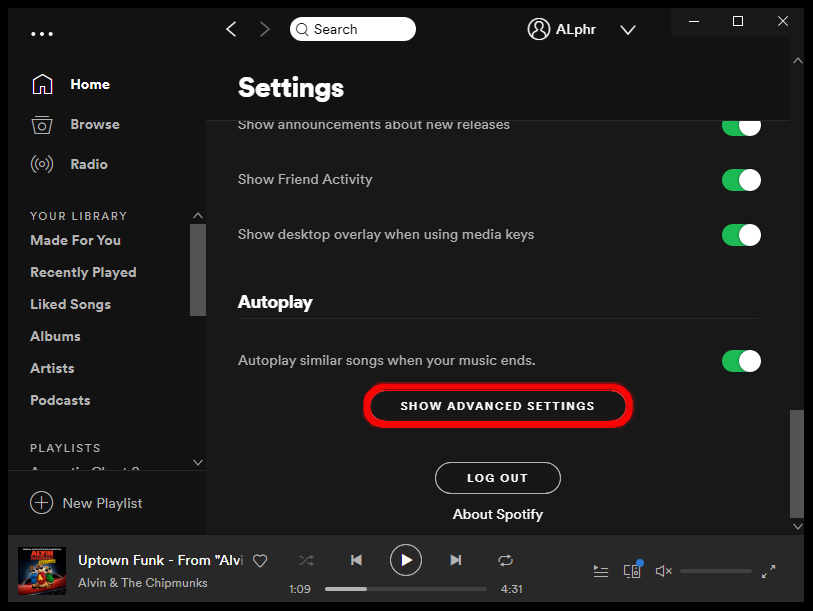
- In the Settings window, scroll to the section of Startup and Window Behavior. In this section, you will see two options, and among them, select the first one which is “Open Spotify automatically after you log in into the computer”.
- There is a downward arrow beside the said option which you need to select to see the submenu options. Choose the No option among them.
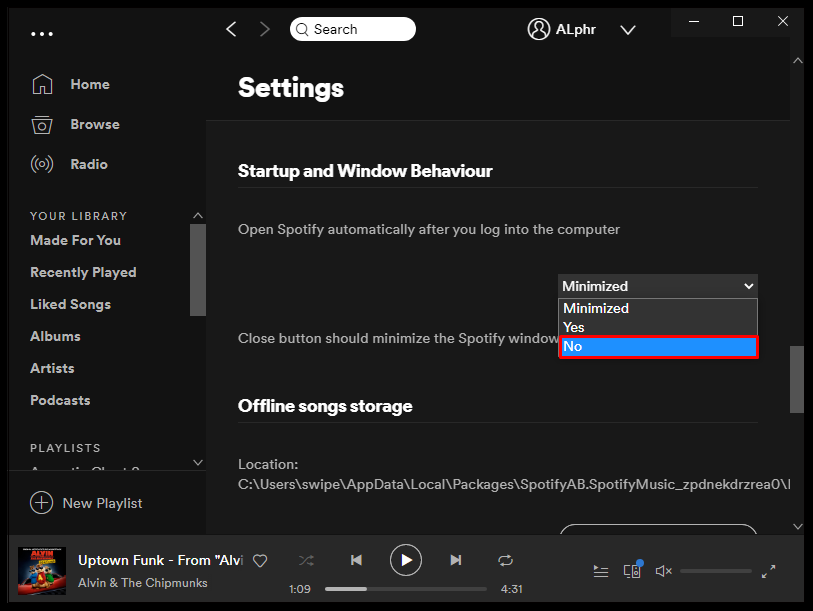
Method 2: Stop Spotify from Opening Via System Preferences
- Begin with opening the Task Manager by either using the shortcut key (Ctrl + Shift + Esc) or by doing a right click on the Windows button on your screen. After doing that, select Task Manager option.
- In the Task Manager window, select the Startup tab from the menu bar above. This will show you all the applications opening upon start up.
- Look for the Spotify app and then right click on it once found.
- From the mini window shown, choose Disable.
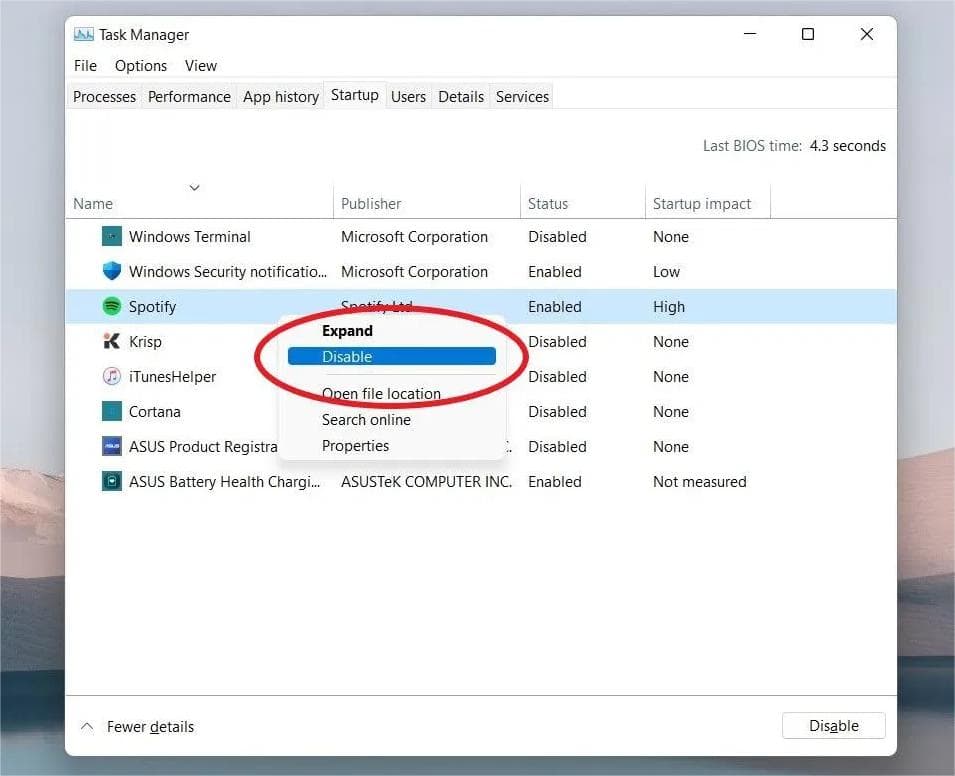
Part 2. Stop Spotify from Opening on Startup on Mac
The procedure to follow on how to stop Spotify from opening on startup on Windows is quite similar with what you have to do on Mac. So, you will surely find this one easier to understand.
Method 1: Stop Spotify from Opening Via Spotify Preferences
- Open your Spotify application and then select the Spotify tab from the menu bar at the top.
- Click Preferences button next.
- After doing so, in the Settings window, select Shown Advanced Settings window.
- Then head into the section of Startup and Window Behavior and then click the down arrow beside “Open Spotify automatically after you log in into the computer”.
- Make sure to select the No option.
Method 2: Stop Spotify from Opening Via Mac Preferences
- Open the System Preferences on your Mac and then select Users and Groups.
- In the next window displayed, tap the Login Items tab and then click the plus icon at the lower left part.
- Look for the Spotify app and then hit the Add button at the bottom to add the application.
- Once Spotify is successfully added, under the Hide column, mark the box for Spotify.
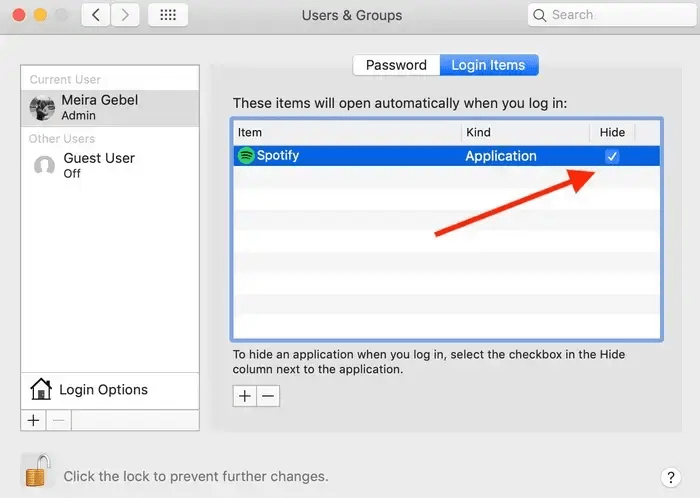
This is how to stop Spotify from opening on startup on Mac and Windows. If you wish to know how to stop Spotify automatically opening on startup on every device, keep on reading until the next part.
Part 3. How to Disable Spotify from Opening on Startup on All Devices
The best way to do how to stop Spotify from opening on startup is to remove the Spotify app itself. But you might think that it is nearly impossible since there is no way you can stream the music anymore. To tell you, playing music is still possible once you can have the downloaded copies of the items as local files on your computer. The question now would be how to download Spotify songs.
To do that, you can only use AMusicSoft Spotify Music Converter. With this tool, you can download everything you want into a supported format. You may choose from MP3, FLAC, WAV, AC3, M4A and AAC. You can play Spotify songs offline anytime using these saved files and you can even have them transferred into multiple devices. Let us know more about AMusicSoft by looking at its features below.
Features of AMusicSoft Spotify Music Converter
- Capable of downloading and converting Spotify files into accessible formats.
- Can produce high-quality files with good audio to hear.
- Can keep important details such as the ID tags and Metadata Info.
- Has a 5x faster working speed that can finish every process in just a short period of time.
- Can remove the DRM from songs.
- Easy functions and simple interface to follow.
How to Use AMusicSoft Spotify Music Converter
- Download and install Spotify Music Converter from the official website of AMusicSoft. Launch it after downloading.
- Add all the files to convert by copying and pasting the link of the songs or by doing the drag and drop method.

- Select the format and the output folder.

- Click the Convert button and wait until the process is completely done.

- Then tap the Converted tab and save the results.
Part 4. Final Words
There are only simple steps to follow on how to stop Spotify from opening on startup on Windows and Mac. But since they do not guarantee that the application won’t show up again, it is better to use AMusicSoft Spotify Music Converter. This app will even allow you to delete Spotify but streaming would still be possible.
People Also Read
- How To Redeem Spotify Gift Card For Spotify Premium
- How To Fix Spotify Playing Random Songs?
- How To Change Spotify Subscription? (The Fastest Way)
- Top Spotify Tools To Make Spotify Streaming Better
- Tips On How To Add Spotify To Discord
- Indicators That You Are Using A Hacked Spotify Account And How To Solve It
- How To Download Spotify Songs Chrome Extension
Robert Fabry is an ardent blogger, and an enthusiast who is keen about technology, and maybe he can contaminate you by sharing some tips. He also has a passion for music and has written for AMusicSoft on these subjects.