How To Set Ringtone From Spotify (Ultimate Guide)
Using tracks from Spotify as your ringtone is allowed but you cannot do this process directly within the Spotify platform. The factor that is stopping you from enjoying such a feature is the DRM protection that is encrypted into the music files. So, the process of how to set ringtone from Spotify would be possible alone if you can remove this protection and download them as local files.
To know more about the process on how to set ringtone from Spotify, check out the discussion below as it will show the basic steps to follow as well as the tool that can help you download a copy of Spotify files.
Contents Guide Part 1. Best Method to Download Ringtone from SpotifyPart 2. Set the Converted Spotify Track as a Phone RingtonePart 3. Conclusion
Part 1. Best Method to Download Ringtone from Spotify
Mentioned in the introduction a while ago that the only way to proceed with doing the process on how to set ringtone from Spotify is to make use of a professional downloader. For this, I will recommend using AMusicSoft Spotify Music Converter. Aside from it can remove the DRM from the songs and it can download them, it can also convert the Spotify files to MP3, and it also supports accessible formats like FLAC, AAC, WAV, AC3 and M4A. All of these formats can easily be accessed on any device of your choice as they are supported almost everywhere. This is a good thing in using AMusicSoft. You will not have to worry about a lot of things.
When it comes to the application’s interface, AMusicSoft has a simple design. The main purpose of this is to make it easy for the users to understand each function of the application. Talking about speed of conversion, AMusicSoft can be very fast with its speed of 5x faster. You can also expect the good quality of the converted songs. Everything that AMusicSoft has can make your streaming experience better.
Follow the procedure below on how to use AMusicSoft to download the songs for the process of how to set ringtone from Spotify.
- Get the application of AMusicSoft Spotify Music Converter from the website of AMusicSoft and then install it on your computer once done.
- Open the application and upload the songs by copying and pasting their links. You can also just drag and drop the files if you wish it to be faster.

- Select one format from the supported ones and select an end folder as well.

- Hit the Convert button to have the process started.

- Download the files after a few minutes by getting them from the Converted tab.
At last! You finally have your favorite Spotify songs even if you don’t have a premium. Also, not only set a ringtone, but you can also set up a Spotify alarm with these converted music files.
Part 2. Set the Converted Spotify Track as a Phone Ringtone
After saving a copy of the converted Spotify tracks, setting them as your ringtone would be easy by just following the procedures below. Let me share with you the process on how to set ringtone from Spotify via iTunes or Music and iPhone.
Steps on Setting Ringtone from Spotify with iPhone
Here is how to set ringtone from Spotify by just doing some actions on your iPhone’s settings. But before that, make sure that the converted tracks are copied on your iPhone as well. You may use a USB cable to transfer a copy of the songs.
- Open your iPhone and then quickly navigate to the Settings section.
- From the Settings window, scroll down until you reach the Sounds and Haptics option.
- Once found, click it.
- Upon doing so, the Sounds and Haptics window will show up on your screen.
- In the Sounds & Haptics section, you can select whichever ringtone to set with another sound.
- After that, choose a track from the converted songs saved on your local folder.
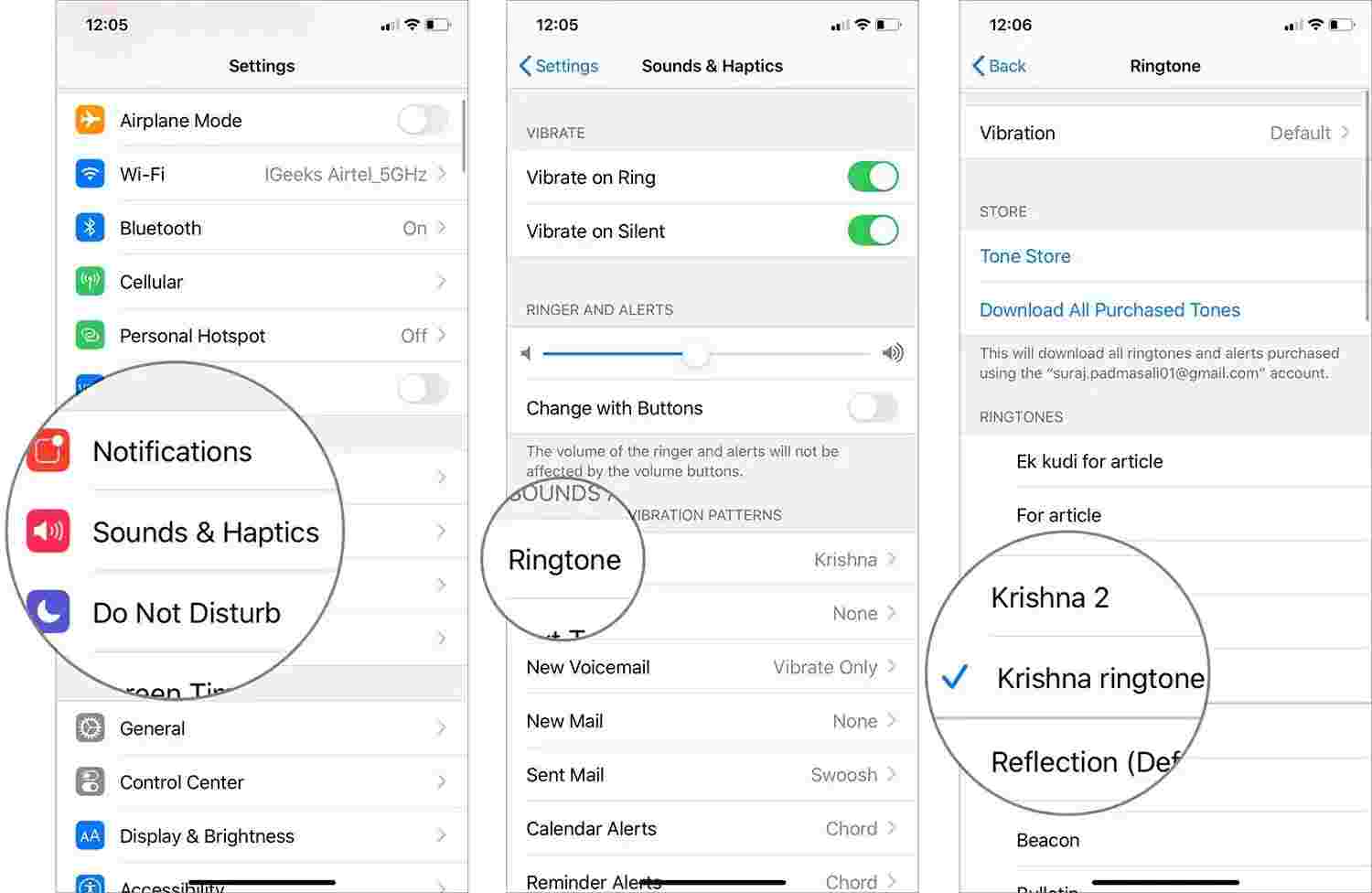
Steps on Setting Ringtone from Spotify with iTunes
Another way to do the process on how to set ringtone from Spotify is through the help of Apple Music or iTunes. Here is how to do it.
- Get your Mac or Windows and then fire up the Apple Music app or iTunes app.
- Locate the music folder where you had the converted songs saved. Open it and then select the song that you are planning to use as your ringtone.
- In the selected song, do a right click and then tap the option of Song Info from the pop-up menu.
- Next step would be hitting the Options tab. This is where you can set when to start and stop your ringtone.
- Make sure that the changes that you have done are saved by clicking the OK button at the lower part.
- Now, go to File tab and then select the convert option. Right after that, select Convert to AAC Version. This is what you’ll do if you are using the iTunes app. For those using the Music app instead, click Create AAC Version option.
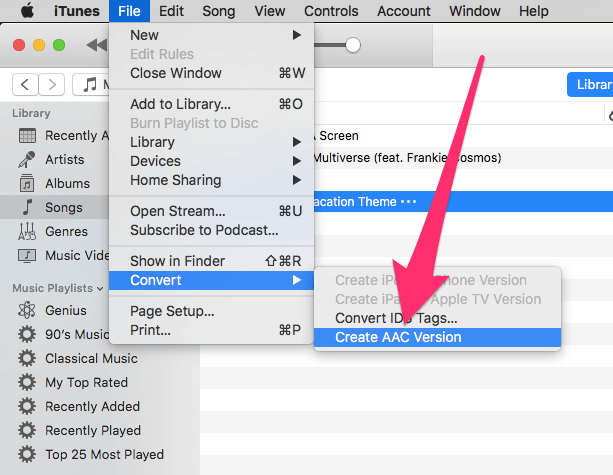
- After doing so, start dragging the AAC version of song out of the iTunes app and drop it into a new folder.
- Once done, go back to iTunes and remove the copy of the 30-second long new version created. This will be followed by setting back the Start and Stop time into the original state.
- Now, launch the new folder where the song has been dropped to a few seconds ago and start changing its format from the original into.m4r.
- If you are finished with it, do a double click for it to be added in the list of your ringtones in iTunes.
- The last step would be linking your iTunes into your mobile phone to see the selected track in your ringtones collection.
Part 3. Conclusion
For the process on how to set ringtone from Spotify, you can just use your iPhone, iTunes or Music app in doing it. With the help of AMusicSoft Spotify Music Converter, you can customize your own ringtones freely. This tool will never fail you when it comes to the sound quality of the converted songs that you may set as your phone ringtone.
People Also Read
- How To Fix Local Files Waiting To Download Spotify? [8 Ways]
- All About The Difference Between Spotify And Spotify Lite
- Ways To Fix “Spotify Shuffle Sucks” Error
- Things To Learn About Spotify PC Vs Mobile App
- How To Download Your Recently Played Spotify Music
- How To Play An Album In Order On Spotify?
- Tips On How To Stop Spotify From Adding Songs
- How To Play Spotify On Peloton Using Different Methods
Robert Fabry is an ardent blogger, and an enthusiast who is keen about technology, and maybe he can contaminate you by sharing some tips. He also has a passion for music and has written for AMusicSoft on these subjects.