How To Play Spotify Music On Fitbit Versa With/Without Premium
The Fitbit Versa is a compact, lightweight smartwatch and fitness tracker with an improved interface for easier fitness stat readouts. The Versa is relatively affordable, certainly much more affordable than its close competitor, the Apple Watch. Better yet, music playback from Spotify, Pandora, and Deezer is supported by the Versa. The Fitbit Versa is the best fusion of smartwatch and general fitness tracker under $200, if you can live with its limitations, such as lacking onboard GPS. If you are a Spotify user who bought a Fitbit Versa watch, follow the following tutorial to play Spotify music on Fitbit Versa. Let's have a look.
Contents GuidePart 1. Can Fitbit Versa Use Spotify?Part 2. How to Play Spotify on Fitbit Versa with Premium?Part 3. How to Play Spotify on Fitbit Versa Without Premium?Part 4. Conclusion
Part 1. Can Fitbit Versa Use Spotify?
Music support on Fitbit devices isn't what it used to be. As of March 2023, Fitbit removed compatibility with apps such as Deezer and Pandora, as well as all forms of music storage. That means that no Fitbit smartwatch will support onboard music. But luckily, you can still play Spotify music on Fitbit Versa. What Fitbit devices work with your Spotify account? Check out the list below:
- Fitbit Versa / Fitbit Versa Special Edition
- Fitbit Versa 2 / Fitbit Versa 2 Special Edition
- Fitbit Versa Lite
- Fitbit Ionic
If you happen to own a Fitbit that supports Spotify, you’ll also need a Spotify Premium account to be able to stream music from your account on Fitbit Versa. Free listeners won't be able to take advantage of the integration.
Part 2. How to Play Spotify on Fitbit Versa with Premium?
How to play Spotify music on Fitbit Versa? If you own one of the Fitbit smartwatches that support Spotify, you can now pair your Spotify Premium account with your Fitbit Versa. Here’s a guide for connecting Spotify to Fitbit if it is your first time doing it.
Step 1. First, make sure the Spotify app is installed on your Fitbit Versa. To do it, open the Fitbit mobile app and tap your avatar icon on the upper right corner to be taken to your profile. Tap the Fitbit device you want to download Spotify onto. Select Apps. Find Spotify under the list of supported apps. Press Install.
Step 2. Wait for the process to complete. Once it does, you must approve the permissions so it can run properly. Select Permissions on this page to double-check them if needed.
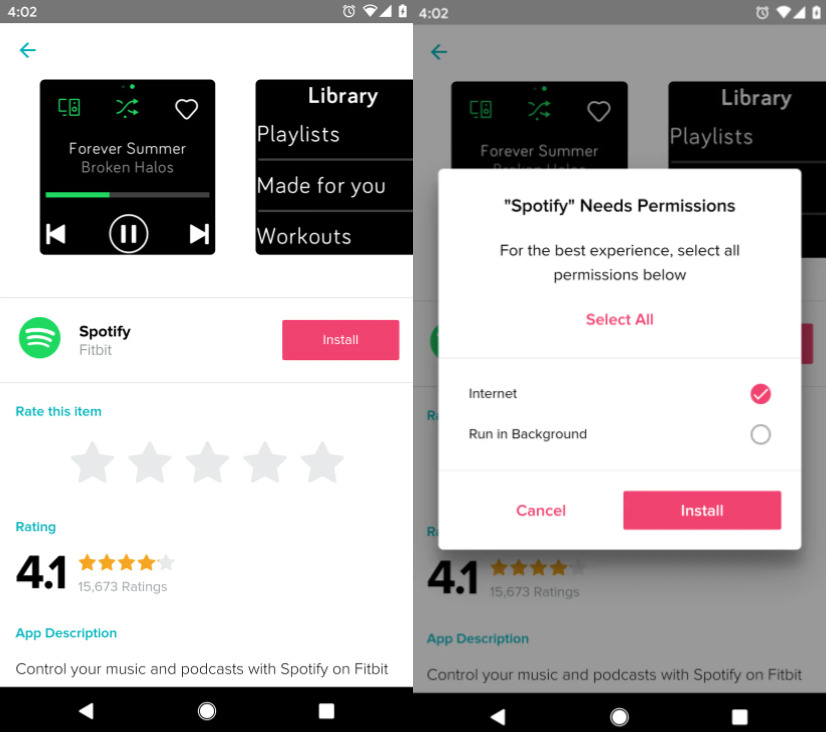
Step 3. Once you've installed the Spotify app, you'll need to sign in to your Spotify Premium account. (Don’t have a Spotify Premium account? Try Premium for free here👉 How To Get 1/3/4/6 Months Free Spotify Premium Account)
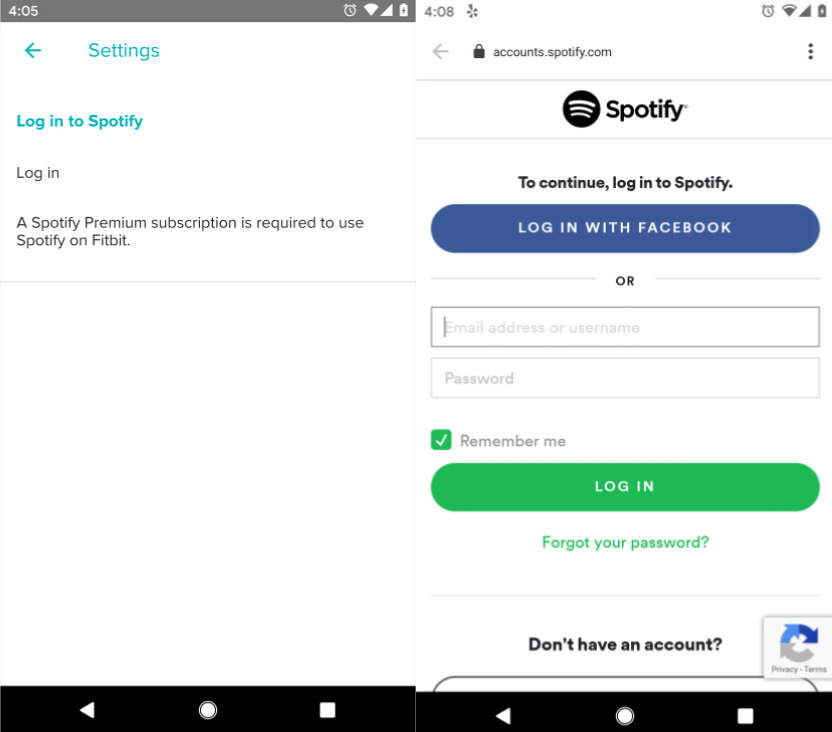
Step 4. To play Spotify music on Fitbit Versa, open the Spotify app on your phone and begin playing music or a podcast.
Now you're ready to control music using your watch. Use the controls to play/pause, skip tracks, toggle shuffle mode, and add the song to your library.

Swipe from left to right, you'll see a few of your recently played playlists, albums, and artists for easy access. Tap Library and you can access all of your playlists, Spotify's "Made for You" content, as well as Spotify workout playlists to help you get fit. The Spotify Connect button in the top-left allows you to change which device is playing the music.
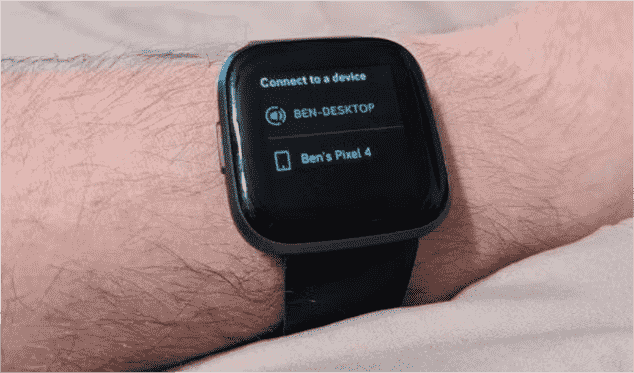
NOTE: The Spotify app on your Fitbit Versa smartwatch doesn’t support playing music offline. This means that your paired phone must be connected to the internet and remain nearby with the Fitbit app running in the background.
Part 3. How to Play Spotify on Fitbit Versa Without Premium?
As we have discussed earlier it is a must to have a Spotify account with a Premium membership to be able to play Spotify Music on Fitbit Versa. But did you know that it is possible to do it even without Spotify Premium? Let me introduce to you the AMusicSoft Spotify Music Converter. It is one of the best professional converters of today helping you all the way through to be able to achieve the music experience that you are really yearning for.
It will be able to give you an output in just a matter of a few minutes letting you save more time and energy, and even your monthly savings. You can now let go of the monthly subscription that you have to pay every month to be able to retain your Premium account. AMusicSoft supports getting audio files in MP3, AAC, FLAC, WAV, AIFF, or ALAC format. All of these formats could be accessed on any media player with convenience and ease. For example, you can put music on a USB drive for the car to play on long driving.
Besides, all Spotify playlists, podcasts, or albums can be batch downloaded at one time, reaching up to 5X faster speed, enabling you to grasp the best music streaming experience without requiring you to keep subscribing to Spotify Premium continuously forever. Full ID3 tags preservation to ensure easier music categorizing after downloading offline.
Step 1. AMusicSoft Spotify Music Converter is free to download on both Windows and Mac. Please download the right version of AMusicSoft Spotify Music Converter for your computer. After the installation, launch the app.
Step 2. Open the built-in Spotify web player. Then, you can log into your Spotify account to let AMusicSoft load your music library. Then you can search for the song you want to play on Fitbit Versa. Simply by dragging them to the "+" button. AMusicSoft supports multiple conversions, so you can add bulk music files if you want or need them.

Step 3. Then now, pick out one output format that you most desire to have. You can also make some alterations to the settings of the songs to be generated. After doing so, decide on the folder where the converted files are to be set aside after the complete process.

Step 4. To start the conversion, just click the Convert button at the bottom of the window.

After converting all chosen Spotify music to your computer, you can transfer downloaded Spotify music to Fitbit Versa.
UPDATE: Fitbit ended support for PC music file transfers in 2022. The latest Fitbit smartwatches, the Versa 4 and Sense 2 echo aren’t compatible with any third-party apps at all. In other words, Fitbit pared down its smartwatch offerings considerably. Now there are even fewer reasons to get a Fitbit smartwatch.
Part 4. Conclusion
For people who are also Fitbit users, having a Spotify Premium account is often worth it. Think of how much easier it will be to control your music and podcasts when you're on a walk, running on the treadmill, or driving. Marrying your Spotify and Fitbit could be a match made in heaven. However, you get limited functions to play Spotify Music on Fitbit Versa. You need to keep online all the time. Most of the smartwatches discussed do support other music services that work without your phone. Apple Watch, for example, offers offline listening with a Spotify account. You can also download music with AMusicSoft Spotify Music Converter and sync it locally to your Apple Watch.
People Also Read
- How To Transfer Spotify Music To iPad For Offline Playing
- Spotify Downloader Mac:Top And Free Downloaders
- How To Connect Spotify To Alexa On Amazon Echo
- How to Play Spotify Music on Apple Watch
- How To Listen To Spotify On Xbox 360? 100% Working
- How To Play Spotify On Firestick
- 3 Methods To Play Spotify On Apple TV HD/4K/1st/2nd/3rd Generation
Robert Fabry is an ardent blogger, and an enthusiast who is keen about technology, and maybe he can contaminate you by sharing some tips. He also has a passion for music and has written for AMusicSoft on these subjects.