How To Listen To Spotify On Xbox 360? 100% Working
The Xbox 360 is a home video game console developed by Microsoft. On Xbox 360, users not only play games online or download games, but they can also purchase and stream music, television programs, and films and access third-party content services through media streaming applications. Some gamers are wondering if Xbox 360 has third-party music apps like Spotify on it. So in this article, the complete tutorial teaching you how to listen to Spotify on Xbox 360 will be introduced. Let's have a look.
Contents Guide Part 1. Can You Play Spotify on Xbox 360?Part 2. How to Download Spotify Music for Playing on Xbox 360?Part 3. How to Play Downloaded Spotify Music on Xbox 360?Part 4. Conclusion
Part 1. Can You Play Spotify on Xbox 360?
Do you want to experience gaming and music on your Xbox like never before? With the integration of Xbox and Spotify, you can now do just that! Gamers can now enjoy their favorite music tracks and games at the same time, enhancing the gaming experience. However, it is pity that you can't listen to Spotify on Xbox 360. The Spotify app for Microsoft's Xbox consoles can be found on Xbox One, Xbox Series S, and Series X only. Xbox 360 doesn't have Spotify.
To play Spotify on Xbox 360, you'll need to upgrade to Xbox One or Series X/S to get Spotify on your console. But the newer Xbox is more expensive than the Xbox 360. Is there any way to play Spotify on Xbox 360 at a lower cost? Luckily, you can download songs from Spotify and upload them to a portable music player or your hard drive. In this way, you can listen to music while playing a game. Let's have a look in the following part.
Part 2. How to Download Spotify Music for Playing on Xbox 360?
How to listen to Spotify on Xbox 360? One way to play Spotify on Xbox 360 is to use a music converter to convert the songs to a playable audio format for your Xbox 360. Once you convert the songs you want from Spotify, add the music files to a portable music player or your hard drive. Then you can play converted Spotify songs on Xbox 360. This option might be useful if you also plan to play the music on more devices like MP3 music players, or high-end audio equipment.
Here you can turn to AMusicSoft Spotify Music Converter. This tool can help you download your favorite music track on your Spotify with ease because one of its features is it can remove the DRM protection that is encrypted on each Spotify track, allowing you to download them even if you don’t upgrade to Spotify Premium. AMusicSoft supports getting audio files in MP3, AAC, FLAC, WAV, AIFF, or ALAC format. All of these formats could be accessed on any media player with convenience and ease. For example, you can put music on a USB drive for the car to play on long driving.
The output file also retains some important ID3 tags such as Artist name, album name, title, etc. to make it easier for users to manage their local music library. Even if downloaded Spotify songs that have disappeared from your library, you can restore them without losing song info. AMusicSoft ensures a lossless conversion. You can still enjoy music with 100% original sound quality. Moreover, it is also known for its conversion speed of 5X which won’t take so much of your time waiting for the process to complete.
To listen to Spotify on Xbox 360, follow the steps below to download DRM-free Spotify songs on your computer using AMusicSoft.
Step 1. AMusicSoft Spotify Music Converter is free to download on both Windows and Mac. Please download the right version of AMusicSoft Spotify Music Converter for your computer. After the installation, launch the app.
Step 2. Open the built-in Spotify web player. Then, you can log into your Spotify account to let AMusicSoft load your music library. Then you can search for the song you want to play on Xbox 360. Simply by dragging them to the "+" button. AMusicSoft supports multiple conversions, so you can add bulk music files if you want or need them.

Step 3. The next step that you need to do is to choose the file type of the output that you want. You should be able to choose the type of files that are easy to transfer and modify, as the MP3 file. Once you have chosen the type of file the next step is for you to look for a designated folder where you will be storing all your music files. You can rename the folder based on your preferences.

Step 4. The last step is to click "Convert" and have all your selected files be converted to your most wanted formats so that you can be able to enjoy all your favorite music with your family and friends. This professional converter can help you and your friends enjoy listening to the same song at the same time without being disturbed or interrupted.

After converting all chosen Spotify music to your computer, you can transfer downloaded Spotify music to a portable music player or USB drive.
Part 3. How to Play Downloaded Spotify Music on Xbox 360?
How to listen to Spotify on Xbox 360? Now that your Spotify songs are in DRM-free audio format, you can see the following steps below:
Step 1. Plug your portable media player or USB drive into the Xbox 360 console. Then start a game.
Step 2. Press the Guide button on your controller. Move to Media, and then select Music.
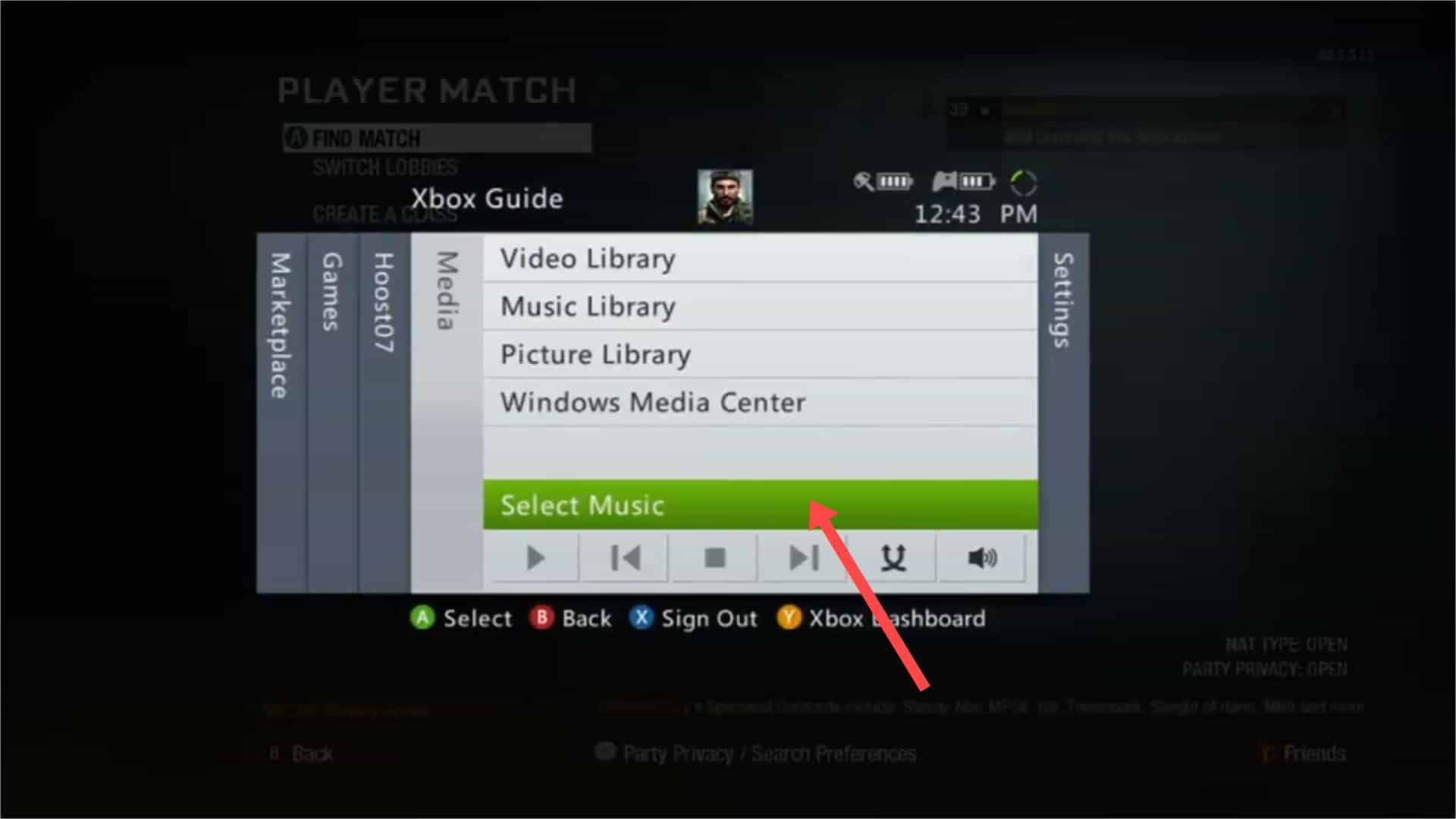
Step 3. Select the location of the music you want to hear (USB drive or a connected media player). Choose the music you want to play.
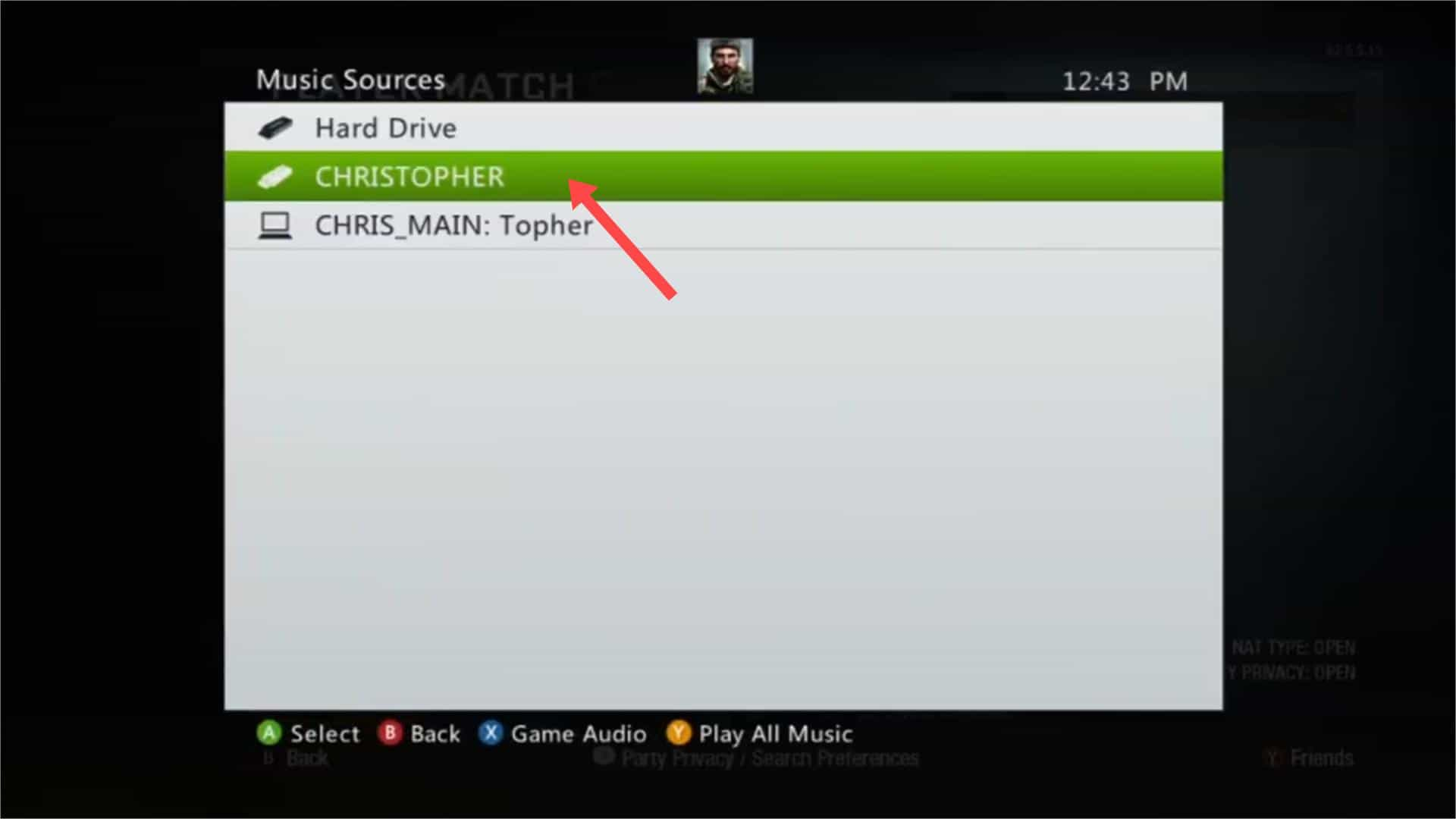
Step 4. Press the Guide button to return to your game. Your music will play in place of the game soundtrack the game supports custom music.
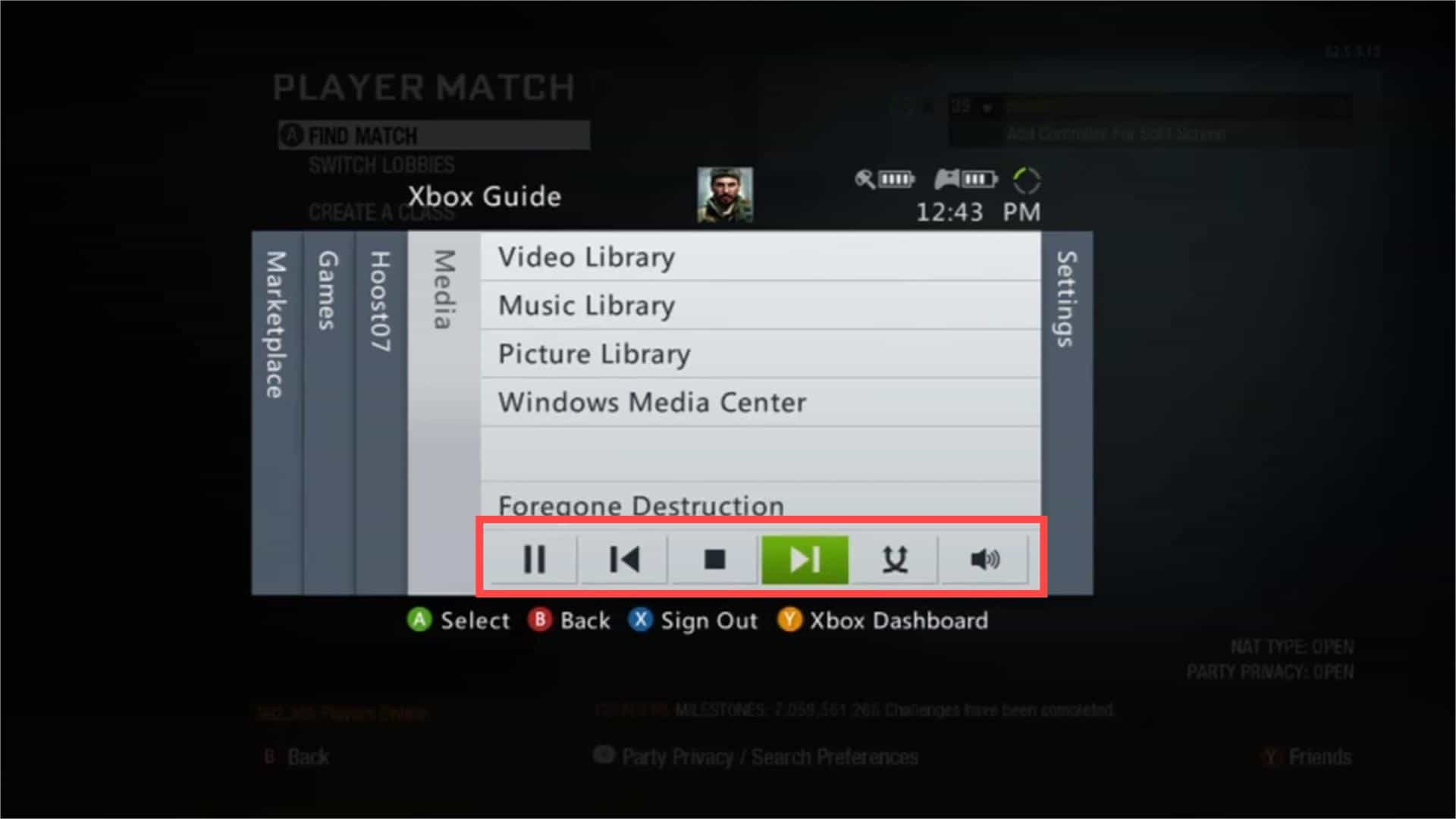
Part 4. Conclusion
Although the Spotify software doesn’t support streaming to Xbox 360, it’s entirely possible to do so with third-party software, known as AMusicSoft Spotify Music Converter. What’s more, AMusicSoft is free to use, you don’t need a premium Spotify account to download music for offline listening. To listen to Spotify on Xbox 360, you will take your gaming to the next level!
People Also Read
- 3 Best Ways To Play Spotify On Xbox One (Full Tutorial)
- Best Methods to Play Spotify on Google Home
- 3 Methods To Play Spotify On Apple TV HD/4K/1st/2nd/3rd Generation
- How to Play Spotify on iPod Touch?
- How To Play Spotify Music On Amazon Echo And Alexa Devices?
- How to Play Spotify Music on Apple Watch?
- How To Play Spotify On Sonos Speaker?
- How To Play Spotify Playlist On Alexa? [Alexa Skills]
Robert Fabry is an ardent blogger, and an enthusiast who is keen about technology, and maybe he can contaminate you by sharing some tips. He also has a passion for music and has written for AMusicSoft on these subjects.