How To Play Spotify On Steam Deck: Steam Deck Spotify Guide
Owners of Steam Deck devices must be feeling delightful as the device is offering all privileges to them including gaming and streaming. Yes, you read it right, as music playing can now be played simultaneously with games on Steam Deck whenever you want. Users are even allowed to install any program like Windows and the like.
In this post, we will focus on how a user can enjoy Steam Deck Spotify without experiencing any interruptions on their gaming sessions. For starters, prepare your own registered and active Spotify account and a stable internet connection to avoid errors.
Contents Guide Part 1. How to Install Spotify on Steam Deck?Part 2. How to Play Spotify Music on Steam Deck?Part 3. How to Download Spotify Music Files for Steam Deck?Part 4. Conclusion
Part 1. How to Install Spotify on Steam Deck?
The Steam Deck is a Linux-based handheld gaming computer developed by Valve. In addition to handheld use, the Steam Deck can be connected to a TV or monitor through a docking station and be used like a desktop computer or home video game console.
Does Spotify work on Steam Deck? Of course! If you like to listen to music when you play games, there's an easy way to do it on the Steam Deck. The first thing of the Steam Deck Spotify guide shared here: switch to Desktop Mode and then install Spotify on your Steam Deck. How can you install the Spotify on your Steam Deck? Let's see how to do it below.
Step 1. Switch Steam Deck to Desktop Mode
The first thing you'll need to do to add Spotify app on your Steam Deck is to switch to desktop mode. You can do it by pressing the Steam button, scrolling down to Power, and then selecting Switch to Desktop Mode.
Step 2. Install Spotify on Steam Deck
- Click on the Discover icon to launch the Discover Store. From here, by using the Search icon, search for the Spotify app. Once it is shown in the results, click it. This should be displayed on the right panel of the screen.
- To add Spotify to Steam Deck, hit the Install button next to the Spotify app to proceed with the installation.

Now you can hit the Play button to launch the Spotify app. Log in to your Spotify Music account with the password. But if you want to use Spotify in normal gaming mode, you should view the next part.
Part 2. How to Play Spotify Music on Steam Deck?
How to play Spotify while gaming in Steam Deck gaming mode? The Steam Deck allows you to run multiple apps at once in gaming mode. So the second thing of the Steam Deck Spotify guide shared here: add Spotify to your Steam library. Follow the procedure shown below.
Step 1. Add Spotify to Steam Library
- Tap on the Steam app while still in desktop mode.
- Navigate to your Steam library.
- Click on the Add a Game button > Add a non-steam game.
- Select the Spotify app and then tap on Add Selected Program.
- Wait for a few seconds, then head back to Gaming Mode and see if Spotify is already appearing in your Library.
Step 2. Play Spotify Music on Steam Deck While Gaming
Is it possible to stream music while gaming on Steam Deck? Yes! To listen to Spotify songs while gaming, go to your Steam library in Gaming Mode, then tap the non-Steam tab. From here, you’ll see the Spotify app then, select it. You can then leave Spotify running by going back to your games library and choosing another game to play.
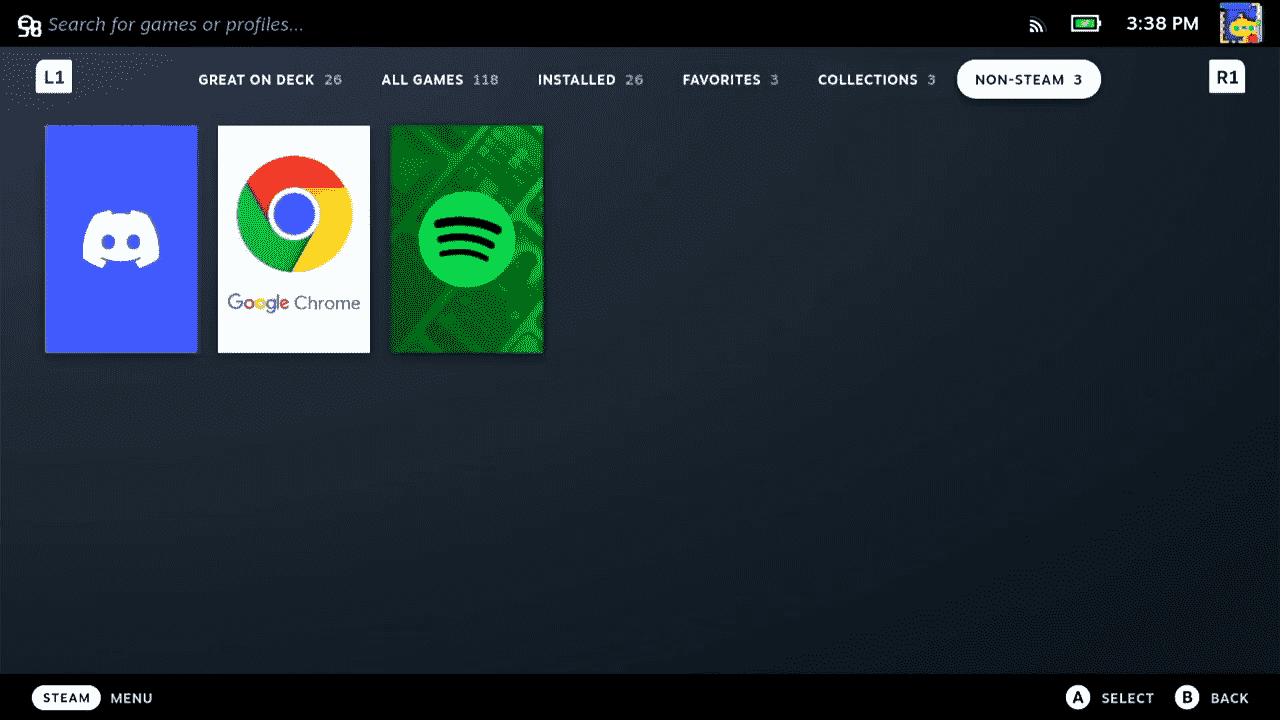

Steam Deck Spotify guide: If you are already done with it, you can freely exit from the application at any time you want. All you need to do is click on the Steam button again, tap Spotify, and then select Exit Game.
Part 3. How to Download Spotify Music Files for Steam Deck?
While it might look weird to play Spotify as a game app on Steam Deck, it's the one way to listen to music while you game. In addition to what was discussed above, there is an alternative way to enjoy Spotify music on Steam Deck. Steam Deck allows you to play your own local music files. so you can download the Spotify tracks as local files that you can stream offline on Steam Deck.
However, only Premium users can download music. How about free users? How to download Spotify songs without premium? What's more, Spotify songs are encoded in a special OGG audio format, you have to convert music to a flexible audio format like MP3 to play it on any device you want. So the best Steam Deck Spotify guide here is using AMusicSoft Spotify Music Converter.
This excellent tool can convert and download Spotify tracks and playlists into a playable output format, including MP3, WAV, FLAC, AAC, AC3, and M4A. With these common formats, any music player or game platform can be used to play Spotify music, such as Steam Deck device, Discord, Twitch or Xbox.
Related Topics:
- How To Listen To Spotify On Discord?
- Can You Play Spotify On Twitch?
- How to Play Spotify on Xbox One?
Try AMusicSoft software free here, you can enjoy unlimited Spotify music while gaming!
AMusicSoft program can finish the whole process in just a couple of minutes and it assures the best quality of the music converted. Meanwhile, the ID3 tags and metadata information of Spotify songs, such as artist, cover, and genre, will be kept intact. Therefore, you can easily transfer Spotify audio to Steam Deck or any device for offline playback.
Tutorial: Download and Convert Spotify Music for Steam Deck
- Download AMusicSoft Spotify Music Converter. Install the application right after download is done.
- Start adding the music files via copy and paste link method or drag and drop file method.

- Once uploaded, start choosing the output format from the mentioned formats available. The destination folder must be chosen as well.

- Tap the Convert button to begin with the process. This should last for only a few minutes, so waiting time must be short alone.

- Lastly, download the converted files once they are said available. They can be accessed in the Converted section above.
Part 4. Conclusion
With the Steam Deck Spotify guide shown above, playing Spotify on Steam Deck is clearly possible to be enjoyed by everyone. Apart from that, all users are even allowed to use their own music files for streaming music. This can be made through the use of AMusicSoft Spotify Music Converter, in which the detailed guide on how to use it, was tackled completely above.
People Also Read
- How to Listen Spotify on Xbox 360: A Guide for You
- How Can Add Copyright Free Music For Twitch From Spotify?
- How To Log Into Spotify On PS4 With Facebook, PIN, And More
- Spotify on PS4 Not Working: How to Fix It
- Is Spotify Free on PS4: Here Is The Answer
- A Guide on How to Play Spotify on PS4
- How To Add Spotify To Discord ?
- Connect Spotify To Discord On PC, Mac, iPhone, And Android
Robert Fabry is an ardent blogger, and an enthusiast who is keen about technology, and maybe he can contaminate you by sharing some tips. He also has a passion for music and has written for AMusicSoft on these subjects.