How to Sync Spotify Music to iPod Shuffle
iPod Shuffle is one of the Apple iPod models. It was the smallest model in Apple's iPod family and was the first iPod to use flash memory. Its storage tops out at 4GB on the third generation (about 900 songs). So, many people use the iPod Shuffle as a dedicated music player. If you have downloaded music from Spotify, can you move Spotify downloads to iPod Shuffle? If you need to sync Spotify music to iPod Shuffle, then this guide will help you to make your music life easier. We will focus on how to sync Spotify downloads to iPod Shuffle in detail.
Contents Guide Part 1: Can You Sync Music from Spotify to iPod Shuffle?Part 2: Download Spotify Music to iPod Shuffle Without PremiumPart 3: Sync Downloaded Spotify Music to iPod ShufflePart 4: Conclusion
Part 1: Can You Sync Music from Spotify to iPod Shuffle?
Can you play Spotify on iPod Shuffle? Unfortunately, the answer is no. First, the iPod Shuffle is usually used as a media player or external data storage device and it can't connect to a cellular network through a SIM card or otherwise. iPod Shuffle can't also run any apps outside of the pre-installed items. There's no App Store for iPod Shuffle. So it is difficult to install and play Spotify on iPod Shuffle directly.
Secondly, the audio file formats supported by iPod Shuffle typically include MP3, VBR, AAC, Protected AAC, WAV, Audible audiobook, and AIFF. The fourth-generation iPod Shuffle is also capable of playing Apple Lossless audio files. On the other hand, Spotify uses OGG Vorbis for music streaming and the audio format is DRM-encrypted. Due to DRM, you can't sync Spotify music to iPod Shuffle or any other device.
In summary, though iPod Shuffle allows users to store audio files to play, it seems impossible to add downloaded Spotify songs on the iPod Shuffle due to format compatibility and DRM issues. In this case, how to play Spotify on your iPod Shuffle? Just continue reading so you will find out.
Part 2: Download Spotify Music to iPod Shuffle Without Premium
How to sync Spotify music to iPod Shuffle? To make downloaded songs from Spotify playable on your iPod Shuffle, you do need the help of a third-party tool like AMusicSoft Spotify Music Converter. It is available for Spotify Free and Premium users to download single songs, playlists, albums and podcasts from Spotify with lossless quality. With AMusicSoft's advanced decoding technology, it can remove DRM from Spotify songs. Once DRM is gone, you can convert them to MP3, AAC, FLAC, WAV, AIFF, and ALAC. These formats are all accessible on almost all media devices. You can also set up Spotify downloaded files as your alarm clock.
Better yet, AMusicSoft is its working speed. It has an incredible speed of 5x faster and is still capable of producing high-quality results. Plus, using AMusicSoft is very simple and easy. AMusicSoft will also actively identify the tag information of each song and save it simultaneously, including title, artist, album, genre, and so on. Besides, it supports batch downloading of multiple music playlists with one click. With such a user-friendly design, even novice users can quickly grasp the secret of downloading Spotify songs.
How to sync Spotify music to iPod Shuffle? The first step is to download DRM-free Spotify songs in the Shuffle-supported format using AMusicSoft. Here's how:
Step 1. AMusicSoft supports both Windows and macOS. Click the Free Download button to download the AMusicSoft Spotify Music Converter on your computer.
Step 2. Open AMusicSoft software, enter the built-in web player, and sign in to your Spotify free or Premium account. Then you can search for the song you want to play on iPod Shuffle. Simply by dragging them to the "+" button, the software will fetch data from Spotify.

Step 3. There are many formats that are supported in AMusicSoft. Here we choose MP3. You also have to make sure that you have created a folder where you will be saving all the files that you have converted. Then name the folder how you want it to be named.

Step 4. And the third one is to finally choose the Convert button, the professional converter will then start to convert all the songs that you have chosen to be converted as soon as possible since the tool converts really fast.
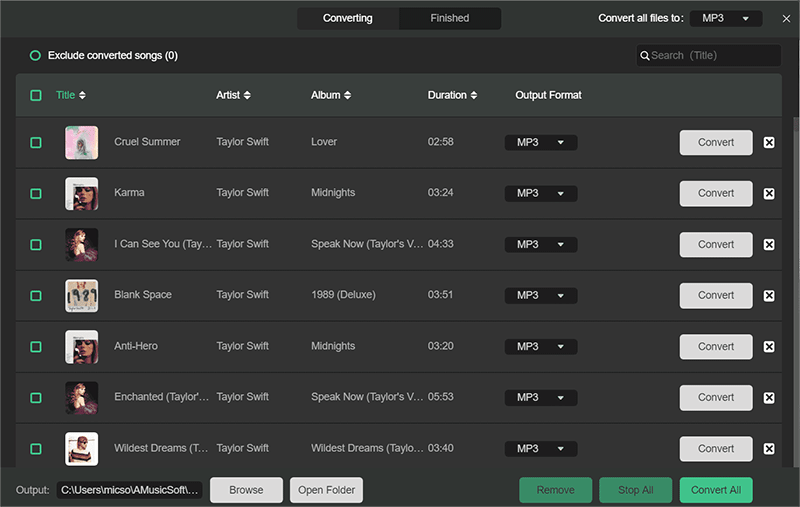
Part 3: Sync Downloaded Spotify Music to iPod Shuffle
How to sync Spotify music to iPod Shuffle? Once you master this simple process, you are all set to play music on any iPod model. Just see the following steps below:
On macOS Mojave or earlier or a Windows PC
Step 1. Open iTunes for Windows, go to File > Add File to Library. If you're using iTunes for Mac, go to File > Add to Library from the menu bar. Then, select the downloaded Spotify music files you want to add.
Step 2. Connect your iPod Shuffle to the computer utilizing a USB cable. Click the device icon in the upper-left corner of the iTunes window.
Step 3. From the list under Settings on the left side of the iTunes window, click Music. Select the checkbox next to Sync Music. Here you can sync the entire music library or choose "Selected playlist, artists, albums and genres".
Step 4. Check Recently Added under the Playlist option. Select all the converted Spotify songs you like. Then click Apply to transfer music to your iPod Shuffle.

On macOS Catalina or later
Step 1. Connect your iPod Shuffle to your Mac. Once done, you will see the device in the Finder sidebar. Click your iPod in the Finder sidebar.
Step 2. Click Music in the button bar. Select the "Sync music onto [your iPod name]" tickbox to turn on the syncing of your music.
Step 3. With the tickbox selected, syncing is set to transfer all your music to your device. Here choose "Selected playlist, artists, albums and genres". To sync Spotify music to iPod Shuffle, check Recently Added under the Playlist option. When you’re ready to sync, click Sync.

Part 4: Conclusion
What we have shared here is all we want to help you sync Spotify music to iPod Shuffle for playing with ease. It is recommended to download Spotify music to a more flexible format with AMusicSoft Spotify Music Converter. This program allows you to play Spotify music on any device forever without a premium account and an internet connection. Click the " Free Download" button below to get music without restrictions right away!
People Also Read
- How To Transfer Spotify Music To iPad For Offline Playing
- How To Download Spotify On iPod Nano?
- How To Play Spotify On iPod Classic?
- How To Sync Music From Spotify To iPod Classic/Nano/Shuffle/Touch
- How to Download Spotify Songs to Computer Free
- 5 Best Spotify Music Converter Recommend For Free
- Best 6 Spotify To MP3 Converters To Download Music Free
Robert Fabry is an ardent blogger, and an enthusiast who is keen about technology, and maybe he can contaminate you by sharing some tips. He also has a passion for music and has written for AMusicSoft on these subjects.