Trick Question: Can Amazon Echo Play iTunes?
It’s a trick question. If you’re an iTunes user, which most probably you are, you’d want to hear a positive answer to the question, can Amazon Echo play iTunes? Of course, you’d want to be able to play iTunes on Amazon Echo. After all, it can stream almost all music services nowadays and at the same time, play your MP3 songs.
With the portability of Amazon Echo, it would be great to put all your music together. There’s no need for you to leave all your iTunes music behind. The question is, can Amazon Echo play iTunes? Keep on reading to get the answer.
Contents Guide Part 1: Why Amazon Echo Can’t Play iTunes Directly?Part 2: Can Amazon Echo Play iTunes? Three Ways to Do ItPart 3: Conclusion
Part 1: Why Amazon Echo Can’t Play iTunes Directly?
Amazon Echo is a great device. This wireless speaker can do so much to make daily life convenient. Thanks to Alexa, the built-in assistant, you can do much like surf online or play music by simply saying simple commands.
Here’s the thing. While Apple and Amazon work well together, it’s a different story with iTunes. There’s a reason for that. Amazon did not integrate iTunes. While it did integrate third-party music services like Apple Music, it left out iTunes. Considering Apple Music replaced iTunes, there’s probably is a reason why but it’s pretty useless to get into it now.
The bottom line is that you can’t play iTunes on Amazon Echo directly. So, to answer the question, can Amazon Echo play iTunes? Well, the straight answer would be a no but there are ways to work around it.
Part 2: Can Amazon Echo Play iTunes? Three Ways to Do It
While Amazon Echo cannot directly play iTunes, there are ways to go about it to make the two work together. Of course, it’s not straightforward but with a little tweaking of iTunes music, the two can work together. There are three options for you to look into.
Option #1. Use the AMusicSoft Apple Music Converter
Using the AMusicSoft Apple Music Converter is the easiest way to tweak your iTunes music so that you can play it on your Amazon Echo. This powerful program converts your iTunes music. As you very well know, the songs you had purchased on the iTunes Store are protected by DRM. It’s for that reason that you can’t easily transfer your iTunes to your Amazon Echo.
AMusicSoft Apple Music Converter strips off the DRM. Then it converts iTunes music so that you can eventually add it to your Amazon Echo. The steps below will show you how you can use the AMusicSoft Apple Music Converter.
- Download AMusicSoft Apple Music Converter
- Add iTunes Music
- Choose an Unprotected File Format
- Upload to Amazon Music
Now, take a look at the detailed steps on how to use the AMusicSoft Apple Music Converter.
Step 1. Download AMusicSoft Apple Music Converter
You need to download and install the AMusicSoft Apple Music Converter on your computer. After you have done so, launch the program.
Step 2. Add iTunes Music
There’s no need to open your iTunes app since AMusicSoft is automatically synced with it. That’s the good thing about using this powerful program. It makes it very easy for you to add your iTunes music. Take your cursor to the left-hand side and click on Music. That will make all your music appear on your screen. Once you see all your songs, choose the ones you want to add to your Amazon Echo.
Step 3. Choose an Unprotected File Format
When you have chosen the songs you want to convert, simply choose an unprotected file format, like MP3. That’s all you have to do to remove the DRM from your iTunes music. Another awesome thing about the AMusicSoft is that you can tweak audio quality. Just navigate to the output settings to do so. Then click on the Convert tab to download.
Step 4. Upload to Amazon Music
Now, you can upload your iTunes music to your Amazon Music account. Since it’s in an MP3 file format, you won’t have a hard time doing so. Just sign in to your Amazon Music account. Then navigate to My Playlists on the right side. You will see three options there and they are Download, Upload (drag and drop), and Upload (Select Music).
You can choose either one of the Upload tabs to add your converted iTunes music to Amazon Music. Once you have done so, you will be able to play your iTunes Music on your Amazon Echo.
Option #2. Play iTunes Music on Amazon Echo via Bluetooth
It’s just too bad that Amazon Echo doesn’t sync directly with iTunes library. It’s for that reason connecting to Alexa is a tad bit difficult. However, you can Bluetooth either your device or computer to be able to pair the two. Check out the steps below to see how this option works.
Step 1. Go to the Settings of Device
Click on Settings on your device and select Bluetooth. Once you get to the Bluetooth page, you’re all set.
Step 2. Pair Computer with Amazon Echo
Go your Amazon Echo to pair. Command Alexa to enter pairing. Then wait for what Alexa has to say.
Step 3. Play iTunes Music
Once the two are connected via Bluetooth, you can open your iTunes to play some music.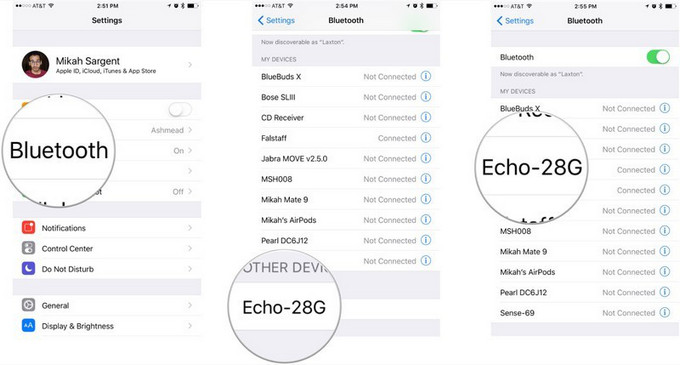
Option #3. Use an Online Converter
This option requires you to use an online converter for your iTunes. Then upload to Amazon Music. The steps below will show you how to go about this option.
- Go to audio.online-convert.com. Then click on the Choose Files tab to add your iTunes song.
- Tweak the settings and make sure to choose MP3 for output. Then click on the Start conversion tab.
- Download the Amazon Music on your PC. Login in and then go to My Music.
- Select Songs and then tap on the upload icon. Choose the converted iTunes songs from your computer to add to Amazon Music.
Part 3: Conclusion
The three options above make it possible for you to plat iTunes on Amazon Echo. With option 3 requiring to pair another device, it could get quite inconvenient. Option #3 is pretty good but you always need to be careful with free software. Your best option is using the AMusicSoft Apple Music Converter. Which among the three options would you go for? We would love to hear from you.
People Also Read
Robert Fabry is an ardent blogger, and an enthusiast who is keen about technology, and maybe he can contaminate you by sharing some tips. He also has a passion for music and has written for AMusicSoft on these subjects.