How Do You Share An Apple Music Playlist With Your Friends?
Apple Music allows you to create, manage and share your playlists with other users. If you are an avid music listener, then there’s a pretty good chance that you have already curated some playlists, and you might want to introduce your friends and relatives to your new music collection.
How do you share an Apple Music playlist? Both parties must have an Apple Music subscription. In this tutorial we’ll be discussing exactly how you can share playlists in Apple Music with friends, family, coworkers, or other people.
Contents Guide Part 1. How to Share Apple Music Playlists in a Message, Email, or with AirDrop?Part 2. How to Share a Playlist From Your Apple Music Profile?Part 3. How to Share Apple Music Playlists for Free?Conclusion
Part 1. How to Share Apple Music Playlists in a Message, Email, or with AirDrop?
Apple Music is able to offer a lot for the money, including 100 million tracks and boasting both iOS and Android compatibility. It has hi-res lossless, Spatial Audio albums, plus a new classical music app at no extra charge. If you subscribe to Apple Music, you can share your music taste with your friends or family.
How do you share an Apple Music playlist on your iPhone or iPad? You can choose message or email. For transfers within immediate proximity, Apple provides AirDrop, a quick and easy way to move data between Apple devices. We’ll show you how here.
- Open the Apple Music app.
- Tap on the Library icon that appears at the bottom of the screen.
- Choose a playlist that you want to share.
- At the top of the playlist, click on the three-dot button.
- Tap Share Playlist.
- If you choose AirDrop, then choose an Apple device that's nearby.
- If you choose Messages, Mail, or third-party messaging app, enter a contact, then tap Send.
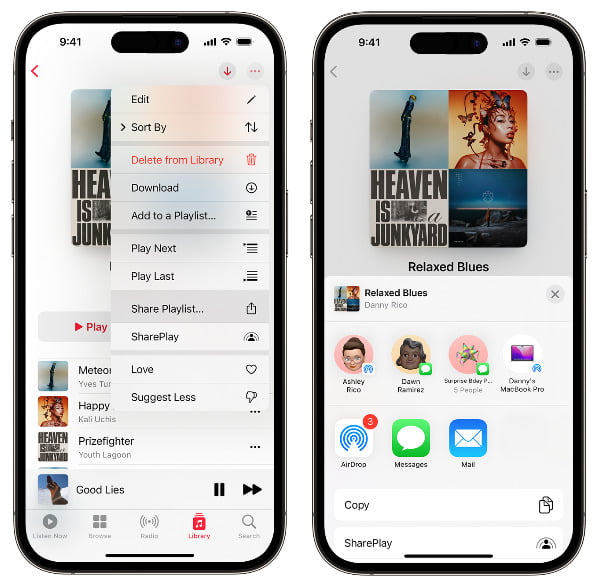
How do you share an Apple Music playlist to Snapchat or other social media apps? After tapping Share Playlist, choose Facebook, Instagram, or swipe left to find other social media apps in the apps section of the share sheet.
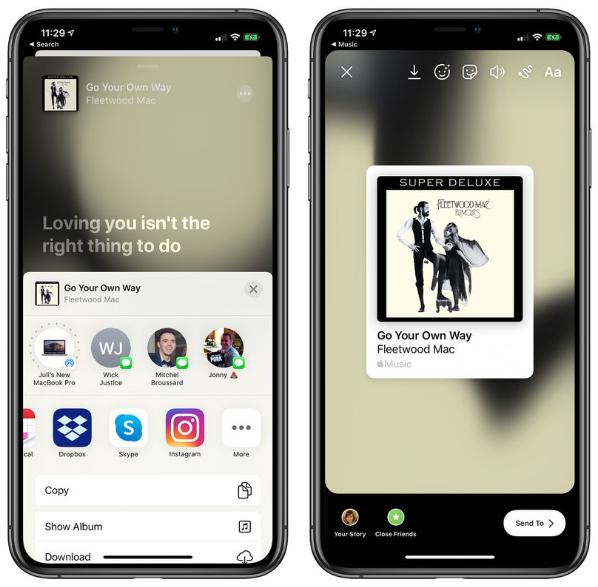
Part 2. How to Share a Playlist From Your Apple Music Profile?
If you have a profile on Apple Music, you can make a playlist public so anyone can find it when they search Apple Music. You can also follow your friends’ profiles and see their shared playlists or listening activity. Think of Apple Music profiles as social media or networking pages for Apple Music users. How do you share an Apple Music Playlist from the music profile? Here is simple procedure.
- Open Apple Music App on the supported device.
- At the top of the Apple Music app, tap the photo icon.
- If you have a profile, tap View Profile. If you don't, tap Create a Profile.
- Tap Edit.
- Select the playlists that you want to share on your profile and in Apple Music search results. And deselect the playlists that you want to hide.
- Tap Done.
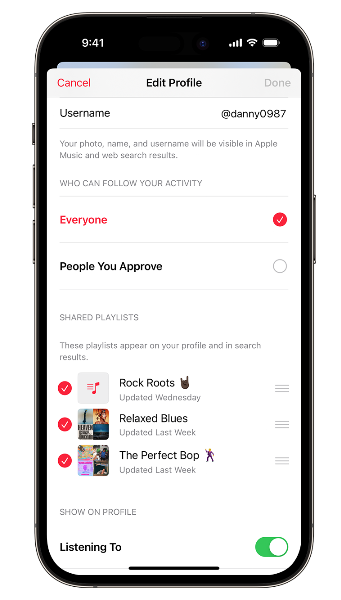
Is that not a simple way to give your friends a taste of your music collection?
Part 3. How to Share Apple Music Playlists for Free?
One of the advantages of the Apple Music subscription plan is the offline playback option. This means that when you are in a poorly networked area, you have a choice to download the songs and still enjoy listening to Apple Music songs. if you cancel it, you can not stream and share them anymore.
How do you share an Apple Music playlist without subscription plan You can only do this with a specific download toolkit. In this article we will explore the best in the market- AMusicSoft Apple Music Converter. This is your go-to toolkit that comes with a simple interface ideal for all users. The toolkit will download Apple Music songs, podcasts and playlist to support listening to them in an offline setup. Some of the supported file formats include MP3, M4A, WAV, FLAC and AAC among others.
It boasts of a high conversion speed of 16X and also maintains the quality of the original files. Moreover, it maintains the ID tags and also the meta information which is the identity of the songs. A unique advantage of the toolkit is also the ability to listen to the songs on multiple devices without a premium subscription that means that even the unpaid version is available for this service. A unique feature of the toolkit include removal of the Digital Rights Management (DRM) protection. How does it work?
- Download, install and run AMusicSoft Apple Music Converter on your device.
- Then wait for a while until everything in your library is read and recognized. Then, start uploading the songs into AMusicSoft by marking the selection box before each song title you want.

- Select the Output format menu to give you the option to choose the output file format among the list that appears on the interface available in a drop down list

- Select the Convert button to start the conversion process and wait until you are able to see the status of the music to the desired file format.

It is as simple as that with no extra limitations. Are you ready to use the download option support the offline playback process?
Conclusion
Music has always been a very integral component of life. Sharing music with people that are important to you is an amazing way to become closer. We have shared how do you share an Apple Music playlist with a subscription. You are at liberty to try other solutions to share music for free, such as AMusicSoft Apple Music Converter.
People Also Read
- How To Download Ringback Tones On Android
- Why Apple Music Deleted Songs And How To Recover?
- Best Music Player For iPhone With Equalizer
- Simple Tips On How To Put An MP3 Into iTunes
- Set An Apple Music Sleep Timer On iPhone, Windows, And Mac
- Easy Guide On How To Purchase Ringtones From Apple Ringtone Store
- List Of Apple Music Devices That Support Apple Music
- Can I Create Apple Music Ringtones [Solved]
Robert Fabry is an ardent blogger, and an enthusiast who is keen about technology, and maybe he can contaminate you by sharing some tips. He also has a passion for music and has written for AMusicSoft on these subjects.