How to Transfer iTunes Playlist to Android
iTunes is a smart application that offers an appalling set of features such as auto-syncing, ping, the genius function, home-sharing, videos, audiobooks, podcast—editing ID3 tags, and their smart playlists. Can users transfer iTunes playlist to Android? How to transfer iTunes playlist to Android?
iTunes smart playlists allow users to collect their choice of music to their iTunes library. Creating a playlist on iTunes is easy to do and automatically adds songs that match your playlist parameter to your catalog based on your preference according to the song genre or release date. How do you get to transfer iTunes playlist to Android? What is there to do? Find it out in the next part.
Contents Guide Part 1. Can You Transfer iTunes Playlist to Android?Part 2. How to Transfer iTunes Playlist to Android?Part 3. Bonus: How to Play iTunes Playlist on Any Device?Part 4. Conclusion
Part 1. Can You Transfer iTunes Playlist to Android?
When you decide to switch from an Apple device to an Android device, one of the points you would consider is the music you have curated in your iTunes library. But even if you are not switching to another platform, I bet you are still one of the audiophiles who want to keep a copy of all the songs you have purchased from iTunes or downloaded from the app.
However, as iTunes is an Apple product, transferring your iTunes playlist to Android might be a little taxing. This is due to the DRM or FairPlay programmed for every Apple product, including iTunes. The DRM or FairPlay protection that is encrypted in Apple products determines what users can do with all the files they have downloaded, from audio to audiobooks.
In general, these schemes build restrictions and limitations to any user’s activity after acquiring any iTunes media file, such as transferring the iTunes playlist to Android. So, how to transfer iTunes playlist to Android?
Part 2. How to Transfer iTunes Playlist to Android?
iTunes is loved and used by millions of users around the globe. It is a convenient app that allows you to stream music or videos and browse for podcast or audiobook content. However, iTunes seems exclusive only to iPhone, iPad, and other Apple devices because of its restrictions.
Although the iTunes app is compatible with Windows, it still bears complexity when syncing all iTunes files to Android. But don’t fret. Here are methods on how to transfer iTunes playlist to Android.
Method 1. Manual Transfer
- On your PC, create a new folder
- Launch iTunes, then go to Music > iTunes > iTunes Media and search for the songs you want to transfer
- Right-click on each audio file you want to sync and select "Copy"
- Then, go back to the folder you created earlier, right-click, and select "Paste"
- Using a USB cable, connect your Android device to your PC
- Next, go back to the folder where you copy-and-pasted your files, select the songs, right-click ad select "Copy"
- On your Android device, go to the music folder and right-click to paste the songs.
- You should find your iTunes playlist to Android
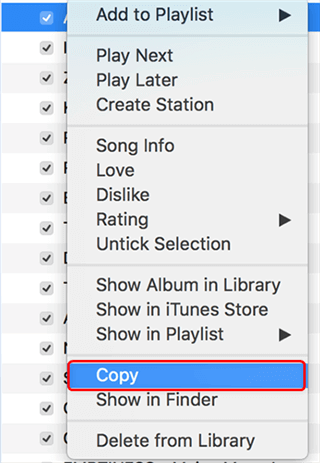
Method 2. Transfer with YouTube Music
- On your browser, go to the YouTube Music website to log in to your account
- Click on your profile icon, and click the button for “Upload Music.”
- Launch iTunes on your PC, and go to Music > iTunes > iTunes Media and search for the songs you want to transfer
- Next, select the songs you want to upload to YouTube Music and click on "Open"
- Wait for the songs to upload. You should find your iTunes playlist on your YouTube Music library.
Method 3. Stream iTunes Playlist on Android with Apple Music
- Open the iTunes app on your computer
- Go to Edit > Preferences
- In the “General” menu, turn on your iCloud Music Libray, and click "OK"
- Then, download Apple Music on your Android device, and sign in to your account Apple ID.

Part 3. Bonus: How to Play iTunes Playlist on Any Device?
The last option you have to transfer iTunes Playlist on Android or any device is converting and downloading your iTunes playlist to another format. All you need is a powerful tool to help you with that.
When it comes to converting any Apple files, such as an iTunes playlist, is AMusicSoft Apple Music Converter. AMusicSoft Apple Music Converter has been helping iOS users who are keen to transfer their files to another platform or device.
AMusicSoft Apple Music Converter Topnotch Features:
- Remove Apple DRM protection
- Offline listening on other devices
- Convert songs or audiobooks to other commonly-used formats such as MP3, AAC, M4A, AC3, FLAC, and WAV
- Customize output file names like title, album, artist, etc
- Convert entire iTunes playlist
- 16x faster conversion speed
- Lossless audio quality even after conversion
How to transfer iTunes playlist to Android/Other Devices via AMusicSoft:
Step 1. Download and install AMusicSoft Apple Music Converter
Step 2. On the tool’s main interface, select songs from the iTunes playlist you want to convert and transfer

Step 3. Select the output format you want and output folder where the iTunes playlist songs will be saved
Step 4. Finally, click the “Convert” button to allow AMusicSoft Apple Music Converter to convert your iTunes playlist songs

Step 5. Wait for the conversion to finish, and enjoy!
Part 4. Conclusion
How to transfer iTunes playlist to Android? You can choose a suitable method for you. Transferring the iTunes playlist to Android is challenging, but with the methods given above, you can still listen to your favorite music freely, for as long as you want, and on any device.
When you convert your iTunes playlist, you can also share your music by playing your songs on multiple devices. This powerful tool is free, accessible, and offers a number of features you cannot ignore!
People Also Read
- A Guide on How to Sync iTunes Music to Samsung Galaxy
- iTunes vs Spotify: Which Is the Right for You?
- How to Export Music From iTunes to Computer
- How to Convert iTunes Audiobook to MP3 Format
- Top iTunes DRM Removal Tools (Mac/ Windows)
- How To Sync iTunes Playlist To iPhone?
- How to Create Ringtone in iTunes
Robert Fabry is an ardent blogger, and an enthusiast who is keen about technology, and maybe he can contaminate you by sharing some tips. He also has a passion for music and has written for AMusicSoft on these subjects.