A Guide on How to Sync iTunes Music to Samsung Galaxy
It is not surprising that many people may find it impossible to sync iTunes Music to Samsung Galaxy since both were created or powered by two different companies. We all know that Apple is very particular about its services and it can’t be integrated easily.
But even so, it doesn’t mean that there is no way for you to access your iTunes to your Samsung phones. Yes, you heard it right, there are methods that you can apply so that you can fully enjoy your iTunes and your android phone at the same time.
So, if you want to find out more about this, then just sit back and continue reading this article because we will tackle everything you want to know about how to Sync iTunes Music to Samsung Galaxy or any android devices. Besides, we can even Sync Spotify Music to Samsung TV and any android devices.
Contents Guide Part 1. Can You Use iTunes on A Samsung Phone?Part 2. How Do I Transfer Music from iTunes to Samsung Galaxy?Part 3. Get iTunes Music Forever to Sync to Any DevicePart 4. To Sum it up!
Part 1. Can You Use iTunes on A Samsung Phone?

Whenever someone hears about iTunes, it is instantly having this notion that is it is only exclusive for Apple because iTunes itself serves as a media player as well as the primary media manager to any Apple devices wherein you can download or purchase different media content such as audiobooks, music, podcasts music videos, etc. aside from that you can also listen to radio online by using iTunes.
Unfortunately, if you want to explore other devices specifically android phones like Samsung galaxy, there is no direct way you can download iTunes from its play store because it is not available on Android. But like I said, there are ways how you can access iTunes on your android phone, all you need is to do an extra effort to make it possible.
Part 2. How Do I Transfer Music from iTunes to Samsung Galaxy?
So, how to transfer iTunes to Samsung Galaxy? there are a couple of ways how to Sync iTunes Music to Samsung Galaxy, you can do so by copying your music files manually, syncing iTunes with Google Play Music, and streaming iTunes on your phone using Apple music. I will give you the steps and describe each method in details as we go along reading this section
Manually Copying Your Music Files
One of the easiest ways to Sync iTunes Music to Samsung Galaxy is by manually copying your music files.
This method is also considered the least challenging way because all you have to do is simply connect your USB cable from your android phone to your computer and also, a little bit of patience is required because sometimes it will take you so much time to transfer depending on your media files.
Steps to copy iTunes music to Samsung Galaxy manually
- First, on your desktop, just simply create a new folder.
- Next, Select and Copy your desired music files that you like to transfer into the new folder.
- Then, with the use of your USB cable, connect your Samsung Galaxy to your computer. There are times you need to adjust the settings of your phone so that you can transfer files using USB (Normally, the option is visible on the notification).
- Finally, you can either drag and drop or copy-paste the music filed on your Android device storage to your computer’s music folder.
Like I mentioned earlier, this can be a tiresome method if you want to copy separate music tracks rather than the entire albums itself. By using this method, there is also a possibility that the album art and track’s metadata can be lost because it varies depending on which Android music player you will use.
Syncing iTunes via Google Play Music
Because of technological advancement, the cloud has transformed now on how people interact when it comes to using their files, this is no different with music. Nowadays, just like with the use of Google Play Music thru the cloud service, you can now sync the whole iTunes library to the cloud and access it whenever you want.
This is so far the most convenient way to Sync iTunes Music to Samsung Galaxy especially if the files are too large because we know that cloud offers bigger storage.
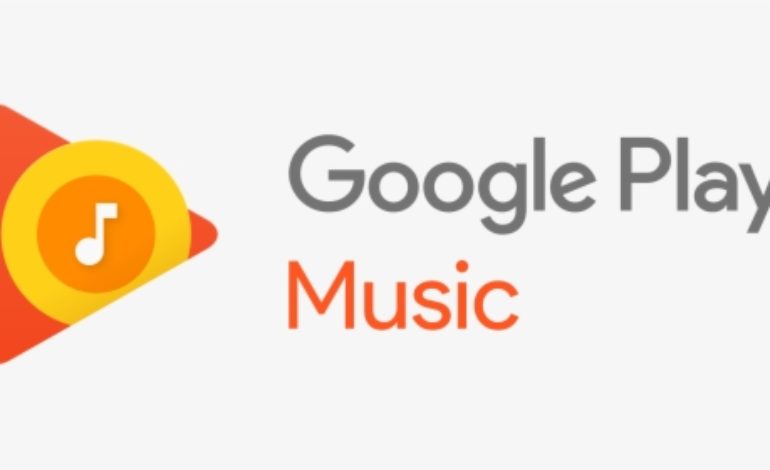
However, there are a couple of essential things to consider. Firstly, if you want to use this method, an internet connection is needed or required especially in the initial setup. Since Google Play Music is considered as cloud storage or music streaming service, you will surely be using your data most of the time unless you pin or download all your albums to your phone’s storage.
But the thing is you are only allowed to download up to 50,000 songs. I guess, this doesn’t concern you much or there will be no problem unless you have a huge music library. So, if you consider trying this method just to see the steps that I listed below.
Steps to transfer iTunes music with Google Play Music
- First, you have to install Google Play Music Manager on your computer
- Once installed, launch the program.
- There will be an option while setting up if you want to upload songs to Google Play.
- Choose iTunes and then complete the initial set-up.
- Wait until the program finishes uploading your iTunes Library to Google Play Music.
Streaming iTunes on Samsung Galaxy using Apple Music
Another way to Sync iTunes Music to Samsung Galaxy is through Apple Music. While we know that iTunes is only exclusive for Apple or iOS ecosystem and not available on Android, Apple Music on other hand is available in the Google play store for download. Just similar to Google Play Music, you can stream your whole iTunes library from your Samsung galaxy by just logging in to your Apple account.
Apart from your iTunes, Apple Music itself has over 50 million songs that you can choose from to stream. But since Apple Music is a paid streaming service, it is expected that you have to pay $9.99 per month for its monthly subscription fee.
If this is not a big deal for you then here are the steps which I provided below on how to stream your iTunes on Samsung Galaxy using Apple Music.
Steps to stream iTunes Samsung Galaxy using Apple Music
- First, Launch iTunes on your computer and go to Preferences.
- Next, turn on your iCloud Music Library in the General tab and then click OK. When you have Apple Music, this option will not turn grayed out.
- Then, install the Apple Music app on your Samsung Galaxy
- Finally, log in using your Apple ID. Make sure that your iTunes music is available for streaming
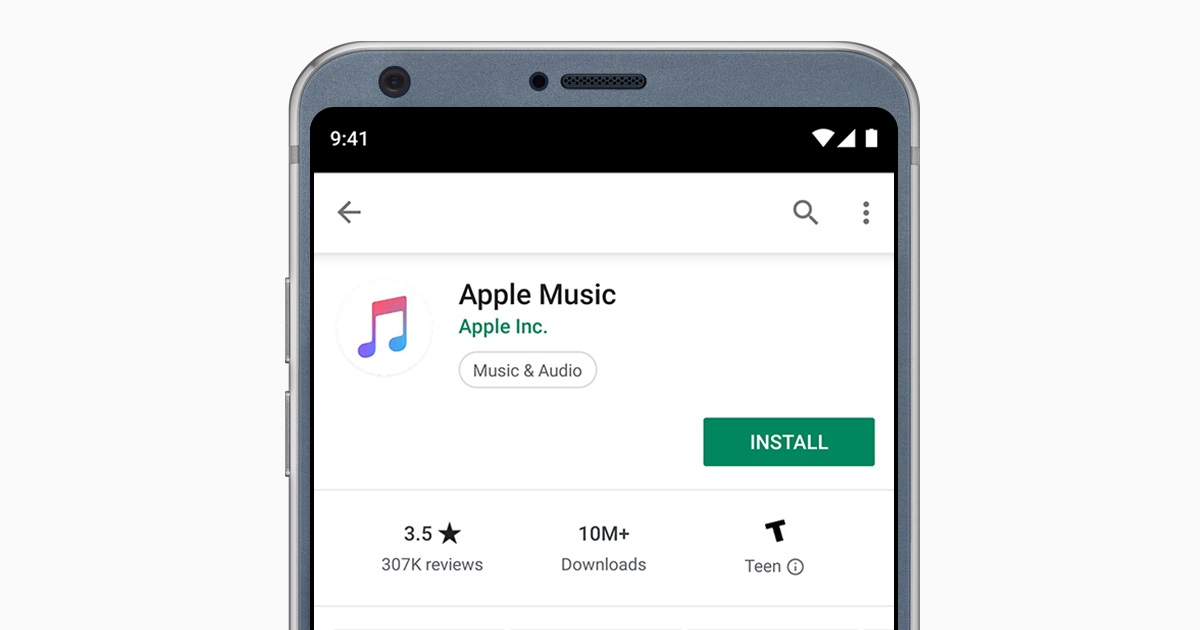
There are often that you might encounter some problem like you are not able to find iTunes music, don’t worry because I got you covered. I listed below the possible ways on how to resolve this issue:
- See to it that you are using the same Apple ID on both devices.
- Makes sure that your app has been updated on your devices.
- Consider refreshing your iCloud library by going to File then go to Library and finally, Update iCloud Music Library.
Part 3. Get iTunes Music Forever to Sync to Any Device
There is another method wherein you cannot just only Sync iTunes Music to Samsung Galaxy, but also sync it to any device forever. Curious about it? This is by using a special conversion tool that can remove the DRM encryption that is attached to the media files of iTunes and this is none other than the AMusicSoft Apple Music Converter.
As I mentioned earlier once the DRM is removed, you can able to simply transfer or sync the converted songs to any devices as much as you like. Sound great right?
Another amazing feature of this software is that it maintains the quality of the song as if it is the original one and it is also known for its conversion speed of 16x which will not take so much of your time for the conversion to finish.
Aside from that, you can also use the AMusicSoft Apple Music converter to change the format of your media files such as MP3, WAV, FLAC, etc. You will also have the chance to edit the song details such as the artist, title of the song, and albums. So, if you like to try this software just simply visit their official website to download its installer.
Part 4. To Sum it up!
At first glance, it might be impossible to sync iTunes Music to Samsung Galaxy but with the methods that we presented, you have the option of which one is convenient for you to use.
Moreover, you also find out a way wherein you can sync iTunes not only to Samsung galaxy but also to any devices with the use of AMusicSoft Apple Music Converter.
I hope that by reading this article you gained much information on how to sync iTunes music to Samsung Galaxy or any devices.
People Also Read
- How To Download Music From Spotify To Android Phone
- How To Restore Apple Music Library On iPhone, iPad, Mac, And PC
- How To Download Music To iPhone
- How to Play Apple Music on iPhone 4
- A Guide to Play Audible Books On Samsung Gear S3
- Tuneskit Spotify Converter Review and Testing
- Three Ways to Remove DRM from Spotify Music
- How Can I Download Spotify to Mp3 for Free?
Robert Fabry is an ardent blogger, and an enthusiast who is keen about technology, and maybe he can contaminate you by sharing some tips. He also has a passion for music and has written for AMusicSoft on these subjects.