Step-by-Step Guide: How To Add iTunes Music To iMovie 2025
This article will tell you ways to add iTunes music to iMovie. Aside from lots of good music, Apple also ventures to offer wise ways to edit videos to its patronizers. iMovie is one of Apple’s great platforms for many of its users. It is one of the most used and easy to navigate movie editing software of today.
It houses sound effects that can help you edit your own videos based on your preferences and personal choices. Aside from its default songs and sound effects, you can also add songs from your iTunes library. Imagine using your most favorite songs and adding twists to your own movie through the help of music from iTunes.
However, those who have already tried it, they may have some problems on how to add iTunes Music to iMovie due to technical restrictions or Digital Rights Management (DRM). We will be discussing more of this as we go through this article.
Contents Guide Part 1. Why Can't I Add iTunes Music To iMovie?Part 2. How To Add Music To iMovie From Apple Music?Part 3. To Summarize Everything
Part 1. Why Can't I Add iTunes Music To iMovie?
You are on the verge of finally adding up the songs that you have carefully chosen from your iTunes library to your video when suddenly you can’t add even a single song from your library to your iMovie. What could be the possible reason for it?
Songs from Apple Music or from your iTunes library could be restricted from being added to your iMovie application due to technical restrictions or digital rights management or DRM.
Digital Rights Management or DRM prevents users or Apple Music listeners to use, or copy songs from the Apple iTunes library without any authorization. This protects song owners and producers to be able to preserve their authority over their own pieces of art and craft.
However, there are already ways in which we can overcome Digital Rights Management or DRM, making it easier not just for iMovie users but also for those who want to get rid of technical restrictions so that they can use songs from Apple Music for other purposes that they may use it for.
These options can make your lives easier dealing with how to add iTunes music to iMovie, the steps will all be discussed as go through the article. And you do not have to worry anymore about any technical restrictions or DRM hindering you to copy and use the songs that you want to incorporate into your iMovie project.
Part 2. How To Add Music To iMovie From Apple Music?
I bet that you are into finding ways on how to figure out how to add iTunes music to iMovie since it is one good way to add some spice to your own videos and movie creations. It could be a hard way due to the technical restrictions and Digital Rights Management or DRM that hinders you from easily copying and adding your favorite music files from your iTunes library to your iMovie application. We will be discussing the steps on how to do it in this article.
Step 1. Remove DRM Protection From Apple Music
It is not difficult to start your journey towards enjoying good quality music and add it to your video. The initial step includes the downloading of all your music files and storing them on one of your devices for easy grip and transfer.
And since songs from Apple Music have Digital Rights Management or DRM it is not easy to get a hold of them and share them from a device into another. That is why it is a huge help to be able to have a professional converter that will help you download all the songs that you want without worrying about any technical restrictions.
AMusicSoft Apple Music Converter is one of the best professional converters of today. It is an amazing professional converter that will help you convert all your music files in just a matter of a few minutes, saving all your time and effort in converting the files one by one.
It is also a money saver helping you save a lot of your money from paying your monthly subscription since with the use of AMusicSoft Apple Music Converter you can convert as many songs as you can and as many songs as you want. It is also easy to use and explore, making it one of the easiest choices that you can have.

There are only some restrictions that you must remember and put into mind before using our professional converter. Here are the points that you must know.
- Always make sure that your Apple iTunes application is closed before opening or launching your AMusicSoft Apple Music Converter.
- Do not do any actions or processes on your professional converter and Apple iTunes application while the conversion or the Digital Rights Management removal is on-going.
Now that we are already familiar with the points that we must know before proceeding, let us now proceed to the steps on how to use them.
Step a. On your personal computer, launch your professional converter, AMusicSoft Apple Music Converter.
Step b. The next step is for you to set up a folder where you will store all your output music files. You can rename the folder based on your own personal preferences. It could be the name of the album, or title of the songs, or even the name of the artists of your chosen music files.
Step c. The last step is to click “Convert”.
Step 2. Add Music To iMovie
Now, let us learn how to add iTunes music to iMovie, using your own iPhone or Mac computer. There are two options that you can learn, one is by using your iPhone and the other one is by using your Mac computer. All the necessary steps will be discussed depending on the device that you will be using.
How To Add Music To iMovie On iPhone
It is very easy to add songs from your Apple iTunes account to your iMovie using your iPhone, you just have to follow some steps and then you are all good to proceed.
The initial step includes the launching of your iMovie application on your iPhone. Once the application is launched, open the iMovie project where you want to add your chosen song. Once everything is all open, click the plus sign button (+), and then choose the option “Audio”. You then need to click “Songs”, and hover down to find the songs that you want to add to your iMovie project.
You must make sure that all the songs are already synced to your iPhone. On the other hand, if you used your iCloud Drive instead of using your iTunes application, choose the “iCloud Drive” and then go to the music file that you want to add to your iMovie project.
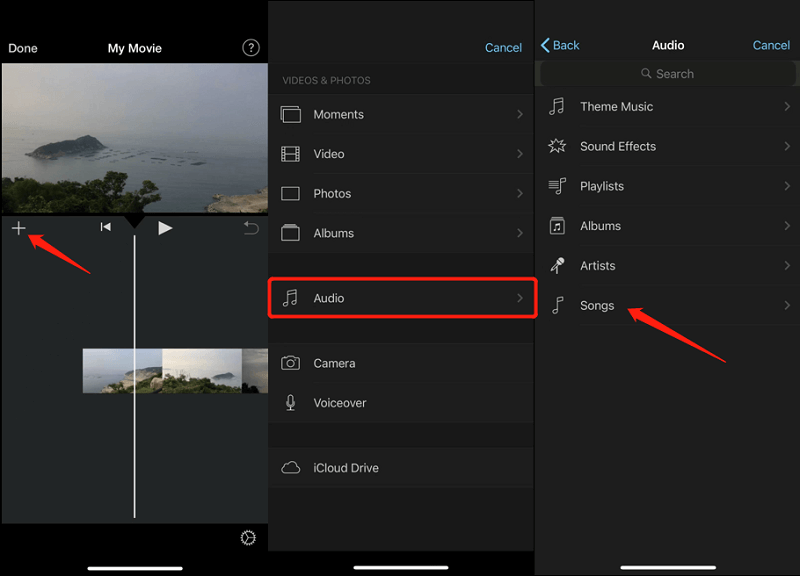
How To Add Music To iMovie On Mac
Launch your iMovie application on your Mac computer, and then go to your iMovie project. You will see the “Audio” option on the upper left part, click it. You will then see all the songs on your iTunes library. You must make sure that the iTunes application is chosen on the left part of the panel. Just like on an iPhone, you can also search for the songs that you want to add to your iMovie.
When using a Mac computer there is an option where you can easily get used to the process where you can only drag and drop the items or the music files into the folder of the iMovie project where you want to add the song.
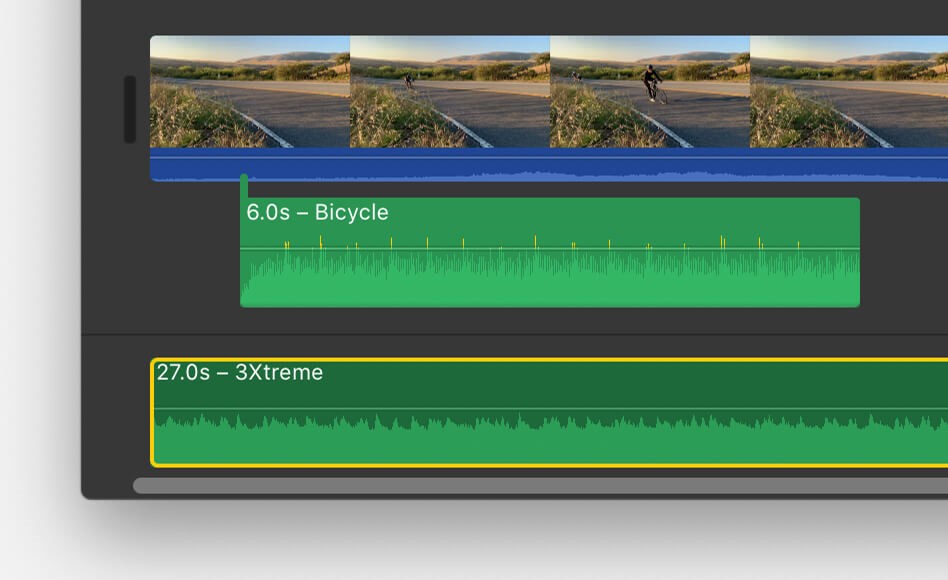
Part 3. To Summarize Everything
As time goes by, the development of Apple together with all the applications and products it launches dominated the technology scene. It has become a part of the growing technology industry that we are all lucky to have today.
The use of professional converters like AMusicSoft Apple Music Converter is such a huge help in the processing of versatile and flexible songs that can be used and transferred from a device into another. It has helped not just the growing number of music enthusiasts that we have today but also those video creators who want to incorporate good music into their craft.
It has become a huge help when it comes to money-related concerns, aiding our artists towards providing quality services to their users, or best outputs to those who considers video making as their hobby.
We hope that we have helped you identify the reasons why you cannot easily add iTunes music to iMovie. Also, identify the ways that you can try in order to be able to use the songs on your iTunes library and add it to your iMovie projects. We are hoping to see you enjoy the fruit of your labor, watching all the videos that you have made using the songs from your iTunes library.
People Also Read
- Is Apple Music Worth It: The Facts And Truths in 2024
- How To Transfer Apple Music To Spotify
- How to Get Apple Music on Mac
- How to Play Apple Music on iPhone 4
- How To Play Apple Music On MP3 Player
- How To Make Apple Music Available Offline
- How to Play Apple Music on iPod Shuffle
- Does Apple Music work offline?
Robert Fabry is an ardent blogger, and an enthusiast who is keen about technology, and maybe he can contaminate you by sharing some tips. He also has a passion for music and has written for AMusicSoft on these subjects.