How To Play Apple Music On MP3 Player
Most of us enjoy walking at home or having a jog at the park together with the earphones on our ear while we listen to our most wanted upbeat songs to boost our energy. And if you are one of those who are having a problem on how to play Apple Music on MP3 player, worry no more! This article will tell you about ways to do it.
If you are a lover of music you may be familiar with Apple Music, there could also be a chance that you are a fan of this streaming medium every time you thirst for the calming sound of mellow songs or looking for a song to match your dancing moves. But most of us are also having difficulty in playing Apple Music most especially if you are using an unauthorized Apple device. It is hard to transfer, share, and play songs from Apple Music due to the many technical restrictions that govern Apple Music. Songs from Apple Music have digital rights management protection or DRM, making them exclusive only to those devices that the Digital Rights Management permits.
In this article, we will show you methods that can help you play Apple Music on an MP3 player without worrying about digital rights management protection or DRM. So sit back, relax, and read while we teach you ways to spice up your music experience.
Contents Guide Part 1. Can I Play Apple Music on MP3 Player?Part 2. How To Convert Apple Music To MP3?Part 3. How to Transfer The Converted Apple Music to Any MP3 Player?Part 4.To Summarize Everything
Part 1. Can I Play Apple Music on MP3 Player?
If you are an Apple device user, I bet you know that Apple Music can be played using your iPhone, iPad, iMac, or iPod touch models. As technology goes on, one of the greatest innovations of Apple Music is, it can also be played using your Android gadgets. But even though Apple Music continuously amazes us with all the twists and turns in technology there are still many MP3 players that can’t support playing protected songs in Apple Music. We will share with you some of the common reasons why you cannot play Apple Music on an MP3 player.
One of which is, songs from Apple Music has Digital Rights Management protection or DRM. All files from the Apple Music are encrypted with this FairPlay protection which never allows you to play songs or access any other files unless by the use of Apple media players.
Related post:
1. How to Listen to Apple Music on Ps4?
2. How to Stream Apple Music on Apple Watch?
Non-Apple MP3 Players That Are Compatible With Apple Music
Although it is really hard to find devices that will allow you to play Apple Music without any conflict with technical restrictions, there are still some MP3 players that are allowed by Apple to play their songs from Apple Music. Here is the list of non-Apple MP3 players which are allowed by Apple Music to play songs on it. There are a lot of them which is an advantage for you to be able to enjoy and play Apple Music on an MP3 player.
- Flio X7
- Astell and Kern Ak70
- Onkyo DP-X1
- Astell and Kern AK Jr.
- PonoPlayer
- PioneerXDP-300R
- Sony Walkman NWZ A15
- Questyle QP1R DAP
- Sony Walkman NW ZX2
Part 2. How To Convert Apple Music To MP3?
It is time to share with you the best way that you can use to play Apple Music on an MP3 player. There are several ways that you can learn, but we have here the easiest and time-friendly method which you will surely enjoy. It is through the use of one of the most efficient professional converter, the AMusicSoft Apple Music Converter.
AMusicSoft Apple Music Converter is a one-stop professional converter that will help you play Apple Music on an MP3 player in just a matter of a few minutes. You can use AMusicSoft Apple Music Converter in two ways that can aid you to play Apple Music on an MP3 player.
One method is through Digital Rights Management (DRM) removal. AMusicSoft Apple Music Converter is a very amazing helping aid when it comes to the removal of technical restrictions. Once the Digital Rights Management or DRM protection of a file is removed, you can now easily access them from a device into another. It will be easier for you to copy, share, and transfer your files from an Apple device into a non-Apple device without worrying about Digital Rights Management protection.
The second method is the file conversion, AMusicSoft Apple Music Converter is a very effective professional converter can absolutely help you convert your songs from the Apple Music to a more accessible and versatile file format, like MP3.
What is good with AMusicSoft Apple Music Converter is it is fast and efficient. In just a matter of a few seconds, you can convert all your most wanted files in just one click. You can even select a whole album or playlist and have them converted in one single go. It is time-efficient, an ultimate money saver, and a must-try!
In order for you to be able to utilize AMusicSoft Apple Music Converter as your official partner in the conversion of your files, you must have the latest version of the iTunes application installed on your desktop or personal computers. It is also applicable if you have the 12.2 version of the iTunes application. Another requirement for you to be able to use AMusicSoft Apple Music Converter is to have an updated operating system installed on the device that you are going to use. The requirement is to have Windows 10/8.1/8/7 (should be 32 & 64bits) if you are using a Windows computer. And if you are using an Apple computer the operating system should be macOS 10.9, 10.10, 10.11, 10.12, 10.13 and 10.14.
Convert Apple Music To MP3 With AMusicSoft Apple Music Converter
Now that you have a little knowledge about AMusicSoft Apple Music Converter, it will be easier for you to enjoy and play Apple Music on an MP3 player. You can now enjoy all the best features of AMusicSoft Apple Music Converter; you just have to be aware of some of the reminders that you should follow before you are able to use and enjoy AMusicSoft Apple Music Converter. Here are the reminders that you should know about.
- Before launching the AMusicSoft Apple Music Converter, always make sure that your iTunes application in your desktop computer is closed and not working. Once you ensured that the professional converter safely launched, you can now proceed with the steps.
- Once your AMusicoft Apple Music Converter is launched, do not perform any tasks or actions on your Apple iTunes account. This is to avoid any delays and errors while AMusicSoft Apple Music Converter is converting your files or removing the Digital Rights Management or DRM protection of your files.
The use of AMusicSoft Apple Music Converter is really highly recommended. It can help you to abruptly convert your files and play Apple Music on MP3 player anytime and anywhere. When you chose AMusicSoft Apple Music Converter you can save a lot of your time, money, and effort. You can also enjoy all your converted files in just a matter of a few minutes. Isn’t it amazing?
Now that you are already aware of the things that you should remember it is now time to learn the steps on how to use it. One of the advantages of using AMusicSoft Apple Music Converter is because it is easy to use and understand.
Step 1. The initial step is to pre-select all your most wanted songs that you wish to convert.
You can choose a whole album or playlist depending on your preferences, and have them converted in just a matter of a few minutes. You can save a lot of your time and effort with the use of AMusicSoft Apple Music Converter. It is the very opposite of online converters which will take too much of your time and patience as you need to drag and drop files individually to convert them. You also need a strong and established internet connection in order to avoid sudden interruption during conversion or DRM removal.

Step 2. The next step is to set an output folder for your converted files.
You can name rename the folder based on your own preferences. It could be based on the title of the song, album, artist, or genre, or you can name them however you want.

Step 3. For the last step, click the “Convert” button.
In just a matter of a few minutes, you can now enjoy all your favorite songs. AMusicSoft Apple Music Converter is really an ultimate helping aid to play Apple Music on an MP3 player. Imagine saving a lot of your time while using AMusicSoft Apple Music Converter. It is indeed one of the best professional converters that you can use.

Part 3. How to Transfer The Converted Apple Music to Any MP3 Player?
Now that we are already done in the conversion of files, it is now time to share, copy, and transfer your files from your most wanted devices. They are now easier to access since you already converted them to a more versatile form of file types. The only question we have now is how. Here are the ways to transfer all your converted Apple Music to any MP3 Player.
Play Apple Music On General MP3 Player
Here is how you play songs in Apple Music using an MP3 Player.
- Using a Universal Serial Bus or USB cord, plug your MP3 player on your computer.
- When plugged, look for the folder of the songs on your MP3 player and open it.
- The last step is to copy all the music files that you will see on the folder of your desktop computer, or you can choose depending on your preferences. Always make sure to copy the files that you have converted to the MP3 format.
Play Apple Music On iPod Devices
- Go to your desktop computer and launch your iTunes application. Once you opened it, start creating a blank playlist.
- The next step is to import and sync all the converted MP3 files from your folder going into your iTunes account.
- Using a USB cable, connect your iPod Nano to your personal computer. Once the connection is successful, your iPod Nano will be able to detect it. Once the connection is successful, click the iPod Nano icon that you can see in the upper left corner of the iTunes application.
- On the top menus of your iTunes application, you will see a window for the summary, once selected, choose “Manually manage music and videos”. Then click “Apply” to save the setting.
- Select all the songs that you want to transfer, you can even use the drag and drop method in order to create a new playlist. Once selected, you can now start the syncing process.
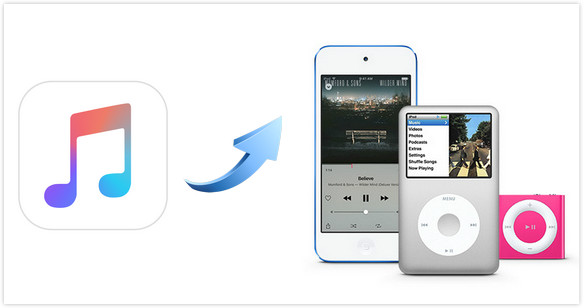
Play Apple Music On iOS And Android Devices
In order to transfer Apple Music to iOS and Android Devices, you can use third-party applications. One of the most used and popular third-party applications is the Transfer and Manager application. It is an application that can help you transfer songs between your Android gadgets, personal computer, and iOS devices. It is also one of the methods that you can use in order to be able to play Apple Music on an MP3 player anytime or anywhere.
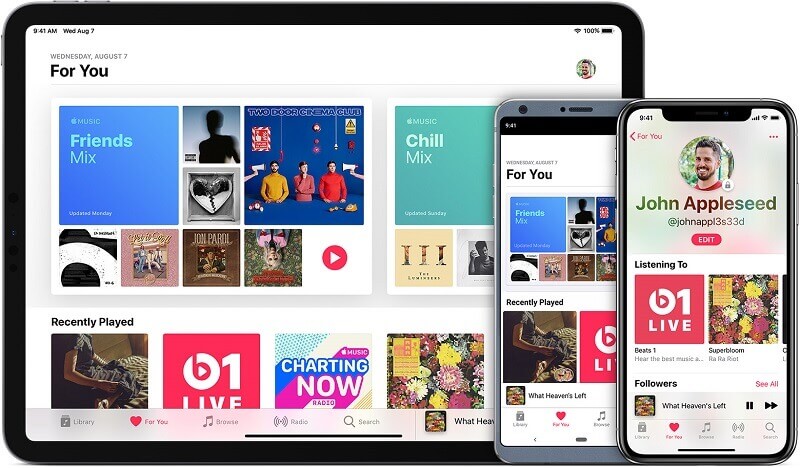
Part 4.To Summarize Everything
The use of professional converters like the AMusicSoft Apple Music Converter is really a huge help most especially today. There are a lot of technical restrictions that are really annoying and somehow affect the way you enjoy your god music anywhere you are.
We are hoping that we helped you look for a method on how to play Apple Music on an MP3 player without costing too much of your money and taking too much of your time.
People Also Read
- How to Play Apple Music on iPhone 4
- How to Play Apple Music on iPod Shuffle
- Does Apple Music work offline?
- How to Play Apple Music on Google Home
- How to Play Apple Music on Apple Watch
- Play Apple Music On PC Without iTunes
- An Easy Guide To Remove DRM from Apple Music
- How to Sync Spotify Music to iPod Shuffle
- Easy Ways to Stream Spotify Music on Android TV
Robert Fabry is an ardent blogger, and an enthusiast who is keen about technology, and maybe he can contaminate you by sharing some tips. He also has a passion for music and has written for AMusicSoft on these subjects.