How To Reset Apple Music ‘For You’ Suggestions?
Everyone feels good when they open the Apple Music app and find music that fits their taste on the top page. This is the work of a tool called ‘For You’ that analyzes your preferences and displays related music. You can reset Apple Music ‘For You’ when the suggestions do not match your taste. How to reset Apple Music recommendations is a tricky task.
Everybody has different music tastes but ‘For You’ will enable you to get music files that match your taste. Sometimes you can get suggestions that are not related to your taste, so it is time to let the service know where your music-listening priorities stand. Here is a guide on alternate methods to reset your Apple Music suggestions.
Contents Guide Part 1. What is Apple Music 'For You'?Part 2. How Do Reset "For You" Suggestions on Apple Music?Part 3. Bonus: How to Download Apple Music Recommendations for Offline Listening?Part 4. Conclusion
Part 1. What is Apple Music 'For You'?
Apple Music is a music streaming platform with many songs from different genres. Sometimes it becomes hard for a user to find the favorite song that he or she wants. But Apple Music has the ‘For You’ section that provides you with recommended music according to your preference. Choose the correct preference and you will find music that fits your taste. A new Apple Music user has to set up the ‘For You’ section so that you can get your taste of music. Apple Music will use the common searches on the Apple Music catalog to update the ‘For You’ section.
The ‘For You’ section will also update with your music likes and dislikes. Apple Music will also use the genre and artist that you selected while opening the Apple Music account. Sometimes you will be getting wrong recommendations because you selected the wrong artist or genre of music. Part two below has comprehensive ways you can reset Apple Music ‘For You’ section on different devices.
Part 2. How Do Reset "For You" Suggestions on Apple Music?
Before you reset Apple Music recommendations section, you must first understand that this section is affected by a few factors.
Add Favorite Artists in Apple Music
The main influencing factor is the artist that you selected when you were joining Apple Music. The iOS 16 “All New Features” page reads: “Music | Keep track with favorites | Keep track of the artists you care about most with new music notifications and improved recommendations.” How to reset Apple Music ‘For You’? Add the artists that you love to your favorites so you can get more music recommendations based on your favorites — all with your Apple Music subscription.
- Open the Apple Music app.
- Search for an artist and go to their artist page.
- At the top of the artist's page, tap Add to Favorites.
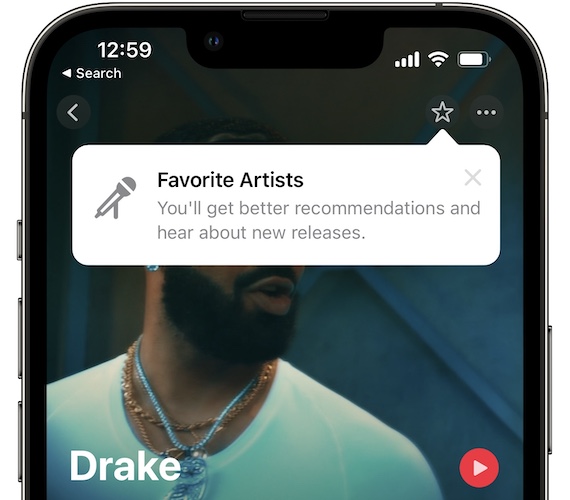
Delete Dislike Songs from Apple Music
Another influencing factor is the music you listen to on the Apple Music catalog. Apple Music will look at the common music in your library and show up suggestions that are related to them. Arrange your music library to have music that you love. Remove any music that is out of your taste and Apple Music will not bring up suggestions related to such music. This is also the best way to change or reset music genre preferences in Apple Music.
Love or Dislike Songs to Customize Apple Music
You can also reset Apple Music ‘For You’ suggestions by informing Apple Music of the songs that you like or dislike. Play Apple Music song on your phone and go and tap on the play button you can select the love icon if you like the song or dislike icon when you are not interested.
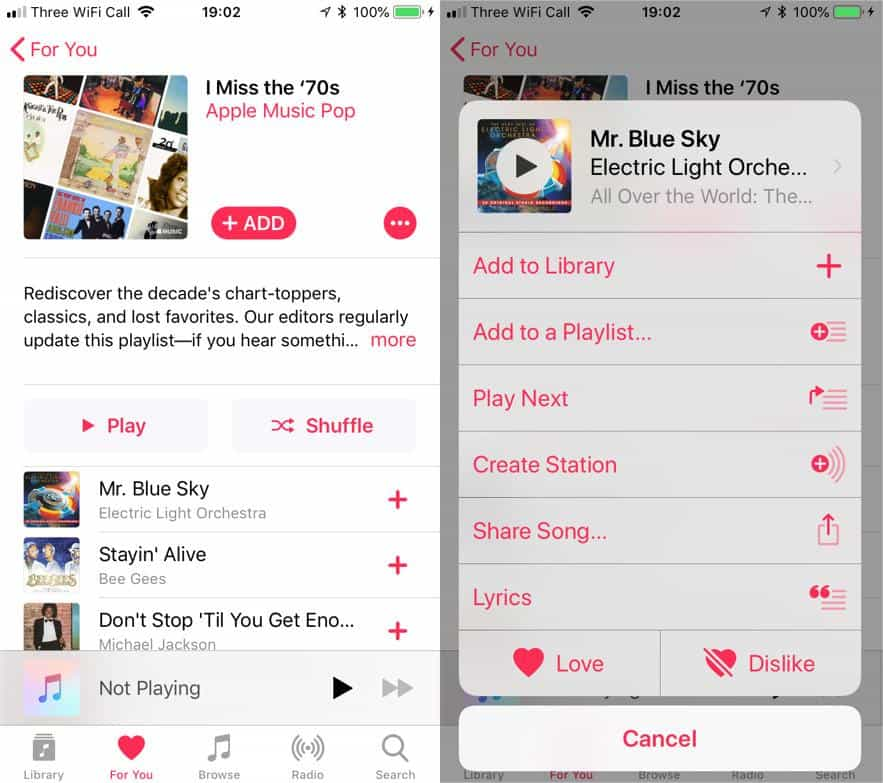
You can also use Siri by saying “Hi Siri” then say if you like or dislike the song.
Delete Dislike Songs from iTunes
Your iTunes library will also affect the Apple Music ‘For You’ suggestions. Make sure your iTunes purchases match your music taste. Then Apple Music will match up suggestions that are related to your taste. Remove all songs that you do not like from the iTunes library.
Turn off Personalized Recommendations on iOS Devices
- Open the Apple Music app. Go to the Listen Now tab.
- Open your Apple Music profile by selecting the icon with a person's silhouette in the top-right corner of the screen.
- Select View Apple ID which can be located by scrolling to the bottom of the Account page.
- Turn off Personalized Recommendations.
- Select Done in the top right corner, and you are finished.
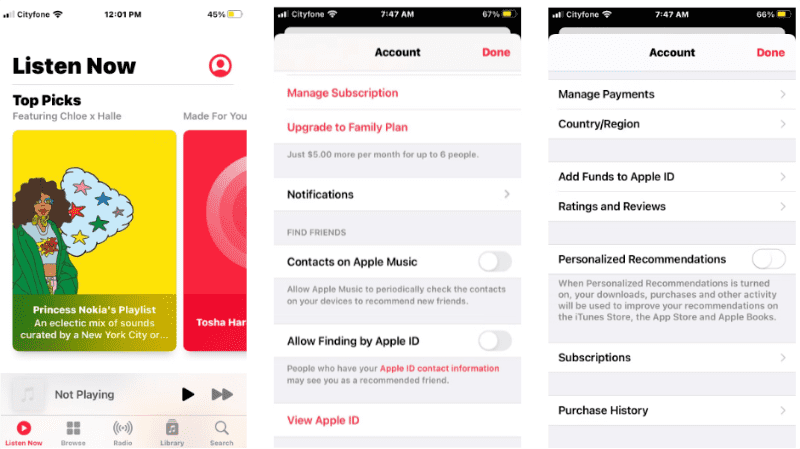
Part 3. Bonus: How to Download Apple Music Recommendations for Offline Listening?
Apple Music is an excellent music streaming service with over 100 million songs. You can enjoy your taste of music by using the ‘For You’ suggestion. You can also reset Apple Music ‘For You’ suggestions and start getting new recommended music. Anyone with a paid subscription can download Apple Music songs and save them on the music library. Songs saved in the Apple Music library can be played offline on any device that supports Apple Music. Log in to your account using the Apple ID you used to download the songs and play them offline.
The nightmare is when you want to share or play the downloaded music on other unsupported devices. All Apple Music songs have DRM protection that restricts you from downloading songs onto your internal storage. In such a case you need a good tool like AMusicSoft Apple Music Converter. This software will do the Apple Music DRM removal and convert Apple Music songs to various formats. The converted files are saved on your local storage like a local music file. Now you can play Apple Music songs offline on any device and media player.
This converter software has the highest conversion and download speeds that excel at 16X. This is the super speed for any converter and ensures you save most of your time. Will the converted music sound like the original Apple Music songs? Yes, it will because this program will ensure you get a high-quality end product. The sound frequency and volume will remain like the original file. MP3 is said to be the most compatible audio format in the world. This program will give you output files in MP3 and other formats like WAV, FLAC, AAC, and others. How do you identify output files? It is very easy to identify output files with this application because it maintains the ID tags from the original song in Apple Music.
It is a user-friendly software that you will enjoy using. The whole user interface is easy to use and beginners will not have problems. It is also compatible with the two most used operating systems, these are, windows and mac. Apart from Apple Music. The following steps will help you download Apple Music recommendations for offline listening with AMusicSoft.
Step #1. Download the program and install it on your computer, then launch it. The software will automatically import Apple Music songs, playlists, and albums.
Step #2. Now choose the files you want to listen to offline from the main interface.

Step #3. Got to "Output" and select a format you would like to listen to offline. Also, choose the folder for your converted files.

Step #4. Once you are satisfied with the parameters, click on “Convert” and the software will start to convert the whole list.

Part 4. Conclusion
‘For You’ section of Apple Music brings in more fun when you are using the Apple Music app. Write down your music preference and Apple Music will find recommended music ‘For You’. You can reset Apple Music ‘For You’ when you find out you are getting the wrong suggestions.
If you want to back up and download unique recommendations on Apple Music, you can use AMusicSoft Apple Music Converter to convert the songs and download them into accessible formats such as MP3. In this way, you can have them streamed on any music player of your choice without limit.
People Also Read
- “How Do I Get Alexa To Play My iTunes Music” - Solved!
- Best Possible Ways To Enjoy iTunes Xbox One
- “Does Roku Have Apple Music”- 4 Recommended Ways To Use!
- Major Apple Music Benefits And Drawbacks You Need To Know
- Learn How To Keep Apple Music Playing In Background
- Do You Get To Keep Songs From Apple Music?
- Can You Listen to Apple Music Offline?
- Learn The Best Way On How To Remove DRM From Apple Music
Robert Fabry is an ardent blogger, and an enthusiast who is keen about technology, and maybe he can contaminate you by sharing some tips. He also has a passion for music and has written for AMusicSoft on these subjects.