Can I Stream Music from Computer to iPhone?
With the help of third-party software like Spotify, many people have been able to play music from their computers to their phones. But this is even better with devices that have an iOS operating system. You can easily stream music from computer to iPhone anywhere you are with the help of iTunes home sharing. Mac computer has this in-built in the system while for windows you must download and install iTunes first. This information will help you to save a lot of phone storage space.
Part 2 of this article will give you detailed information about how to stream music from computer to iPhone using iTunes home sharing. And part 3 will give you some inside information on how to listen to Apple Music songs anywhere and anytime you want.
Contents Guide Part 1. Can I Play Music from My Computer to My Phone?Part 2. How to Stream Music from Computer to iPhone via iTunes Home Sharing?Part 3. Bonus: How to Play Apple Music Songs Anywhere and Anytime?Part 4. Conclusion
Part 1. Can I Play Music from My Computer to My Phone?
Yes, you can play music from your computer to your phone as long as you have an iPhone. You can do this on a Windows computer or Mac as long as you have iTunes. This means that iOS devices have an in-built system that allows you to do this easily.
However, for Android, you require third-party software for you to play music from your computer. Spotify and some other applications have helped Android users to handle this issue.
If you have iPhone, just turn on the iTunes home sharing and you can easily stream music from your home computer. This idea has helped most iPhone users to save space on their phones. If you are using a Windows computer, make sure you download and install iTunes.
Part 2. How to Stream Music from Computer to iPhone via iTunes Home Sharing?
With iTunes home sharing is the only way you can stream music from computer to iPhone. The type of operating system your computer is using will not matter as long as you have iTunes and you turn on the iTunes home sharing. For mac computers, the whole system is in-built but for other operating systems you have to download iTunes from the Apple app store.
Before you turn on the home sharing make sure you have the latest version of iTunes for windows. And both devices are connected to the same Wi-Fi or Ethernet.
You must also sign in with the same Apple ID on both the iPhone and the computer. Below is a simple procedure of how to stream music from computer to iPhone.
Step #1. Open the Apple menu on your Mac computer. If you are using windows, launch the iTunes app.
Step #2. Click on “Preferences” then “Sharing”. From the pop-up menu click on “Media sharing”.
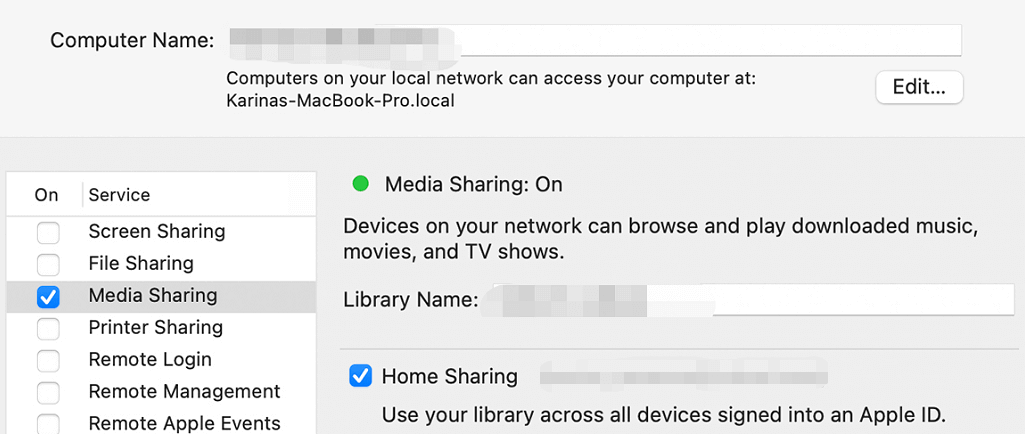
Step #3. From the list that will appear select “home sharing” then you will sign in with your Apple ID. This Apple ID should be used on every device on the home sharing network.
Step #4. Check on the “Turn on” button for the home sharing option.
Step #5. Now pick up your iPhone and go to settings then select music
Step #6. Navigate to the bottom where you will find the home sharing option. Immediately under this option you will find a sign-in button, tap on it and sign in with the Apple ID you used on your computer.
Step #7. Tap on the drop-down button on the songs or artists and another menu will appear. And tap on the home sharing option to turn it on. And your music library will appear. Tap on the library you want and it will sync then play the music on your iPhone.
You can use this procedure to steam music from your computer to other iOS devices like iPad and iPod touch by simply signing in with the same Apple ID in both devices accounts. Home sharing networks can also work with Apple TVs.
Part 3. Bonus: How to Play Apple Music Songs Anywhere and Anytime?
This part of the article is going to give you adequate information on how you can play Apple Music songs anywhere and anytime. This will include how you can play Apple Music songs when you are offline.
You can use the online method like in part 2 above. You can stream music from computer to iPhone using the procedure above. The important thing is you make sure you sign in to the Apple Music home sharing with the same Apple ID on both devices. iTunes has made this possible with Windows computers. This idea is really wonderful because you can leave your computer at home but stream music on it with your iPhone.
There is also another way you can play Apple Music songs when you are offline with another media player. This is only possible with Apple Music converter software. This type of software normally removes the DRM protection from the Apple Music songs. And convert the songs into a simpler format that can play on any other media player offline.
AMusicSoft Apple Music Converter is one of the best software that can do this job. It can remove the DRM protection from the Apple Music songs and iTunes M4P songs allowing you to play the songs on other media players.
It has excellent conversion speeds of about 16X and will give a high-quality audio output. The wonderful part of this app is that it maintains the ID tags of the original Apple Music song after the conversion process. This software is easy to use and it has a high response customer care center.
With this AMusicSoft Apple Music Converter, you will enjoy the user-friendly interface that automatically loads all Apple Music songs. Simply download and install the software on your computer. Open it and it will automatically sync all Apple Music songs. Then choose the output format you want. Lastly, click on “Convert” at the bottom and the software will do the work. It also allows you to convert several music files at the same time.

Part 4. Conclusion
From above you can see how you can save your phone space, just stream music from computer to iPhone and your space is safe. Use the procedure in part 2 above and you can listen to music from your computer using the home sharing option in iTunes.
The important fact you must remember is to sign in with the same Apple ID on both devices. Part 3 of this article has given you some bonus information on how to play Apple Music songs anywhere and anytime. Simply use the Apple Music conversion software and you will have the songs in a simpler format that can play offline in other media players.
People Also Read
- Apple Music Vs Spotify Premium: Which Is Better
- Is Apple Music Worth It? A Comprehensive Review
- How To Download Ringback Tones On Android From Apple Music
- How to Set Apple Music as Alarm Song
- The Things That You Must Know About Apple Music Family Plan
- How To Get Apple Music Free Without A Credit Card?
- Apple Music for Android: A Guide
- How to Fix Apple Music Family Sharing Not Working
Robert Fabry is an ardent blogger, and an enthusiast who is keen about technology, and maybe he can contaminate you by sharing some tips. He also has a passion for music and has written for AMusicSoft on these subjects.