Apple Music for Android: A Guide
Apple Music app is the premium music streaming service app develop by Apple. Since Apple Music is widely used by many people it is no wonder that android users also know this app, especially to those music enthusiasts because Apple Music can give you access to millions of soundtracks, videos, podcasts, and all.
If you are an Android user and wish to also use Apple music on your Android device, then here is great news for you because Apple Music for Android is now available. If you want to know more about that then just keep reading this post because we will discuss everything here. So, what are we waiting for let’s explore how Apple Music for Android works.
Contents Guide Part 1. Can You Use Apple Music on Android?Part 2. Is Apple Music on Android Good?Part 3. Why is Apple Music Not Working on Android?Part 4. How to Use Apple Music for Free on Android?Part 5. To Sum Up Everything!
Part 1. Can You Use Apple Music on Android?
Who would have thought that Apple will open its door for Android users to experience its premium streaming app which is Apple Music. Yes, you read it right just as I mentioned earlier, there is an Apple Music for Android which you can download and install on your device which will only take you a few minutes.
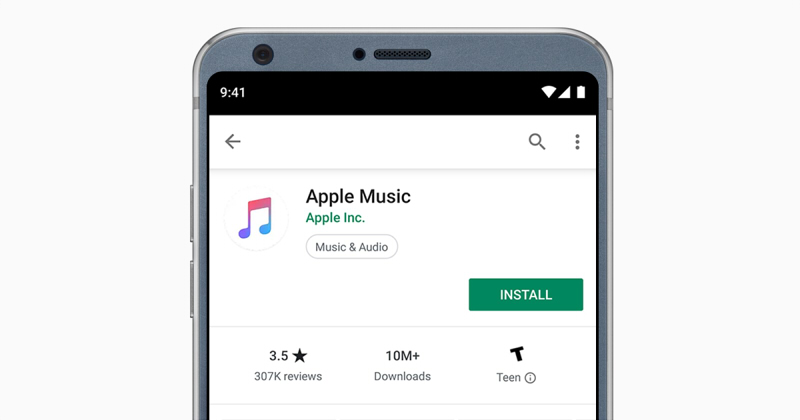
You can install the app as long as your device is Android 5.0 or later. If you like to try it for yourself then just see the following steps that I provided below how you can install Apple Music on your device.
- Launch Google Play store on your android device and type Apple Music in the search area.
- Tap or click “Install” once you are directed to its description page. Wait until the installation is completed.
- Run the Apple Music by tapping or clicking its icon when it is already downloaded.
- Then on the Apple Music app, you will be asked to Sign in your Apple ID and password, you can also create one if you still don’t have one.
- If it is your first time using the Apple Music App, there will be a free trial which will last for three months.
- Next, you can also select the premium subscription type that you like. They have plans that you can choose from.
- An individual subscription that costs $9.99 a month or $ 99.00 for one year.
- A family plan that allows you to have up to six Apple Music accounts that will cost $14.99 a month.
- A student subscription that only costs $4.99 a month but you will need to verify your student enrollment. A browser window will pop out then you will be directed to a website that will guide you on how to verify your enrollment, once you are finished with this, you will be redirected again to Apple Music App.
- You will be asked to Sign in your Apple ID and a verification code will be sent to you.
- Once you entered the verification code, you will be asked which payment method you will use according to your preference.
- Finally, once you agreed with the terms and conditions, you are now free to explore and enjoy Apple Music for Android.
Part 2. Is Apple Music on Android Good?
Now let’s see if Apple Music for Android is Good. Surprisingly, the process of subscribing to Apple Music using your android is just similar as if you are also using an iOS.
The difference is unlike if you are using an iDevice, Apple Music is already available and ready to use but with Android, you still need to download it. When it comes to its interface, I can say that iOS and Android are somehow alike, from browsing the library up to the Radio tabs. Moreover, it is also seamless and smooth when you are searching for new music to download as if you are using an iPhone or iPad.
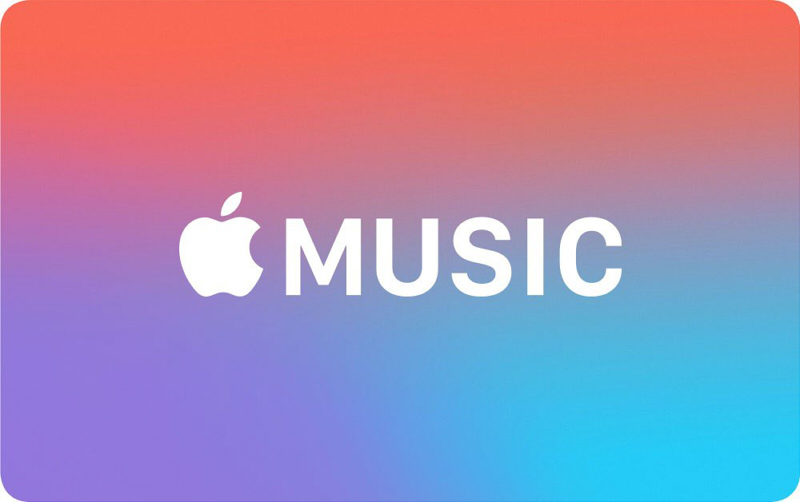
Another feature of Apple Music for Android is that you can use it to search for a song just by typing a few parts from the lyrics even if don’t know the song titles. When it comes to browsing and also adding music to your device, you can easily search by typing the artist, the song title, or even by browsing your desirable genres. You can also like or dislike the songs by tapping Heart icons if you tap or click the three dots that are visible on the right portion of your Now Playing screen.
Apple Music also allows the users to choose whether your device will use cellular data or not for streaming and downloading the content. Another good feature that is lacking with iOS is that Android users can have the option to choose whether downloaded songs be stored on an SD card or phone’s internal memory. This is not possible with an iOS device since it doesn’t have slots for SD cards.
One thing that I notice with Apple Music App for Android is when you clear all your notifications while you are listening, your playback will stop. This is one of the minor flaws which I can say quite exasperating. But other than that, the experience is enjoyable.
Part 3. Why is Apple Music Not Working on Android?
Just like any apps, you may also encounter some problems when you use Apple Music for Android. Of course, you also may encounter problems when using Apple Music on other devices.
Based on research, the possible cause of these problems is because of network-related complications, glitches, and rarely due to app-specific bugs. Fortunately, there are things that we can do how to fix this. If you are encountering some difficulties, I listed below some guides that you can apply to fix possible issues.
- Update Your Apple Music
If you are encountering some issues with Apple Music on your Android device, the first thing you can do is by checking if your App is updated or on its latest version. Updates offer new features and fix bugs that can help Apple Music to run properly.
- ForceStopYour Apple Music App
If your Apple Music App is updated and still experiencing errors, one thing that you can do is to Force-stopping the app, this helps to refresh the app.
- Try to Restart Your Phone
If you still encounter problems even after the force-stoping Apple Music app then it is time to try restarting your phone. This allows your phone’s OS to refresh and eliminate anything that may cause Apple Music App malfunctions.

- Update Your Android OS
You should also make sure that your Android OS is updated and compatible with Apple Music. Based on Apple, your Android OS should be version 5.0 (Lollipop) or the latest one so you can use Apple Music App properly.
- Clear Your Apple Music’s Cache
Clearing your Apple Music app cache could help the app from crashing. This also helps users if they have trouble playing or loading their songs from the music library
- Check Your Network Connectivity
Some time due to weak internet connection you can also experience some basic issues like if your downloaded tracks couldn’t be played on your Apple Music. So, to fix this make sure you have a strong internet connection, you can use your cellular data if it offers great connectivity.
- Clear Your Apple Music’s Data
You can also fix troublesome issues by clearing your Apple Music’s Data but keep in mind to do this only if you tried all the fix previously because once you clear it, you have to start all over again and you might probably lose some relevant data even the songs that your have downloaded for offline use.
If any of these fixes didn’t work, you can also delete the app, then restart your phone and reinstall the Apple Music App again using your Google Play Store. Try also signing out your Apple ID from the app and sign in back again.
Part 4. How to Use Apple Music for Free on Android?
Is it possible to use free Apple Music for Android? the answer would be yes. There are two methods actually that you can choose from. I will give the details of each below.
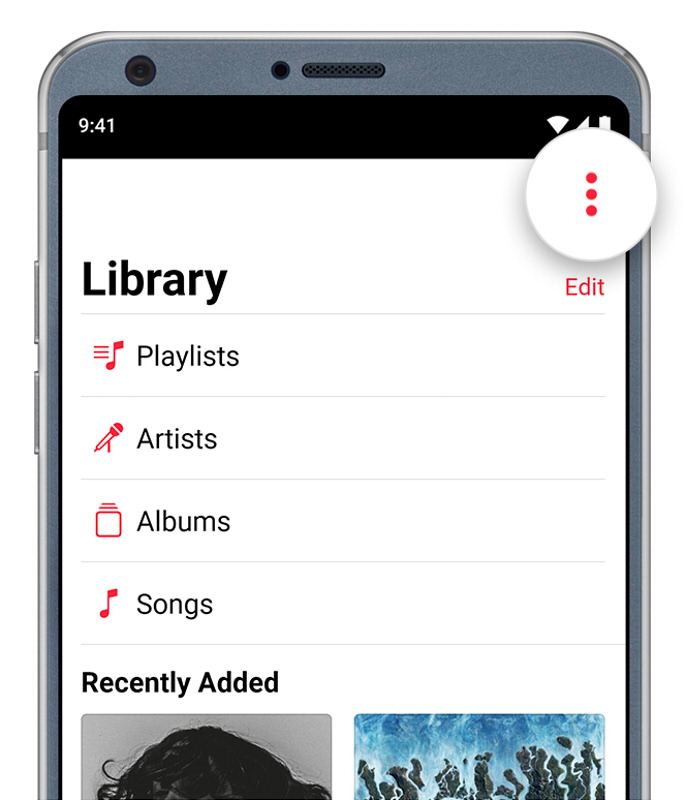
Method 1. Apple Music Free Trial
Like I mentioned earlier, you will have this free trial which will last for 3 months. Within this period, you can freely access all the features of the Apple Music App, but this method is just temporary and only applicable for newly created accounts. If you want to avail of this free Apple music for Android then just see the following steps below:
1 Launch your Apple Music App
2 For first-time users three-month trial will be offered. You will be asked which membership plan you will choose then just click Start Trial to avail it.
3 Lastly, you will be asked to input your Apple ID and password. Just tap on Use Existing Apple ID if you already have one otherwise you can click Create New Apple ID. After this, you are now ready to go to try the free trial of the Apple Music for Android.
Method 2. Download Apple Music and Sync to Android
Another method that you can do is by downloading Apple Music and sync it to your Android device. It is somehow sad to say that not all android device is compatible with Apple Music App but it doesn’t mean that there is no other way that we can do.
Luckily, there is third-party software that can convert Apple Music tracks and can make it compatible with other Android devices. One of the best of its kind which I also recommend is the AMusicSoft Apple Music Converter.
AMusicSoft Apple Music Converter is an all-in-one converter that can convert any format to MP3, WAV, FLACC, etc. It also has a conversion speed of x 16 which will not take so much of your time to convert, plus it maintains the quality of the song just like from its source.
Another feature of this software is it removes the DRM encryption once the songs, or music is converted. We know that DRM restricts users to transfer or use Apple Music tracks after subscription but since it will be DRM free, we can also use the converted songs anytime we like and as much as we want too. Amazing right?

If you think that it is complicated to use this software then you will be surprised how user friendly it is. You can easily learn the program after a few minutes of using it. You can also edit or customize the song, artist, the album of your converted songs. So, if you want to it this amazing app then just visit their official website and download the installer.
If you want to know how to use the software to download Apple Music and sync to Android you can follow the steps that I provided below.
Step 1. Selecting Songs from Apple Music.
Once you installed the software, launch your AMusicSoft Apple Music converter. It will instantly scan your Apple Music library, so just wait patiently until it finishes. After the scanning is complete, you may now choose the songs you wish to convert and play to your android.

Step 2. Selecting the Output Format and the Converted Destination Folder.
Once you finalized the songs you wish to convert, you can now choose what format you want to use, but in our case, we will use MP3 since it is the most comfortable format for any android device. You also have the option to choose the destination path of your converted songs.
Step 3. Start the Conversion Proces
You can now begin converting the songs that you selected by clicking the “Convert” button. You can also see the progress of the conversion on the main screen. Once the conversion is complete, it will now be visible on the “Converted” section.
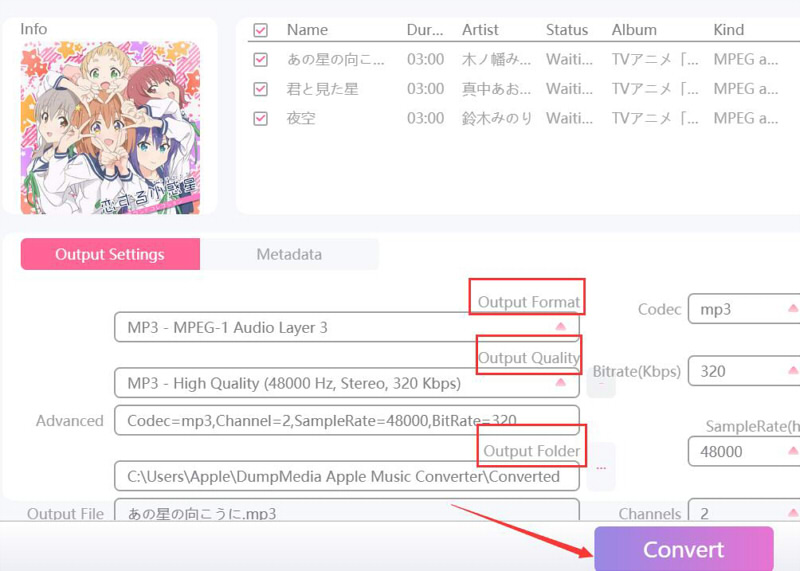
Step 4. Transfer Apple Music to Your Android Phones or Tablets
Now that you have the converted Apple Music songs with you, we can finally transfer it to your Android device by using your USB drive or USB cable.
You can easily drag and drop it on your Android device’s Music folder. If you have your built-in SD card reader then you can also use your SD card for transferring.
By using this second method you can freely transfer the converted songs without restrictions and enjoy it more to any Android devices that you have.
Part 5. To Sum Up Everything!
It is great that there is an Apple Music for Android available now especially if you are fond of listening to music. We have discussed here how to effectively use Apple Music on your android devices and how to fix if ever you encounter some difficulty using the app.
I hope that by reading this post you maximize the use of your Apple Music app on your Android devices and enjoy the music or tracks that you like.
People Also Read
- How To Use, Enable And Get iCloud Music Library
- How to Transfer Music from iPod to Computer without iTunes
- How to Get Apple Music on Mac
- How To Sync iTunes Playlist To iPhone? (2024 Update)
- How to Play Apple Music on SoundTouch
- How to Play Apple Music on Apple Watch
- How To Play Audible Audiobook On Apple Watch
- How to Convert Apple Music to FLAC Lossless Format
Robert Fabry is an ardent blogger, and an enthusiast who is keen about technology, and maybe he can contaminate you by sharing some tips. He also has a passion for music and has written for AMusicSoft on these subjects.