Guide On How To Add Friends On Spotify Without Facebook
Adding your friends on Spotify is something that will benefit you especially if your friend is a music lover like you and you love to explore different genres of music and artists, too. To put it simply, the main concept of adding friends on Spotify comes down to the purpose of sharing music in the easiest way possible.
In this post, we will tackle how to add friends on Spotify without Facebook, same goes for those who having an account. If you love music and you love more to share it with others, you should keep reading the discussion to learn how to do such a process.
Contents Guide Part 1. How to Add Friends on Spotify with FacebookPart 2. How to Add Your Friends on Spotify Without FacebookPart 3. Extra Tips: Add Friends on Spotify Without PremiumPart 4. Summary
Part 1. How to Add Friends on Spotify with Facebook
Since our main focus is to know about how to add friends on Spotify without Facebook, I think it is good if you would know as well about the procedure on how to add your Facebook friends if you have an account. Provided below are the different ways on how to add your friends on Spotify with Facebook.
But before you proceed on doing that, a connection between your Facebook and Spotify must be done first. This is the only way for Spotify to access all of your Facebook friends. So, before anything else, you should begin with connecting your Spotify and Facebook first. Follow the guide below on how to do that.
Connect Spotify Account and Facebook Via Desktop App
- Launch the Spotify desktop app on your Mac or PC, and once it has opened, tap the Profile icon at the upper right corner of the page.
- From the menu options shown, select Settings.
- Browse the Settings window until you see the Social section. Under "Facebook," click the "Connect to Facebook" button.
- Doing so will open the Facebook window intended for signing in. Enter your Facebook login information to complete the process.
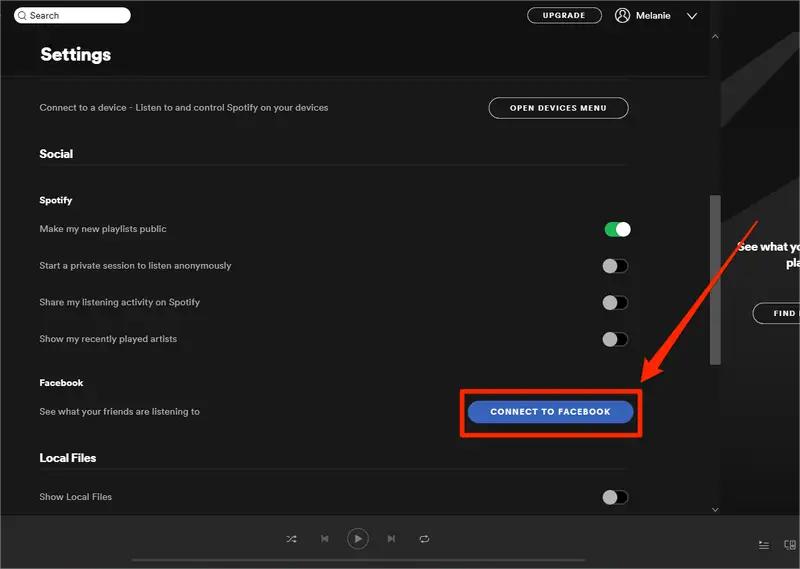
There is actually an alternative way on how to do this. On your desktop app, head to the Friend Activity panel and then tap on the button of “Add Friend”. In the pop-up window, click “Connect with Facebook”. Provide all the necessary details and then click “Log in”. Now that your Spotify account has been linked to your Facebook account already, follow the steps below on how to add your friends.
Add Friends on Desktop
Make sure you have your Facebook account connected to Spotify. This will not work on the Spotify web player. If you want to remove a friend you're already following, simple find the friend you want to unfollow and select their name in the Friend Activity pane in the desktop app. Select Following and the text will change to "Follow," indicating you're no longer be following this person.
- Launch the Spotify desktop app and navigate to Friend activity bar on the right side of the interface.
- Click the “Find Friends” option .
- In the Follow window, click the Follow button right next to your friend’s name.
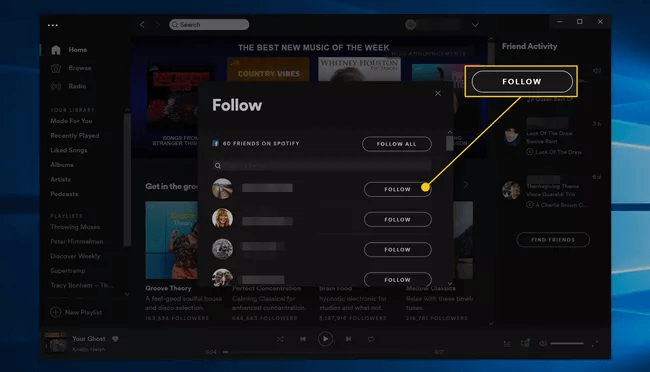
Add Friends on Mobile or Tablet
- Open the mobile app and click the Home button.
- Right after that, select the Settings button.
- At the upper part of the window, see the View Profile icon. You have to click on this next.
- After that, select the three-dot icon. This represents the More option.
- From the submenu shown, select "Find Friends". A few seconds after, you will be shown the list of your friends on Facebook. If you wish to add all of them, just select “Follow all”, whereas if only some of them should be selected, click on "Add people" icon instead.
Sometimes, an error particular to your list of Facebook friends not showing is encountered. If this is the case, see the steps below and be able to solve it.
- Launch the browser on your desktop and then search for “facebook.com/settings”.
- Upon opening this, select “Apps and Websites” next.
- Look for Spotify button and click on it.
- Lastly, make sure that Spotify has been removed from the list of applications under “Apps and Websites”.
After doing these steps above, go to Spotify and have your Facebook account disconnected. Then, repeat the steps when connecting Facebook again. This will refresh the connection ad access settings between Spotify and Facebook.
Part 2. How to Add Your Friends on Spotify Without Facebook
Now, let us jump into the main topic, how to add your friends on Spotify without Facebook. For sure, you still have other friends who love music but with no Facebook account at all. Well, if this is the case, you will not have to worry since there is a way that you can do on how to add friends on Spotify without Facebook. All you need to have are the usernames of these friends of yours. If they do not know how to get their Spotify username, let them see the detailed steps below.
Get Your Spotify Username Via Desktop App
- Launch your desktop app and then select the Profile icon at the upper right corner. A new window will show up wherein you have to select the Account option.
- After a few minutes, the Account Overview window will be displayed on your screen.
- Under the Profile tab, you can directly see your username on Spotify.
Get Your Spotify Username Via Mobile App
- Open your Spotify mobile app and then select the Home button.
- Select the gear-like icon which represents the Settings section.
- From the Settings window, browse until you see the Account section. Click this in order to see the details of your account. This will definitely include your username.
How to Add Friends on Spotify Without Facebook Using Desktop App
- Once the application has opened on your computer, click the Search bar. This is usually placed at the side of the current window.
- In the blank space seen, type Spotify:user:username. For the username part, you have to type your friend’s username instead.
- This will direct you to your friend’s profile wherein you will be able to see a Follow button. Click this button next.
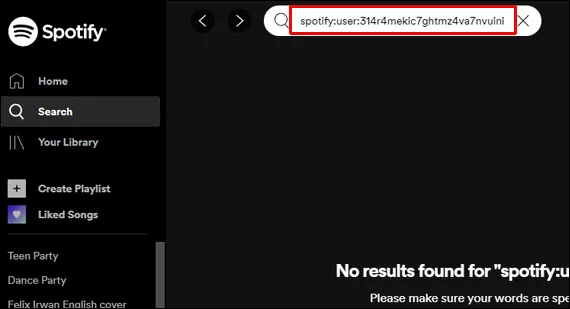
How to Add Your Friends on Spotify Without Facebook Using Mobile App
The procedure on how to add friends on Spotify without Facebook using the mobile app is quite the same with how you do it on desktop. So, if you understood the above procedure very well, then it will be easy for you to follow the guide below.
- Fire up your Spotify mobile app and select the Search icon. On mobile apps, you can see this icon at the bottom part.
- Select it and insert your friend’s username.
- Again, just click the Follow button to see their current music taste.
Part 3. Extra Tips: Add Friends on Spotify Without Premium
In the discussion above, you have learned about how to add friends on Spotify without Facebook. In this part, we will tackle about adding friends on Spotify with no Premium account. You must be wondering if this is really possible to do. This process is doable actually but not through the direct process within the Spotify system.
To make this happen, you will have to use a professional software that has no limitations set when it comes to downloading and converting items from Spotify. Using such a tool will help you share the music with your friends anytime and anywhere, even with Facebook or not, with Spotify account or without and even without the Spotify app itself.
All you need is AMusicsoft Spotify Music Converter. With the help of this tool, users of the application will be able to stream Spotify music without Premium. To describe this tool more, you will surely love how it was able to finish every process in just a short period of time because of its speed which is 5x faster. AMusicsoft also has the capability to convert the Spotify tracks into MP3 format, it also supports FLAC, AAC, WAV, AC3, and M4A since it can remove the DRM protection from the files.
AMusicSoft will allow you as well to choose any music player you want when streaming music as this will not limit you to the number and type of device to utilize. Also, the quality of the converted tracks is also the best. Lastly, AMusicSoft will assist you in downloading the results.
Check out the procedure on how to download tracks via AMusicSoft.
STEP 1: Get the AMusicSoft Spotify Music Converter application and install it on your device. Just get this app from the website of AMusicSoft.
STEP 2: Open the app and add the music tracks from Spotify. Copy and paste the link of the selected song or just drag and drop the entire file into the music converter.

STEP 3: Now, select one output format from the list of available formats mentioned. Make sure to create an output folder as well for the converted tracks.

STEP 4: Hit the Convert button and a few minutes after, select the Converted tab above.

This will show you all the results and downloading them into your computer will be the next step to do.
Part 4. Summary
This post has taught you that the process on how to add friends on Spotify without Facebook is possible and very easy to do. You have learned as well that adding friends with no Premium account is doable as well through the help of AMusicSoft Spotify Music Converter. Just follow the complete guide above for the easy and proper way of sharing music with others.
People Also Read
- Easy Way On How To Add A Song To TikTok From Spotify
- Tips To Enjoy Spotify On Squeezebox
- Download Spotify Songs To Apple Watch With And Without Premium
- “Can You Play Spotify On Twitch” – Find Out How!
- Learn The Alternative Ways To Play Spotify On Switch!
- How To Set Up Spotify Alarm iPhone And On Android Devices
- Does Spotify Work Without Wi-Fi?
Robert Fabry is an ardent blogger, and an enthusiast who is keen about technology, and maybe he can contaminate you by sharing some tips. He also has a passion for music and has written for AMusicSoft on these subjects.