A Complete Guide: How To Backup Spotify Playlists
If you are a music lover and you are a certified user of Spotify you are probably curious about the ways how to backup Spotify playlists so that you can have them with you whatever happens. To many, it is something they know they can keep so that they can use it whenever they want.
Even in the school and in the workplace, it is a wise move to have backup files so it won’t be a hassle if you accidentally lose a file that is something important to you. The same goes with fun, leisure, games, and most especially music, you do not want all your downloaded songs to go into searching if you accidentally misplaced or delete the files. In this article, we will be learning the ways how to back up your playlists helping music enthusiasts around the globe to learn how they keep their songs protected and safe.
Contents Guide Part 1. Can You Recover Old Spotify Playlists?Part 2. Export and Backup Spotify Playlists for Offline ListeningPart 3. Export Spotify Playlist to Another AccountPart 4. To Sum It All
Part 1. Can You Recover Old Spotify Playlists?
One of the most common questions of many music lovers is if it is still possible to recover all your old playlists that were accidentally deleted. The answer is yes, and we will be sharing with you the procedures that you will follow to be able to do it. Here’s how:
- Go to the Spotify page and log in with your account credentials.
- On the left part of the menu, you will see the “Recover playlists” option, click it.
- Then you will see “Restore” near the specific playlist that you want to recover, click it.
- Launch Spotify and you will see all the recovered playlists at the bottom part of the list.
You should also take into mind that this procedure is only possible within the 90-day range from the day that you have deleted your playlist; otherwise, it will be gone forever. So learning how to backup Spotify playlists is very important.
Part 2. Export and Backup Spotify Playlists for Offline Listening
Well, if you accidentally deleted all your music files, or if some of them go into hiding and you do not know what to do, there are ways that you can try to do so that you can have a backup for all your Spotify playlists.
Method 1. Download and Backup Spotify Playlists Without Premium
Do you know that there is a way for you how to backup Spotify playlists that you want even without a Spotify Premium account? You can be able to download all your most wanted songs and have them transferred to any of your devices without worrying about technical restrictions or Digital Rights Management (DRM). The only way you can use is by using a professional software called AMusicSoft Spotify Music Converter. Due to DRM, securing a permanent copy of the tracks would be difficult. But with the help of AMusicSoft, this procedure will be effortless and hassle-free.
It has a variety of output formats supported and they are as follows, MP3, WAV, FLAC, M4A, AC3 and M4A. So that you can set converted Spotify music as a music alarm! You should know as well that this music converter has a very commendable speed that is 5x quicker, making sure that the results can be provided in the quickest time possible. Lastly, rest assured that the music files are of the highest audio quality to stream.
Another good thing about this tool is it is very easy to use and understand. There are only four steps to follow to be able to convert all the songs that you want to download. Here are the steps that you can follow when using AMusicSoft Spotify Music Converter.
- Run your browser and search for the AMusicSoft website. From there, click the Download button right under the Spotify Music Converter application.
- Then upload the songs into the converter by copying and pasting their links or by just doing the drag-and-drop method.

- Select one format from the available ones and make sure that a destination folder is set.

- Click the “Convert” button and wait for your files to be converted to more accessible file types like MP3. It will only take you a matter of a few minutes to be able to process the conversion for an album or for a playlist.

Method 2. Backup Spotify Playlists Using SpotMyBackup
Another method that we can try to be able to learn how to backup Spotify playlists is through the use of SpotMyBackup. It is a JavaScript-based app, which uses the OAuth-Functionality of Spotify to be able to handle your personal playlists. It is very easy to use and has only a few simple steps to help you back up your Spotify songs. Here are the steps that you need to follow when you opted to use SpotMyBackup.
- Open your personal computer and hover to your web browser. Go to spotmybackup.com.
- Click the LOGIN WITH SPOTIFY button.

- You will need to select “Okay” to be able to authorize it to have an access to your Spotify account.
- After granting access, SpotMyBackup will continue to scan your account.
- Wait a moment until SpotMyBackup is done loading your Spotify playlists. Once it is done, click the EXPORT button.
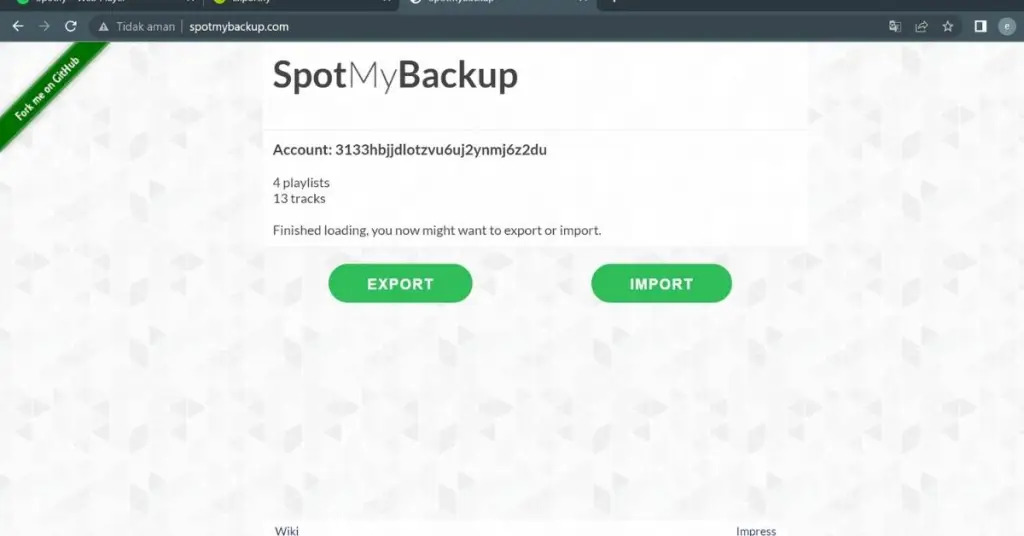
- All the playlists and tracks are downloaded as JSON file on your PC.
The JSON file can be opened through the use of a text editor which is not advisable since the file is said to be full of IDs of Spotify tracks. If you go back to SpotMyBackup and choose “Import” you can add the so-called JSON file to your account helping you restore all your playlists and tracks.
It should be noted that once you have backed up all your playlists, it is a must to remove SpotMyBackup’s access to your personal account. However, you can log in to the web portal of Spotify and proceed to “Apps” then “SpotMyBackup” then “Revoke Access”. If you wish to use it again, you can possibly add it again later.
Part 3. Export Spotify Playlist to Another Account
Now you have learned how to backup Spotify playlists, do you know how to separate playlists? Whether we like it or not, Spotify will try to invade our personal choices by keeping us all the possible recommendations that they can offer based on whom or what we listen to over the past days or past weeks. Although it is somehow convenient, sometimes it can be annoying too.
But, do you know that you can be able to finally separate playlists that you love so that you can easily access them once you have the urge to listen to them again? It is by exporting your Spotify playlists to your other accounts. Here are some of the ways to do it.
Copy Playlists Between Spotify Accounts That You Want to Use
You can be able to create a new playlist and manually copy all the songs from the old playlist. To be able to do this, choose all the songs that you want to copy from a specific playlist by holding the “Shift” tab and selecting the first and last from the list of the songs on the playlist.
Once highlighted, right-click and then choose “Add to Playlist”, and then “New Playlist”. By doing this, all the songs will be copied to the new playlist that you have created. Once the process is done, you can now have the option to delete the old playlist, to do this, select the playlist and choose “Remove from your Library”. Then choose “Remove” on the menu that will pop.
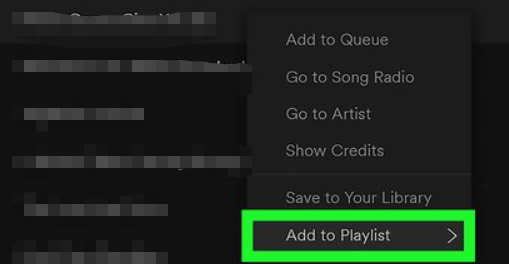
Share Your Playlists Between Your Spotify Accounts
To start open your old Spotify account, and right-click beside the playlist that you want to share or copy. On the menu, you will see an option saying “Collaborative Playlist”. This option will grant access to change and view the playlists.
Once you have changed the playlist, right-click and then choose “Share” then “Copy Spotify URI”. The next step is to create a note of the value that can found in another location, it can be a Microsoft Word or Notepad document. The steps are the same for each of the playlists that you chose to transfer.
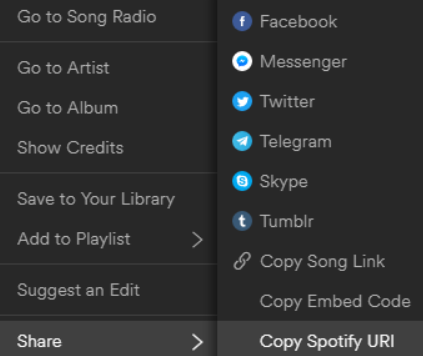
Once done, you can now log out of Spotify by clicking on the Log out option located on the downward arrow icon in the top right part of the interface. Once you have successfully signed out of the account, log in again using your new Spotify credentials. Then go to the search bar and paste the Spotify URI that you copied, and then press “Enter”. Once done a playlist will be created.
To be able to save it in your new account click the three dots menu icon near the “Play” button, and then select “Save to your Library”. By doing this you can have permanent access to the playlists from your old Spotify account, however, your new account won’t be the owner of the playlist from your old account.
Part 4. To Sum It All
Backups are made to reassure us that no matter what happens we have something with us that can use to bring back what has been lost. If you are a lover of music and you value each of the songs you have, this is very vital. It goes like saving all your important files while having the feeling of being secured that whatever happens, you can be able to retrieve such important files.
You may know how to backup Spotify playlists after reading this article. The emergence of professional converters like AMusicSoft Spotify Music Converter is one of the tools that are very helpful in creating backups without worrying about the many possible mishaps like technological compatibility and technical restrictions. You can try this tool.
People Also Read
- How To Sign Up For Student Spotify Plan And Get A Discount?
- Ways How to Play Spotify Playlist on Alexa
- How To Fix Google Chrome Opens Black Screen Issue
- Tips On How To Add Spotify To Discord
- Ways on How to Play Spotify on Apple TV
- How to Play Spotify on iPod Touch: A Guide
- Play Spotify Music On Samsung Gear S3: Can I Do It?
- Can You Play Spotify on Multiple Devices Simultaneously?
Robert Fabry is an ardent blogger, and an enthusiast who is keen about technology, and maybe he can contaminate you by sharing some tips. He also has a passion for music and has written for AMusicSoft on these subjects.