How To Play Spotify Music On Samsung Gear S3 Online/Offline?
Every time we go out to exercise, many of us are too lazy to bring our mobile phones with us. I bet that most readers will agree with this. Thus, the introduction of a smartwatch such as this Samsung Gear S3 has been a great advantage for many. It is an insanely feature-rich smartwatch, which can makes calls, runs apps, tracks steps, sends texts, and lets you pay with your credit card. Better yet, Spotify app for the Gear S3 streams music! So, you can listen to music ease into your workout without taking clunky mobile phone along with you. Let's take a look at how to set up and play Spotify music on Samsung Gear S3.
Contents Guide Part 1. How to Play Spotify on Gear S3 Online?Part 2. How to Play Spotify on Gear S3 Offline with Premium?Part 3. How to Play Spotify on Gear S3 Offline Without Premium?Part 4. FAQs About Playing Spotify on Samsung Gear S3Part 5. Conclusion
Part 1. How to Play Spotify on Gear S3 Online?
Can you play Spotify music on Samsung Gear S3? Yes, you can! The S3 runs Samsung's Tizen operating system, and it has less app support than Apple Watch or Android Wear, but Tizen’s app store grows with the welcome and long-awaited addition of Spotify. Through the official Spotify app for Tizen, users can browse their entire Spotify library online, including playlists, new releases, charts, and entire searches for new music. It can stream over Wi-Fi or LTE (if you bought a Gear S3 that has LTE). Better yet, unlike Fitbit Versa watch for Spotify Premium only, Spotify on Samsung Gear S3 is available for every free and Premium users.
Install Spotify on Your Samsung Gear S3
Spotify for the Gear S3 is available via the apps store through the Galaxy Wearable (Samsung Gear) app. How to find and install Spotify on your watch? Here's how:
Step 1. To install apps onto your watch, you’ll need to install the Galaxy Wearable (Samsung Gear) app onto your Android from Google Play or your iPhone from the Apple Store.Then make sure you have activated the Gear S3 on it.
Step 2. Open Galaxy Wearable (Samsung Gear) app, scroll down on the app home screen and select Galaxy Store. Use the search bar to find Spotify. To download Spotify, tap Install or the download icon.
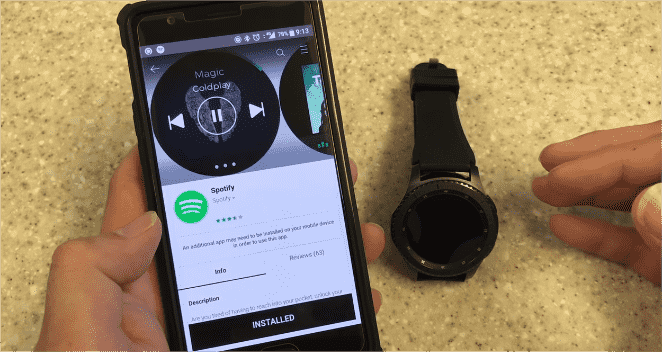
Step 3. Once installed the Spotify app on your Gear S3, here it is time to set it up. Start the Spotify app on your watch. Click on the "BT disconnect" option. Then you can choose the mode to stream Spotify, such as WI-Fi or LTE (if available).
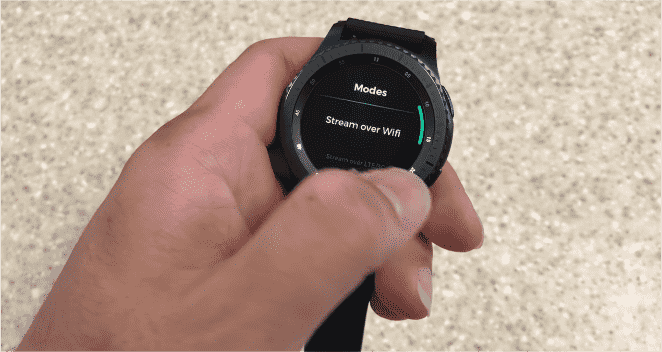
Step 4. Now you can log in your Spotify account. Once done, you can play Spotify music on Samsung Gear S3 online. On the main screen, turn the bezel left to access Your Library, browser and search music.
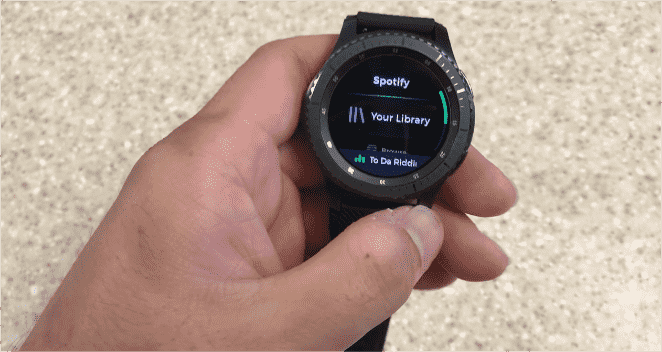
Part 2. How to Play Spotify on Gear S3 Offline with Premium?
When Spotify is installed on your Gear S3, you can control music playback online directly using the watch. Keeping online all the time in was annoying, though, especially if you are not prepared to pay data handsomely for LTE-enabled Gear S3. Still, having a Spotify Premium account is a great perk for users. If you have a Spotify Premium subscription, you can take advantage of offline playback on your Samsung Gear S3. All you have to do is pair any Bluetooth headphone or a wireless Bluetooth speaker to listen to good music from the Gear S3. Alternatively, you can listen to music through the Gear S3 built-in speaker. Please follow the steps below to play Spotify music on Samsung Gear S3 offline with Spotify Premium.
Step 1. Open Spotify on your Gear S3. Tap Your Library, then select playlists, podcasts, or albums you want to play offline.
Step 2. You’ll find a Download option under your selected content. Tap it to initiate a download.
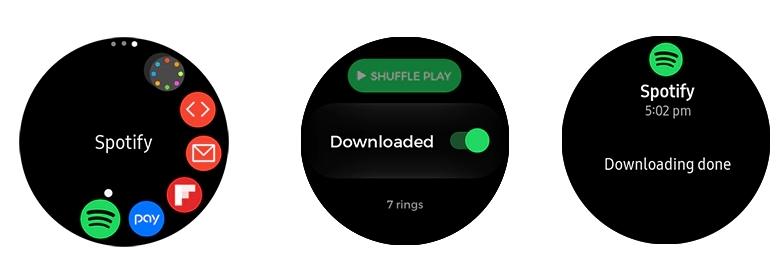
Step 3. Turn the bezel left to access Settings. Under Playback, choose Offline to turn on Go offline. Now you can play downloaded songs without network connection.
Part 3. How to Play Spotify on Gear S3 Offline Without Premium?
As we have discussed earlier it is a must to have a Spotify Premium to be able to play Spotify music on Samsung Gear S3 offline. But did you know that it is possible to do it even without Spotify Premium? One way to play Spotify on Samsung Gear S3 offline for free is to use a music converter to convert the songs to a playable audio format for your Gear S3. Once you convert the songs you want from Spotify, sync them to default Music Player on Gear S3. Then you can play converted Spotify songs on Samsung Gear S3. Not only Samsung Gear S3, you can also play Spotify Music on Apple Watch offline with this method.
Here you can turn to AMusicSoft Spotify Music Converter. This tool can help you download your favorite music track on your Spotify with ease because one of its features is it can remove the DRM protection from Spotify, allowing you to download them even if you don’t upgrade to Spotify Premium. AMusicSoft supports getting audio files in MP3, AAC, FLAC, WAV, AIFF, or ALAC format. All of these formats could be accessed on any media player with convenience and ease.
AMusicSoft Spotify Music Converter is available to both Spotify Free and Spotify Premium accounts. In addition, this program maintains the quality of the songs as if they are the original tracks. You can get high quality streaming music up to 320kbps for free! AMusicSoft Spotify Music Converter will keep the ID3 tags and metadata of each track which will make it easier for you to organize your music library after conversion. Moreover, it is also known for its conversion speed of 5X which won’t take so much of your time waiting for the process to complete.
Step 1. AMusicSoft Spotify Music Converter is fully compatible with the latest Windows & macOS. No need for any Spotify Premium plan! Get it by clicking the free download button!
Step 2. The next step involves a drag and drop of the songs, playlists, or albums you wish to convert towards the interface of the AMusicSoft Spotify Music Converter.

Step 3. You can choose the output format that you wish afterward. For music tracks, it is suggested that you choose MP3. You can adjust other settings as well. Then you have to choose a destination folder where you want your files to be saved.

Step 4. For the last step, click the “Convert” button and wait for a few minutes to have all your music files converted.

After converting all chosen Spotify music to your computer, follow the steps below to transfer music you downloaded to the Gear S3.
Step 1. Connect your mobile device to computer and transfer music files to Device Storage\Music folder on your phone.
Step 2. Launch Galaxy Wearable on your mobile device. Tap Watch settings > Manage content > Add tracks.
Step 3. Select the files you wish to transfer in the file browsing dialog, then tap Add to watch. The track will be sent to Gear S3.
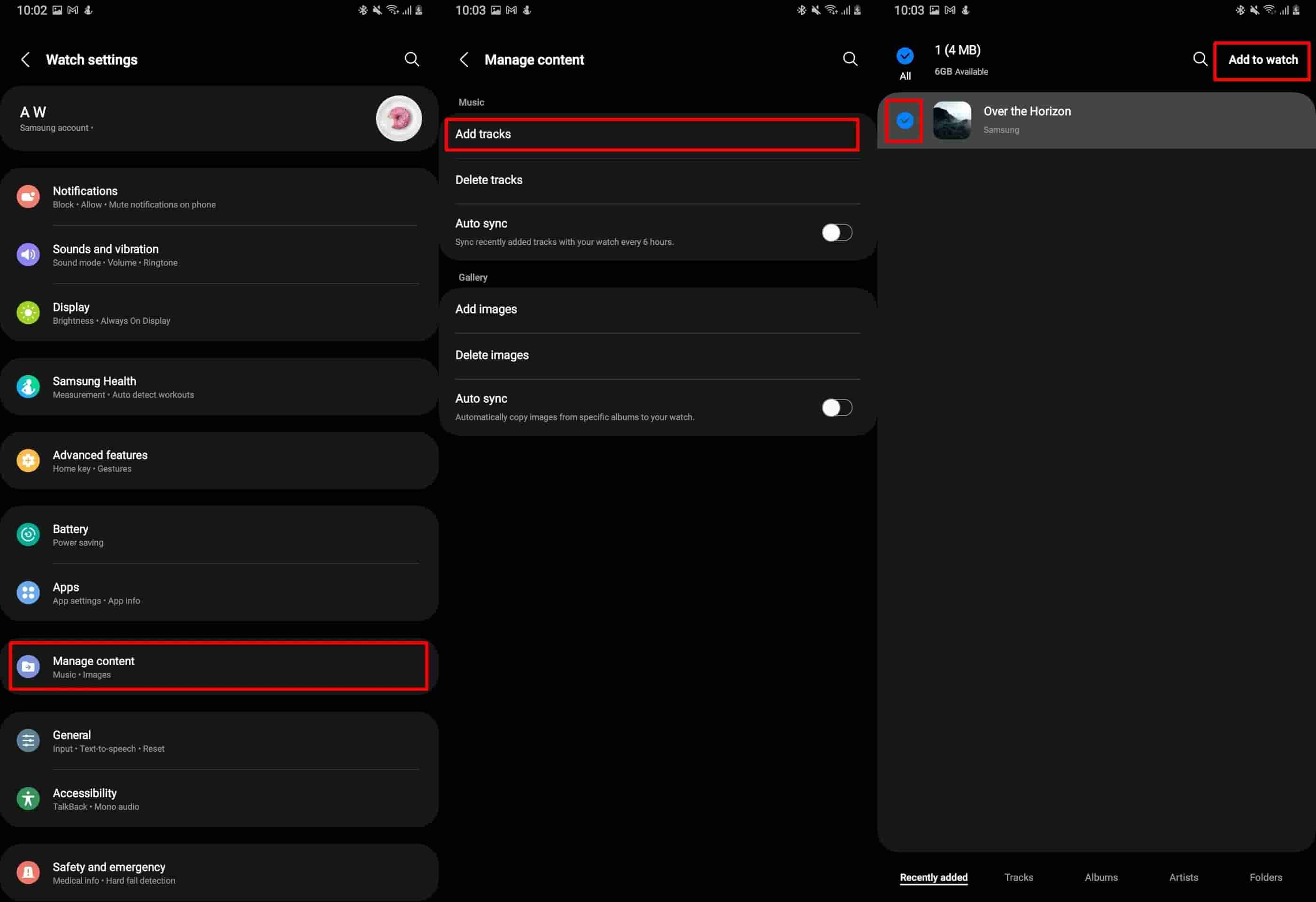
Step 4. Launch the Music Player app on your watch to play Spotify music on Samsung Gear S3 without premium.
If you want Samsung Gear S3 to sync tracks with your phone automatically, toggle on Auto sync. When the Gear does not have enough available memory, it deletes files that you have not set as your favorites in an order from the oldest to the newest.
Part 4. FAQs About Playing Spotify on Samsung Gear S3
Q1. Which audio formats does Samsung Gear S3 support?
According to Samsung, the Gear S3 natively supports MP3, M4A, AAC, OGG, and WMA.
Q2. How much music can I store on Gear S3?
The S3 has 4GB of storage, of which about 3GB is free for add-on apps, music, and images. Generally, 1 GB yields about 250 songs at approximately 4 minutes each. So 3GB = 750 songs. The best guess is more if songs stay closer to 3 minutes.
Q3. Why can't I play Spotify on Samsung Gear S3?
Some users also have complained about issues with playing Spotify music on Samsung Gear S3, such as the app not launching properly, the playlist not loading, or even crashing when trying to play music, etc. Fortunately, there are multiple solutions available, so read more below.
- Check your internet connection
- Reconnect Spotify and Samsung Gear S3
- Re-login to Spotify account
- Restart your Samsung Gear S3
- Uninstall and reinstall the Spotify app
- Make sure your countries/regions that support Spotify
Part 5. Conclusion
We hope you've enjoyed this guide on how to play Spotify music on Samsung Gear S3. We think it's a pretty cool feature too! The next time you're out for a run and need to access music controls right from your wrist, your S3 watch is going to be able to keep up with you. Just make sure that the Spotify app is updated on your Gear S3 and follow the steps above, and you should be good to go. For offline listening, you could log into your Premium Spotify account if you have. Or you can use AMusicSoft Spotify Music Converter to download Spotify songs to Samsung Gear S3.
People Also Read
- How To Play Spotify On PS4 While Gaming (Latest 3 Ways)
- 3 Methods To Play Spotify On Apple TV HD/4K/1st/2nd/3rd Generation
- How To Play Spotify On Samsung TV?
- How To Play Spotify Music On Fitbit Versa With/Without Premium
- 3 Best Ways To Play Spotify On Xbox One (Full Tutorial)
- How To Listen To Spotify On Xbox 360? 100% Working
- How To Play Spotify On Firestick?
- How To Play Spotify On Switch As Background Music?
Robert Fabry is an ardent blogger, and an enthusiast who is keen about technology, and maybe he can contaminate you by sharing some tips. He also has a passion for music and has written for AMusicSoft on these subjects.