How To Make Spotify Louder On Desktop And Mobile Phone
In Spotify's vast library, you can access over 100 million tracks and five million podcasts. Sometimes, some songs themselves are a bit quieter than the rest of your library, perhaps due to the tune, or others. If you play music in a noisy environment, the music seems comparatively quiet, even when using a pair of the best headphones. Who doesn’t want to have a great music experience on it? Are you wondering how to make Spotify louder to make listening to your favorite playlist even better? Thankfully, this post will focus on how to make Spotify sound better to improve your listening experience!
Contents Guide Solution 1: Change Volume Playback on SpotifySolution 2: Change Volume Level on SpotifySolution 3: Use Built-in Equalizer on SpotifySolution 4: Download Spotify Songs to Music EditorSolution 5: Enable Hardware Acceleration on SpotifySolution 6: Disable Reduce Loud Sounds on iPhoneConclusion
Solution 1: Change Volume Playback on Spotify
The first way to make Spotify louder is by adjusting the volume settings directly within the Spotify app. It is the simplest solution. Open the Spotify app on your desktop or mobile device, go to the "Now playing" page and you can customize the volume to your liking by sliding the volume bar. To make Spotify music louder, slide the volume to the right.
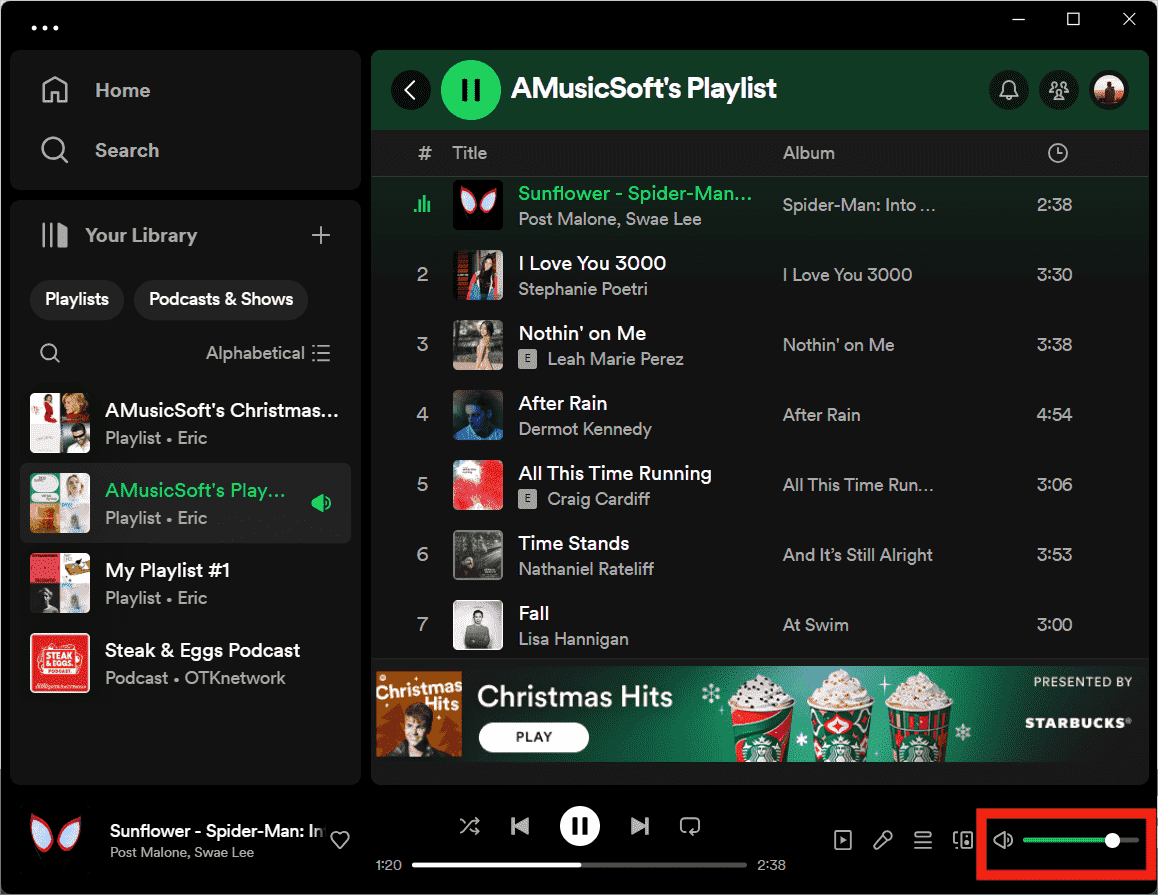
Solution 2: Change Volume Level on Spotify
The second method of how to make Spotify louder is using Spotify’s loudness normalization. The default volume level on Spotify is set to have the Normal setting. Spotify’s volume normalizer will adjust the volume for your environment. If you wish to have this modified and make Spotify louder, here is how to change volume levels on Spotify.
Change Spotify Volume Level on Mobile
- Open the Spotify app on your Android or iOS device.
- Head to Settings, tap the Playback option.
- Underneath the Volume level, tap Loud.
Change Spotify Volume Level on Desktop
- Run the Spotify desktop app and tap your Profile image.
- Choose the Settings option in the drop-down menu.
- A few seconds later, the Settings window will be displayed.
- Scroll down, until you see the Audio quality option.
- Under the Volume Level option, select Loud. This will automatically make Spotify play louder.
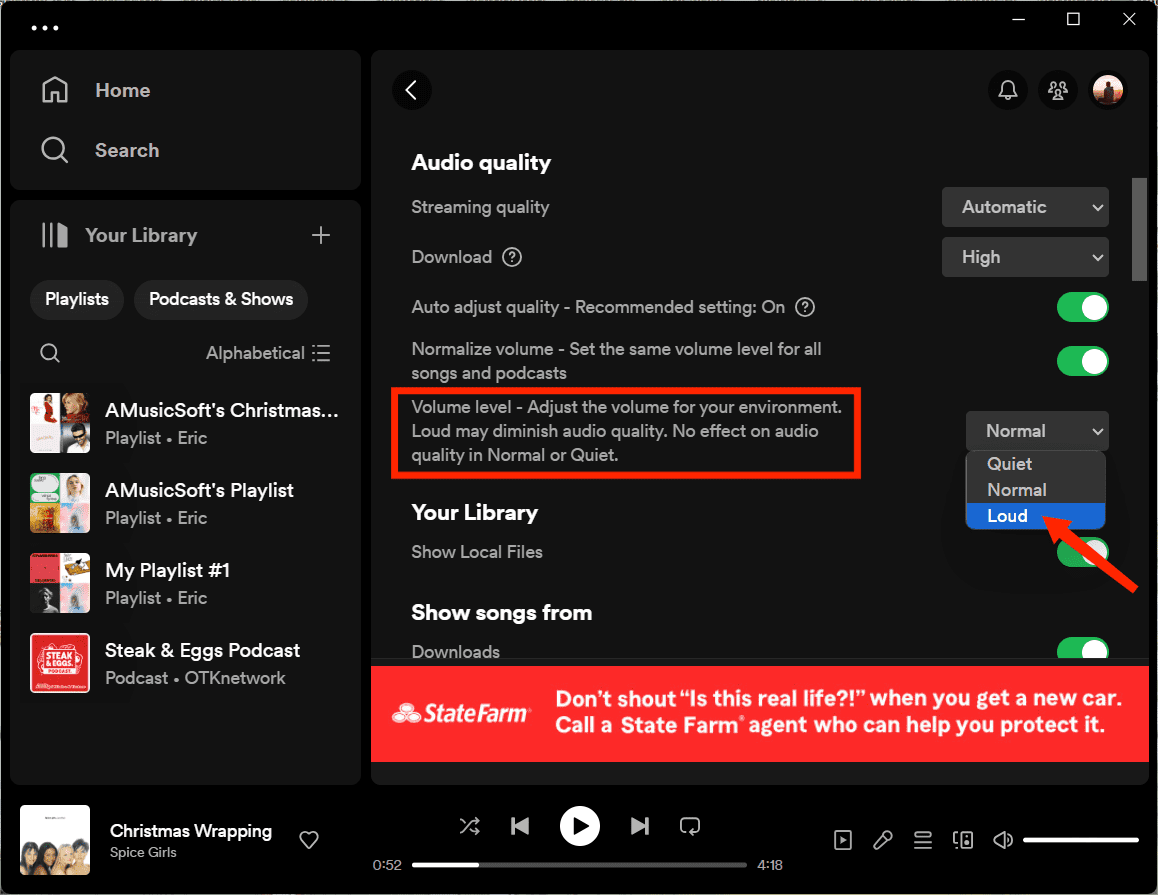
These changes will be applied to every song saved in your collection. Meaning to say, all of the files will play based on the Loud option that you have selected via Loudness normalization.
You may be interested: Stream Spotify Music At The Best Audio Quality
Solution 3: Use Built-in Equalizer on Spotify
The third solution of how to make Spotify louder is using Spotify's equalizer settings to adjust the audio frequency settings for different types of music. The built-in equalizer allows you to select from several presets, including Bass Boost, Classical, Dance Deep, Jazz, etc, and even adjust it manually. Now, the manual adjustment only allows for six bands (60Hz, 150Hz, 400Hz, 1Khz, 2.4KHz, and 15KHz) but that should be enough for most.
The process of using Spotify's equalizer is available on both the Spotify mobile and desktop app. However, some users may not know where to find this feature, so, see How To Use Spotify Equalizer Mac/Windows/iOS/Android, this guide will help you find the equalizer for better-sounding music.

You can’t change audio settings when using Spotify Connect to play on another device like external speakers.
Solution 4: Download Spotify Songs to Music Editor
If Spotify's built-in equalizer mentioned above has failed to give you the results that you are expecting to have with your audio, the alternative way of how to make Spotify louder is to download Spotify music and use music editors, DJ apps, or Equalizer apps to improve sound quality. With these music editors, you get a bevy of features you likely won’t find in Spotify to improve what you hear your favorite songs.
To download Spotify songs to the music editor, you may need a professional tool called AMusicSoft Spotify Music Converter Spotify uses DRM to prevent its audio files played on other unauthorized devices. This means that these songs can't be accessed on any device or player, even though you have subscribed to Spotify Premium. Luckily, the AMusicSoft Spotify DRM Music Converter can remove the DRM while retaining the ID3 tags, allowing you to access Spotify audio files on any device.
After DRM removal, AMusicSoft Spotify Music Converter will convert them into any of the accessible formats that the music editor supports, including MP3, FLAC, WAV, AAC, AC3, M4A, and MP4. AMusicSoft Spotify Music Converter also has a notable speed of conversion, 5x faster to be specific, that will guarantee you to have the final results within the shortest time possible. With its capabilities, all the converted tracks are surely of the best quality and are very pleasant to stream.
Get a 100% clean and secure Spotify music downloader on your Windows or Mac computer by clicking the download button below! AMusicSoft will provide a free trial period to invite new users to listen to Spotify songs offline directly.
Download Spotify Music for Music Editors
Step 1. Import Spotify music you want to make louder by drag & drop method, drop the files on the main interface and the program will load them.

Step 2. Once you’ve selected your file, you’ll be presented with the conversion options screen. Choose the output audio format compatible with Equalizer apps, DJ apps, and more music editors. Here we choose MP3. You also can change the output folder where files are saved.

Step 3. Lastly, confirm if your desired parameters are in line and click on the “Convert” button.

When the conversion process finishes, you can browse all the converted songs in the history list by clicking on the Converted button. Now the tracks have been made DRM-free already making it possible to transfer them into any media player without any restriction. After that, you can edit and play music on any media editor. For instance, you can add music to VivaVideo, VLC, Volume Maximizer, and more to improve the sound quality of your music.
Solution 5: Enable Hardware Acceleration on Spotify
You can also enable the Hardware Acceleration settings to process how to make Spotify louder. Spotify hardware acceleration is a process that makes use of computer hardware, including CPU, motherboard, sound card, etc., instead of only Spotify software to optimize the performance of Spotify. If you have a high-quality soundcard, GPU, and other beefy hardware you’ll get the better sound from it. For that, you can enable hardware acceleration on Spotify.

Note that only when you are using Spotify desktop app, can you use hardware acceleration on Spotify.
Solution 6: Disable Reduce Loud Sounds on iPhone
How to make Spotify louder while using headphones with your iPhone? Some music lovers have preferred to play music with good headphones to hear what is being played out at high quality. Apple has released a new feature to assist with hearing health called Reduce Loud Sounds. Once you turn Reduce Loud Sounds on, the iPhone will analyze your headphone audio and reduce any sound above the level you set. So to make Spotify louder on your iPhone, you should go to the Settings menu on your iPhone, choose Sounds & Haptics, and then tap Headphone Safety. Turn off Reduce Loud Sounds.
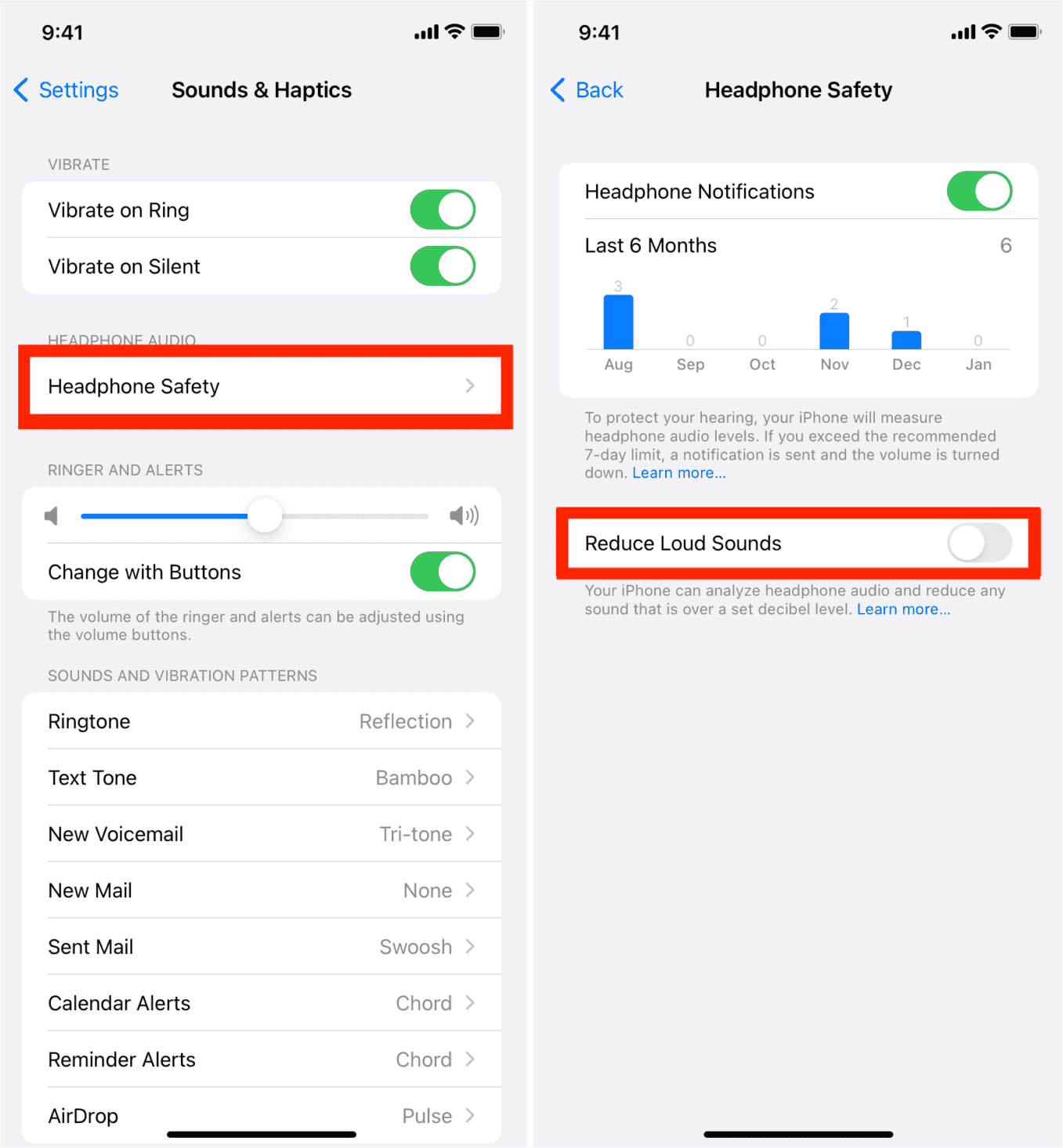
Listening to headphones or earbuds at loud levels will damage your hearing over time, especially in a noisy environment. To decrease your risk of hearing loss, you have to enable Reduce Loud Sounds when you feel uncomfortable.
Conclusion
How to make Spotify louder? Through the help of this post, you have learned about the ways of making sound better. Besides, if you want to use other devices to loud songs on Spotify, you have to use the AMusicSoft Spotify Music Converter to convert and download the songs and to be capable of playing them in a media player that will allow you to freely adjust the volume of sound.
People Also Read
- How To Fix Local Files Waiting To Download Spotify? [8 Ways]
- How To Download Your Recently Played Spotify Music
- Easy Guide: How To Add Music To KineMaster?
- Best 5 Solutions To Fix When Spotify Shuffle Sucks
- Music Download From Spotify Online: Top 5 Spotify Downloaders
- How To Listen To Spotify Offline With/Without Premium?
- 5 Best Spotify Music Converter Recommend For Free
- What Codec Does Spotify Use And Device Supported?
Robert Fabry is an ardent blogger, and an enthusiast who is keen about technology, and maybe he can contaminate you by sharing some tips. He also has a passion for music and has written for AMusicSoft on these subjects.