How To Use Spotify Crossfade Songs Feature On Desktops/Mobile
Crossfading is an audio editing technique that creates a smooth transition between two audio clips. Spotify offers such a feature to achieve gapless music playback and well-balanced. By crossfading songs on Spotify, you won’t have any “dead air” while you listen to songs or playlists especially if you are hosting a party or if you are in the middle of working out. How does crossfade work on Spotify? How to crossfade songs on Spotify? In this article, we will be learning how to enable Spotify crossfade songs feature on desktop/mobile devices.
Contents Guide Part 1. What's Crossfade on Spotify?Part 2. How to Crossfade Songs on Spotify?Part 3. Download Spotify Songs Without Premium for CrossfadingTo Summarize It All
Part 1. What's Crossfade on Spotify?
If you are not a long-time user of Spotify or a senior music fan, you would be unfamiliar that there is a feature like Spotify crossfade songs feature. What's Spotify's crossfading feature? Now Spotify offers some track transition features to remove silence between tracks, including crossfade, and automix.
The crossfading feature can overlap 2 songs by fading out of the first while fading in the next. This effect creates a smooth transition between the two tracks with no sudden stops or moments of silence. DJs often make use of the crossfading effect between tracks to enhance their music performance and to make sure there aren't any sudden silent gaps that could annoy the audience at the party. Since the feature is not turned on by default, you will need to enable it through settings to be able to use it.
Part 2. How to Crossfade Songs on Spotify?
How to enable Spotify's crossfading feature to have the songs in your playlist seamlessly transition? We will be teaching you how to crossfade songs on Spotify, the steps that you have to follow are easy and it will depend on the device you will be using. It is important to know that Spotify crossfade songs are not available when you are using Spotify Connect.
Crossfade Spotify Songs on Mobile/Tablet
- Launch the Spotify application on your iOS/Android device.
- Tap your profile picture > settings and privacy.
- Scroll down until you see the Playback option.
- Click Playback, you will see the Crossfade slider.
- Under Crossfade, drag the slider to select the crossfade length.
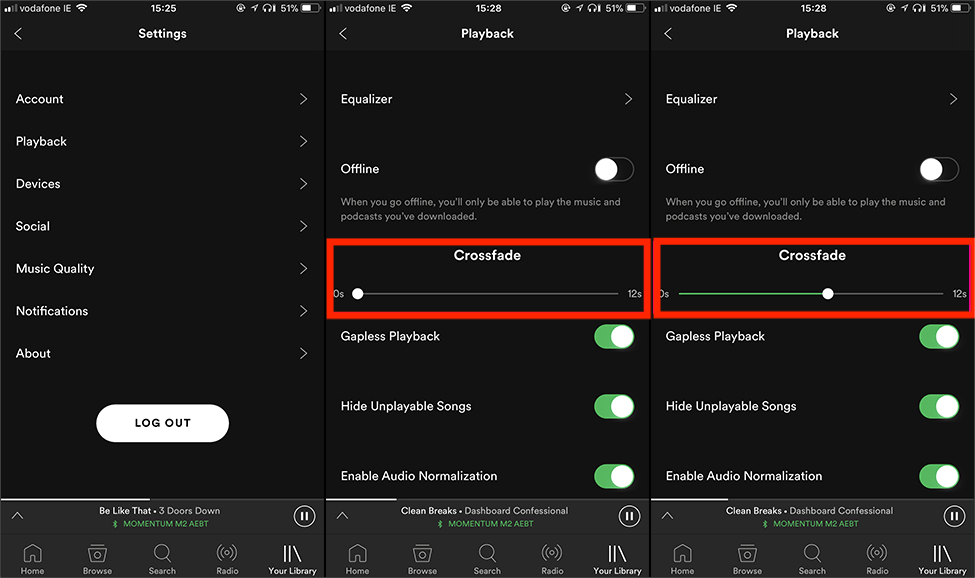
Crossfade Spotify Songs on Dekstop
- On your computer, launch the Spotify application.
- And then, click your profile picture at the top, and then you have to choose Settings.
- Scroll down until you see the Playback option.
- To enable Spotify crossfade songs feature, click the switch beside the "Crossfade song" to be able to turn it on.
- You can now set how long you want to crossfade the songs you want to listen to.
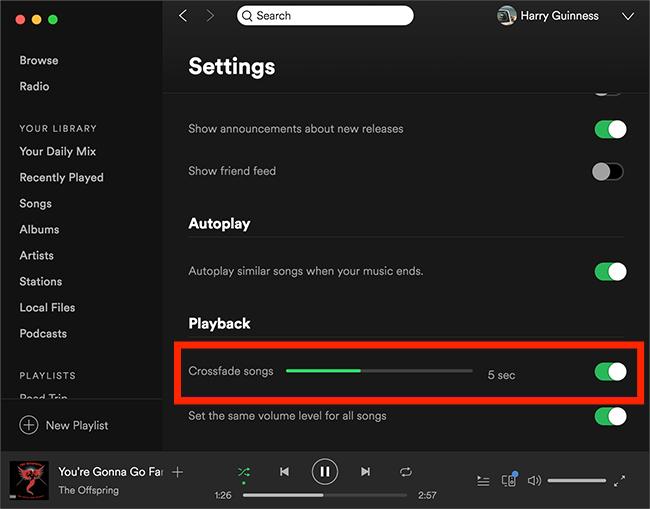
And when you are done with these steps you can now be able to enjoy the best Spotify transitions during music playing! However, there is one important thing to note. To play Spotify playlists seamlessly, besides using the crossfading feature, you better subscribe to a Spotify Premium plan. Why? We all know that the free tier of Spotify will get a lot of audio ads popping up while you listen to music. Regardless of how you adjust your crossfading settings, you will still have to deal with ads that pop up from time to time.
To avoid annoying ads destroying the mood of the party, you can upgrade to Spotify Premium. Or download all songs on a computer as a local playlist to crossfade Spotify songs with some DJ app or audio editing tools. As we know, Spotify's download function is only for the Premium user. How to download music from Spotify if you are a free user? If you want to download your favorite songs, playlists, albums, and more without Premium, we will share a third-party downloader app in the next part.
Part 3. Download Spotify Songs Without Premium for Crossfading
We have shared how to use the Spotify crossfade songs tool on mobile and desktop. That’s not all! Did you know you could transfer playlists to professional audio editing tools to get more playback options? To enjoy more playback settings, you can download songs as offline files with Premium first. But have you heard of a way that you can be able to get your most wanted songs even without subscribing to Spotify Premium? The AMusicSoft Spotify Music Converter made it a dream come true for many music lovers out there.
This professional music downloader and converter gave us a solution to a dilemma we did not want to experience while adding music to music editing apps for crossfading Spotify songs. First, Due to the DRM encryption of Spotify audio files, the content from Spotify can't be unavailable outside the Spotify app. It is difficult to transfer Spotify songs to any device and platform.
Secondly, the downloaded songs are encoded in OGG format. OGG files can't be opened on most devices. To play Spotify songs on music players, DJ apps, or music editing tools, you should convert Spotify songs to MP3 first. AMusicSoft Spotify Music Converter can meet all requirements here!
Key Features of AMusicSoft Spotify Music Converter
- Multiple Audio Format: MP3, AAC, WAV, FLAC, M4A, M4B, etc.
- Remove DRM from Spotify: AMusicSoft Spotify Music Converter gets rid of the DRM protection of the songs from Spotify, so you can be free to access your downloaded music tracks on any device that you have.
- Offline Listening: Download Spotify songs, playlists, podcasts, or audiobooks for offline playback.
- High-Quality Audio Output: The tool also offers lossless conversion to keep the original quality of the songs even after the conversion. It can also make sure that information like metadata and ID tags will be kept intact.
- Save Money: No Spotify subscription plan is required to download music
- Save Effort and Time: Download any Spotify music with 5X faster speed.
- Easy to Use: The interface of AMusicSoft Spotify Music Converter is also simple and very friendly to new users.
Download Spotify Music for Free via AMusicSoft
Step 1: Download AMusicSoft Spotify Music Converter on your Windows or Mac. AMusicSoft offers a free trial, try it free by clicking the download button below.
Step 2: Launch the application and sign into your account in the built-in Spotify web player. Then choose the songs that you want to convert. You can select a whole album or a whole playlist.

Step 3: Create a folder where you want to store your files. Then choose the conversion speed, format, and bitrate you like. To add Spotify music to the audio editing tool for achieving Spotify crossfade songs, you can choose MP3 as the output format.

Step 4: The last step is to click the “Convert” button. You just have to wait for a few minutes to be able to enjoy all the songs that you want to keep with you for as long as you want.

By using this AMusicSoft Spotify Music Converter, you can be able to download songs with Spotify Premium. Now you can add songs to DJ mixing software or audio editors to get other settings for amazing music playback, like the Equalizer setting, and making Spotify louder.
Related:
To Summarize It All
If you are a Spotify Premium subscriber, the Spotify crossfade songs feature will be helpful. Whether a user is showcasing their music taste at a private party or is tasked with providing background beats at a public venue, it can make every soundtrack mix seamless and well-balanced. Unfortunately, a free Spotify account gets a lot of audio ads popping up to break the party mood.
Don't worry, you can download Spotify music as local files via AMusicSoft Spotify Music Converter, then add them to media players, DJ mixing apps, or other music tools to crossfade a song or adjust more music settings. AMusicSoft tool obviously is taking the lead with its excellent features like lossless sound quality ensured, 5X fast conversion rate, and batch conversion. If you like spending a whole day listening to Spotify for free, it'll be your best partner with no doubt.
People Also Read
- Rearrange Songs: How To Move Songs In Spotify Playlist?
- How To Take Spotify Off Shuffle On Mobile And Desktop
- How To Make Spotify Louder On Desktop And Mobile Phone
- How To Hide And How To Unhide Songs On Spotify?
- Learning The Ways On How To See Friend Activity On Spotify
- How To Loop A Playlist On Spotify Without Premium?
- How To Configure Spotify Web Player Settings?
- How To Make Spotify Playlist Private On Computer And Mobile
Robert Fabry is an ardent blogger, and an enthusiast who is keen about technology, and maybe he can contaminate you by sharing some tips. He also has a passion for music and has written for AMusicSoft on these subjects.