How To Stop Spotify From Starting Automatically On Android?
Spotify is very well-known for giving an outstanding service to its users when it comes to music streaming. Not only does it have a rich music catalog, but it also has multiple features and plans prepared for us. Although Spotify is definitely a great platform, there are still some who wouldn’t wish to have this app opened whenever their device gets on.
How can I stop Spotify from starting automatically on Android, iPhone, Windows, Mac, and car? Fortunately, there are methods that you can follow in order to stop Spotify from opening automatically on your devices. Let's start!
Contents Guide Part 1. Why Does the Spotify App Start Automatically?Part 2. Stop Spotify from Opening Automatically on Android/iPhonePart 3. Stop Spotify from Opening Automatically on Windows/MacPart 4. How to Avoid Spotify from Playing Automatically Again?Summary
Part 1. Why Does the Spotify App Start Automatically?
Before moving forward to tackling the ways to stop Spotify from starting automatically on Android, iPhone and computer, it is advisable to learn first about the most possible factors that have caused this issue to occur on Spotify app.
- Spotify App Settings: Why is my Spotify opening by itself? The first factor that should be blamed for the automatic startup of the Spotify app would be the Spotify settings itself. Most of the users of the service are not aware of the automatic startup option on Spotify. In the service, this is set to be enabled by default.
- Mobile Settings: Android devices come with a lot of features and one of them is the ability to allow apps to run in the background on your Android. Although this background activity can be helpful, there are also some downsides to it. It can use up battery life on your device and slow down your device. It will also cause the Spotify app to open by itself. Handoff feature on iOS and macOS is also a factor for Spotify opening by itself. You are enjoying music on Spotify on Mac, when you open the Handoff on iOS, you will jump straight into Spotify and continue listening using the Spotify iOS app. Once you turn on Handoff, Spotify will launch at startup on another device.
- Windows/Mac Settings: Why is the Spotify starting automatically? The third factor would be the computer settings. When you install the Spotify app on your Windows or Mac computer, it will automatically set itself as a startup app. That means the Spotify app will start running in the background and launch itself when you sign in to your computer.
So, if you don't want to see the Spotify app every time you turn on your device, you can easily stop that from happening. In the next part, we show you simple ways to prevent Spotify from launching at startup on Android, iPhone, and computer.
Part 2. Stop Spotify from Opening Automatically on Android/iPhone
In the upcoming discussion below, you will learn about how to stop Spotify from opening automatically on Android, and iPhone. Follow the guide below to avoid such circumstances from happening.
1. Turn off Allow Background Activity on Android
If you want to stop Spotify from starting automatically on Android devices, you have to disable "Allow background activity". Here are the steps on how to make Spotify stop opening automatically on Android:
- Open your Android Settings.
- Tap Apps option
- Scroll down and tap the Spotify.
- Tap on Battery.
- Disable Allow Background Activity.
This step varies depending on the device brand. Please consult the device support team for specific operations.
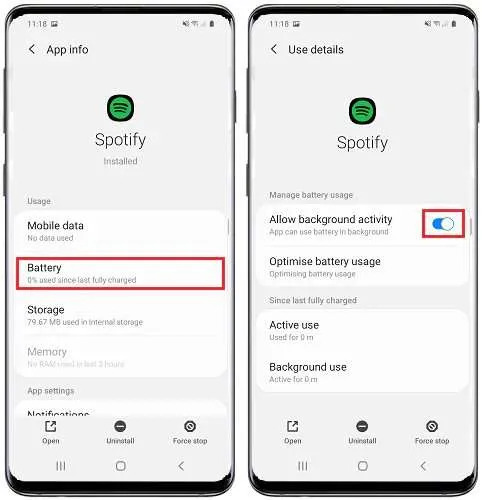
2. Disable Handoff Off on iOS
To prevent Spotify from starting automatically on iOS, you should disable the Handoff feature on your iPhone and iPad. Now, you can follow the steps to disable Handoff.
- Go to Settings on iPhones and iPads.
- Tap General > AirPlay & Handoff.
- Toggle the Handoff switch to off.
- Now your iOS device won’t automatically share everything you do.
Part 3. Stop Spotify from Opening Automatically on Windows/Mac
Now you know how to stop Spotify from starting automatically on Android and iOS devices. But Spotify can be also accessed on a desktop. Having Spotify and other apps open on Windows and Mac during the startup process will significantly increase the bootup time. To help you, we’ll show you how to stop Spotify from opening on startup on Windows and Mac using the steps below.
1. Disable Startup and Windows Behaviour
Tired of Spotify automatically opening every time you start up your Windows or Mac? Check out our step-by-step guide on how to disable Spotify start-up settings.
- Open the Spotify app on your Windows/Mac computer.
- Select Settings or Preferences from the top menu bar.
- Click Show Advanced Settings.
- Scroll down until see the section called Startup and Window Behavior.
- In the drop-down box for Open Spotify automatically after you log into the computer, select No.
- Exit from the application after doing the procedure in order to save the changes done.
- After a while, re-open the Spotify app once again and then check if something has changed.
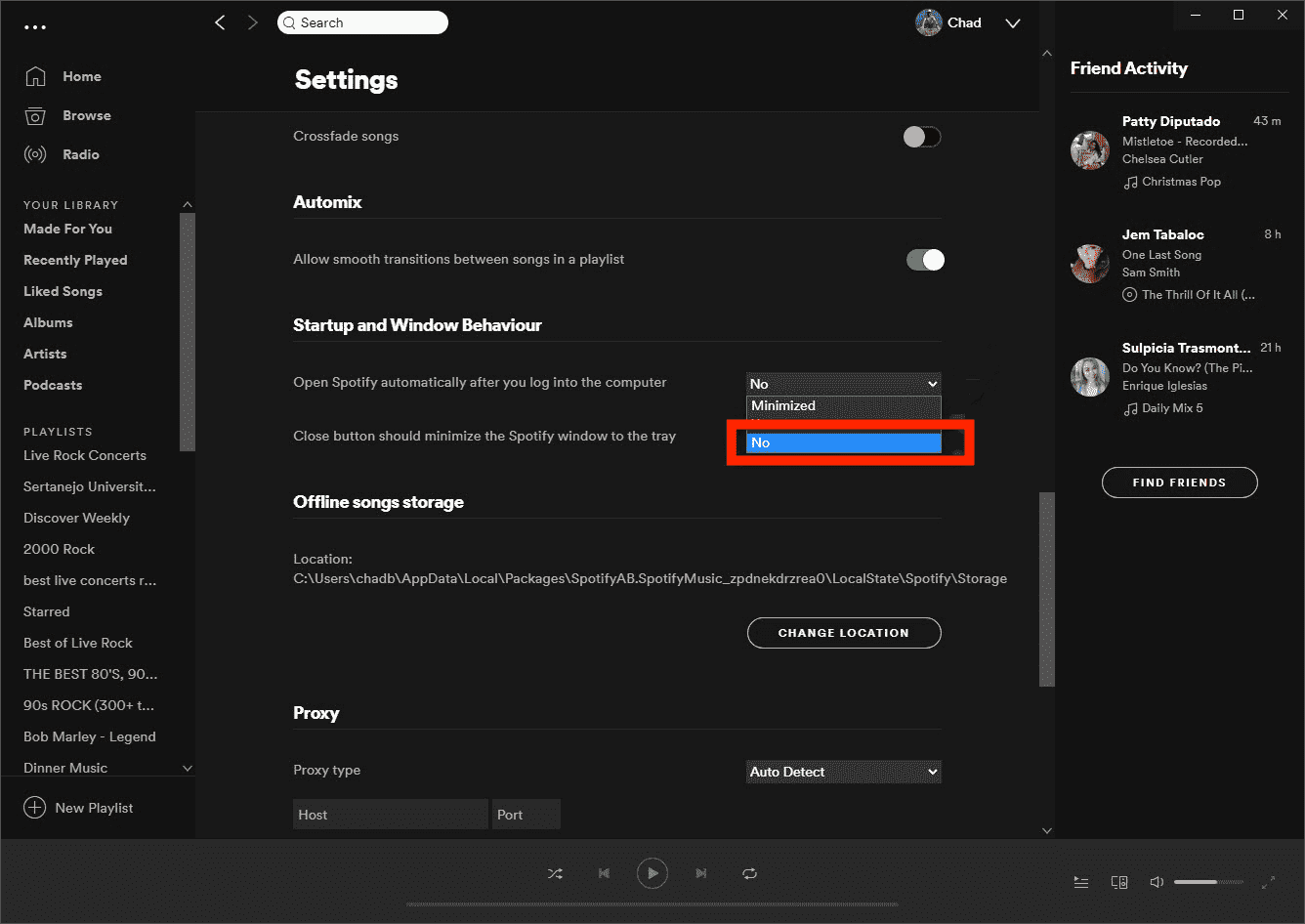
2. Disable Spotify Startup via Windows Task Manager
If these steps do not work for you, an alternative solution is to head into Task Manager on Windows. To stop Spotify from opening on startup with Windows settings, do the following:
- Launch Task Manager by pressing Control + Shift + Esc on Windows 10/11.
- Select the Startup tab or More Details if you don’t see the tab.
- Now, find Spotify from the list of apps. Right-click on it and click Disable from the menu that appears.
- Spotify is now disabled from starting up, and it won’t launch when you sign in to your PC.
3. Exclude Spotify from Mac Startup Items
If the "Startup and Windows Behaviour" option we mentioned doesn’t work to stop Spotify from opening automatically on Mac, it may be added to your Mac’s Login Items. To change it, you can head to System Preferences > Users & Groups on your Mac. Then, click the Login Items button. Select Spotify, then click the Remove (–) icon at the bottom.
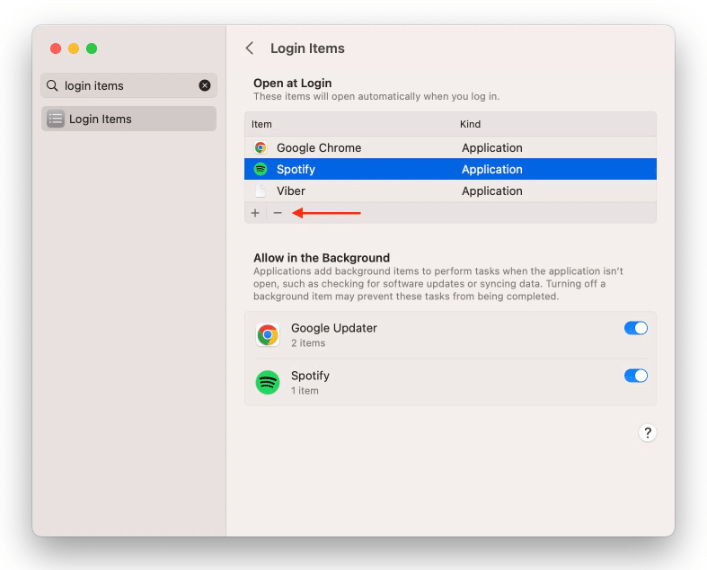
After following all the guides above about how to stop Spotify from starting automatically on Android, Mac, and Windows, and still the problem isn’t fixed, the best solution is to contact and get help from the Spotify support team.
Tips you may be interested in: Many users in Spotify’s community said that Spotify also automatically starts playing through the car via Bluetooth. To stop Spotify from automatically playing in the car, see How To Play Spotify In Car >>
Part 4. How to Avoid Spotify from Playing Automatically Again?
Though the given procedures and fixes above have already been tested to stop Spotify from starting automatically on Android, iPhone, Windows, and Mac, there are still unexpected times when Spotify encounters an error. So, to avoid that from happening about Spotify autoplay issues, you should have permanent copies of the music tracks and playlists on your device. In this way, you won’t have the need to access the application or connect your device to the internet in order to listen to Spotify music offline.
In order to stop Spotify playing errors permanently, you can always use AMusicSoft Spotify Music Converter which is the best tool when downloading and converting Spotify files into playable output formats. The best thing about this tool is that songs can easily be downloaded even if you are free Spotify user.
The list of formats that you can get by using this tool include MP3, WAV, FLAC, AC3, M4A, and AAC. So that you can play converted Spotify music without the Spotify app! Within just a couple of minutes, you can already get the results with the help of its 5x faster working speed. Rest assured that these results are with the best audio quality.
How to Download Spotify Music to Avoid Autoplay:
- Launch your computer and open your browser to search for AMusicSoft official website. From here, click the Download button right under the Spotify Music Converter. Install the application on your computer right after and open it to get started with conversion.
- Add the files to convert by copying and pasting the link of the songs or by directly dragging and dropping them into the music converter.

- Select one format to use and choose the destination folder of the resulting music files.

- Click the Convert button for the conversion process to begin.

- After a few minutes, the results will then be available and downloading them could now be done. Just select the Converted tab and save the songs on your computer.
Summary
The main point here is that users are very fortunate that there are so many available ways to stop Spotify from starting automatically on Android, iPhone, Windows, and Mac, and if in case these official ways do not work, there are also alternative ways to follow in order to get done with it.
On the other hand, to permanently get through this error, you can use AMusicSoft Spotify Music Converter. After converting Spotify music on your computer, then you can move the files to any device you like. At last, you can enjoy Spotify music offline without the Spotify app or subscription anywhere and anytime.
People Also Read
- How To Fix Spotify Not Opening On Windows 10?
- How To Stop Spotify From Opening On Startup On Your Device
- How To Fix Spotify Won’t Open On Mac Computer
- What Do You Need To Do If You Want To Turn Off Autoplay On Spotify
- Spotify Stops Playing In Background: Solved!
- How to Fix Spotify Local Files Not Showing/Playing/Syncing
- Spotify Account Hacked? Here Are Quick Fixes!
- Causes And Fixes For Spotify Stuck In Offline Mode Issue
Robert Fabry is an ardent blogger, and an enthusiast who is keen about technology, and maybe he can contaminate you by sharing some tips. He also has a passion for music and has written for AMusicSoft on these subjects.