How Can You Use Apple Music Without WiFi Or Data Forever?
Music streaming services make it easy to listen to your favorite songs, such as Apple Music. Using Wi-Fi or cellular data, all subscribers can access the Apple Music app online to get over 100 million songs, live global radio stations, and exclusive and original content. However, the network connection is not always stable. Can you use Apple Music without WiFi or cellular data?
A lot of us are also curious if we can use Apple Music without WiFi anytime. If you are into finding ways how you play Apple Music on Windows, Mac, iOS, and Android without an internet connection, we have gathered ways that you can use as time goes by.
Contents Guide Part 1. Does Apple Music Play Offline?Part 2. How to Play Apple Music Without WiFi (Official Way)Part 3. How to Keep Apple Music Offline Forever (Windows/Mac)Part 4. FAQs About Playing Apple Music Without WiFiPart 5. To Summarize Everything
Part 1. Does Apple Music Play Offline?
Do you need WiFi for Apple Music? Yes. For you to be able to enjoy more music, you must have an internet connection for you to be able to load the content from Apple Music. Also, you have to keep your paid subscription plan. Can you use Apple Music without WiFi or data? The good thing about an Apple Music subscription is that all subscribers can add and download songs and videos from Apple Music for offline playing! It means that you can still play music without an internet connection.
Part 2. How to Play Apple Music Without WiFi (Official Way)
How can you use Apple Music without WiFi on Mac, Windows, iOS, and Android? If you have an Apple Music subscription, you can add music and music videos from the Apple Music catalog to your music library. Then download music that you've added to listen to offline. Depending on the device you are using, try the steps provided below to download music from the Apple Music app.
Download Music to iPhone, iPad, or Android and Listen Offline
- Open the Apple Music app on your iPhone, iPad, or Android.
- Find a song, album, or playlist that you want to play offline. Then add it to your library.
- Hold the song, album, or playlist that you added to your library. Tap Download.
- Now that you've downloaded your favorite music, you can disconnect WiFi and data on your device, or turn on Airplane mode to play downloaded music offline.
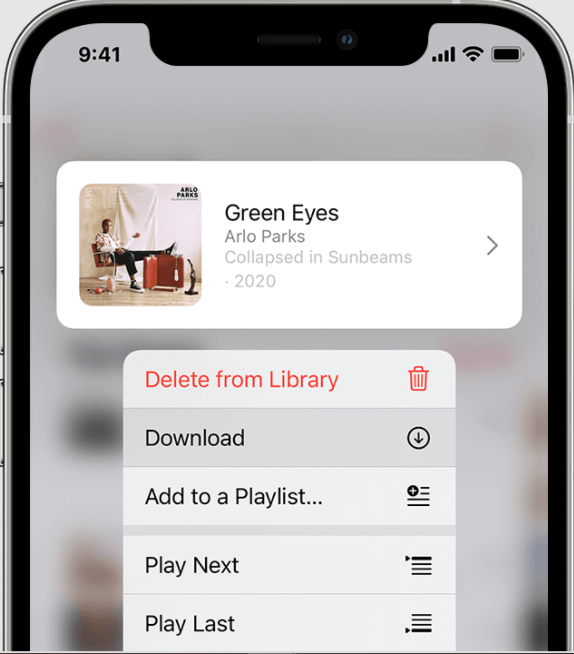
Download Music to Mac and Listen Offline
- Open the Apple Music app
- Find music that you want to add to your library.
- To add a song, click the Add button. To add an album, playlist, or music video, click +Add.
- Find the songs you want to enjoy offline, then click the Download button next to a song or album.

Can you use Apple Music without WiFi? Sure. Once you have downloaded all the songs that you like, you can now listen to Apple Music anywhere or anytime you want even when you do not have an internet connection or Wi-Fi connection.
However, downloading music with an Apple Music subscription means only that you unlock Apple Music’s entire catalog's access and offline listening feature, but you don’t actually own the music files you have downloaded. Due to digital rights management (DRM), you can't transfer downloaded songs to unauthorized devices and players for streaming. If you want to play Apple Music on most music players, you need to use FairPlay DRM removal tools to remove DRM first.
Part 3. How to Keep Apple Music Offline Forever (Windows/Mac)
It is really easy to download your favorite Apple Music songs to your personal devices for offline streaming, but you should keep in mind that it is required to keep an Apple Music subscription in order to keep access to the downloaded songs. Once your subscription is canceled, you will lose access to the content. What's worse, Apple inserts DRM protection into all tracks to prevent the consumer from copying, sharing, or using them on Apple unauthorized devices. As a result, users can only download and enjoy Apple Music on Apple-selected devices, and can’t stream any song on their MP3 players or the best speakers they bought even if they have downloaded them. How can you use Apple Music without WiFi after canceling your subscription plan?
AMusicSoft Apple Music Converter can download music, audiobooks, and podcasts from Apple Music at 5X faster speeds and remove the DRM protection while keeping lossless audio quality. The formats that you can get from AMusicSoft include MP3, FLAC, WAV, AAC, AC3 and M4A. All of these formats can easily be accessed and kept on any device, so playing them anytime and anywhere you want wouldn’t be that much concern. Wonderful right? So you won’t have to worry about downloaded songs songs disappeared from Apple Music after stopping paying for your Apple Music subscription, you can restore them immediately. With AMusicSoft, you are assured of high-quality output songs on a stable frequency and steady volume. A good converter like AMusicSoft will easily keep the original ID3 tags of a song to identify output files.
Step 1. First thing’s first. You need to download the AMusicSoft Apple Music Converter. This will only take a couple of seconds. The installation will automatically follow. Make sure to launch the AMusicSoft Apple Music Converter so that you can start using it.
Step 2. Then, wait until the installation is done so that your music collection will be loaded fully. Select the song you want to listen to without WiFi.

Step 3. The next step is to select the output format to use. Then allocate a folder where you will store your music file outputs.

Step 4. The last step is to click the Convert button to start the conversion. That is how easy it is to strip the layer of copyright protection from your music files.

And with just these easy steps, you can be able to enjoy your curated songs from your Apple Music on your own device even without an internet connection. From time to time, as you use the Apple Music service, there will always be cases when it encounters an error or it will stop working. For example, Apple Music cannot connect, the Apple Music app keeps crashing, the Music app stop when opening Facebook, and more. So, to avoid Apple Music playing issues, you should have permanent copies of the music tracks and playlists on your device. In this way, you won’t need to access the application ever or connect your device to the internet to enjoy.
Part 4. FAQs About Playing Apple Music Without WiFi
Now we know how can you use Apple Music without WiFi and how to keep music forever with AMusicSoft Apple Music Converter. Here we also collect some frequently asked questions about playing Apple Music offline.
Q1: Is offline music counted in Apple Music Replay?
Yes, Apple Music Replay will include offline listening for a song's play count and your listening stats. If the device is connected to the internet, the play count is automatically updated in Apple Music, so that the rights owner gets paid.
Q2: How much music can we download from Apple Music?
Apple Music subscribers can download up to 100,000 songs to be stored in iCloud Music Library. However, if the available space on your device is so small, maybe you can’t even download 1000 songs, especially for 64 or 128 GB mobile phones. If you do hit the limit, you can always delete some unneeded downloads to free up the device's storage space or leave space for new downloads. See How To Delete All Music From My iPhone >>

Q3: Why did my downloads disappear on Apple Music?
Keep in mind that for Apple Music subscribers to keep all downloads available, you’ll need to connect your phone to an internet connection at least once every 30 days. More importantly, if your subscription has expired, ended, or was canceled, it could result in the loss of your Apple Music downloads, so that you can't play songs offline.
Part 5. To Summarize Everything
The songs from Apple Music are protected by Digital Rights Management or DRM which is why they are not easy to download and use outside of Apple’s boundaries. It means that you must still have an internet connection to be able to listen to your favorite songs. As time goes by, technological developments made through time have been definitely promising to provide us with music without boundaries and limitations.
How can you use Apple Music without WiFi? With the help of AMusicSoft Apple Music Converter, you do not have to worry even if you do not have a strong internet connection to play your most wanted songs, you just have to download them and enjoy them for the rest of your lives without worrying about monthly payments and slow internet connection. We are looking forward to your many happy nights while enjoying songs and not worrying about any technical restrictions for the rest of your life.
People Also Read
- “Can You Keep Apple Music Songs After Trial” – Learn How!
- How To Stop Apple Music From Playing Random Songs?
- Apple Music On Roku: Things That You Have To Know
- Most Effective Ways To Apple Music Songs Greyed Out Error
- Guide About How To Keep Apple Music Separate Family Plan
- Ultimate Guide To Import iTunes Library To MediaMonkey
- Everything To Know About iTunes Audiobook Format
- How To Listen To Podcasts On PS4 [Complete Guide]
Robert Fabry is an ardent blogger, and an enthusiast who is keen about technology, and maybe he can contaminate you by sharing some tips. He also has a passion for music and has written for AMusicSoft on these subjects.