How to Download Music to Dropbox
To give you an overview, Dropbox is a file hosting service that is web-based which can be used as a storage to back up files and also serve as a platform which you can easily access if you want to share your files to anyone like in a work setting, you can easily transfer a presentation to your colleagues by using Dropbox. Aside from document files, you can also use Dropbox for entertainment purposes like if you are fond of reading ebooks, watching movies and even you can download music to Dropbox, you can save all your files on Dropbox and have an access to it later on.
Another advantage of using a Dropbox is that you can access your files from it even if you are using any devices such as smartphones, laptops, or desktops freely and it doesn’t consume the physical space of your device since the files will be stored in the cloud storage. This means if you are one who has trouble or experience difficulty downloading music to Dropbox, then this article is just right for you. In this article, I will be going to discuss each step in detail and the things to remember and consider. So, let’s get started.
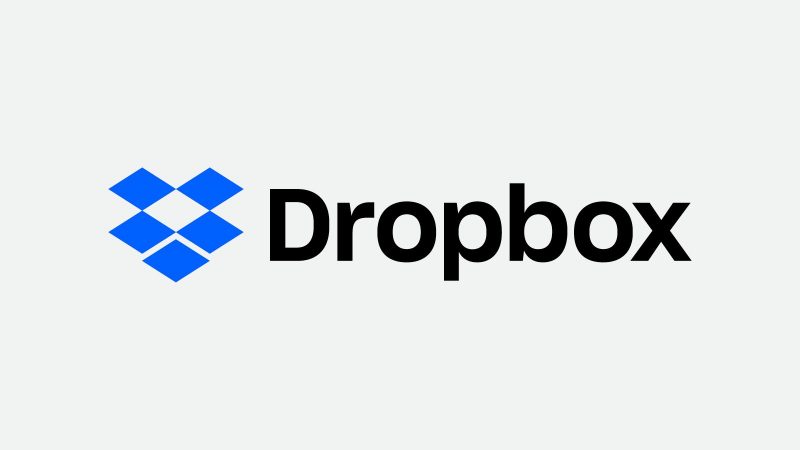
Contents Guide Part 1. Does Dropbox Work with Apple? Part 2. How to Download Apple Music to Dropbox with Subscription?Part 3. Can You Download Apple Music to Dropbox without Subscription?Part 4. To Sum up Everything!
Part 1. Does Dropbox Work with Apple?
One question that I commonly encounter about Dropbox is if it works with Apple since most of us know that Apple only allows certain software or applications that are compatible with their iOS. So back to the question if does Dropbox works with Apple? The answer is yes, furthermore Dropbox doesn’t just work on Apple, it is also available for Linux, Windows, and mobile platforms such as Android, etc. But in this post, we will just be going to focus on Apple. So, if you are planning to use iPhone, iPad, or Mac to download music on Dropbox or need of additional storage and decided to use Dropbox, I included here the steps to install Dropbox on the said devices so you can access and try it for yourself.
For installing Dropbox on Mac:
- First, you need to have a Dropbox account, if you still don’t have one just visit their official website and register.
- Next, install the Dropbox app on your Mac.
- Once you’ve finished the installation, you’ll then have a folder for your Dropbox that is visible on your Mac. Any files that you copied or transferred on your Dropbox folder will be now duplicated to your cloud storage but you have to remember that Dropbox should be running in the background because the files will not be instantly synced.
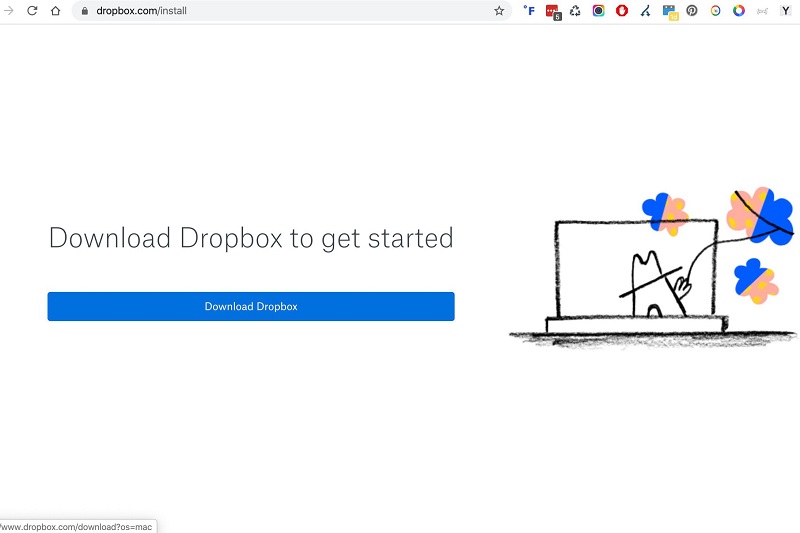
As for installing Dropbox on the iPad, iPhone:
- Same with Mac, you will be needing your Dropbox account.
- Then download the Dropbox app on your respective device.
- Launch the App and log in your details. When you entered it correctly on the app, you will instantly access the files you synced with your other devices.
Now that you have your Dropbox account, have it installed on your respective devices, able to access the files that you synced on your Dropbox storage, and learned that Dropbox works in Apple, we will now proceed specifically on how to download music to Dropbox especially if you have Apple Music, I’ll discuss on the next section onwards so just keep reading.
Part 2. How to Download Apple Music to Dropbox with Subscription?
Apple Music is a music streaming service that allows users especially those who subscribed to its plan to freely listen and download music as long as they wanted to but one thing that you should know about Apple Music is that since all of the music files present on Apple Music is DRM (Digital Rights Management) protected, even if you already downloaded and able to play iTunes Music offline, the truth is you can’t easily transfer them to other platforms like Dropbox even you still have a subscription. The reason is because of the DRM limitation, it means that once your subscription is over even the ones that you had downloaded will be not playable again unless you subscribe again.
But it doesn’t necessarily mean that there is no way you can download music to Dropbox even you still have a subscription. I will further explain it in the next section because it is just similar to what you should do you in without a subscription.
Part 3. Can You Download Apple Music to Dropbox without Subscription?
Just as I mentioned, the reason why I want to discuss it in this section how to download music to Dropbox specifically Apple Music either with or without a subscription is that we will use the same method on both cases so you will not get confused
I also mentioned earlier the reason why we can’t easily download music to Dropbox using Apple Music directly because it is encrypted by FairPlay. So, for us to able to download Apple Music to Dropbox we need to remove the DRM (Digital Rights Management) or FairPlay on your music files. How? In this case, we will be needing a professional tool which is the AMusicSoft Apple Music Converter which will be going to help us to make the download to Dropbox possible.
So, what is the AMusicSoft Apple Music Converter? It is a great converting tool that can remove the FairPlay on each music or audio file once you have converted it. What’s also good about using this converter, is once you converted the songs, you can save and transfer it to any device or platform like Dropbox as much as you like without worrying even if your subscription is over because of the songs or audio files are no longer encrypted. You can also use this converter to convert audiobook format to WAV, MP3, FLAC, etc. that are compatible with your device. Another feature of this is that it has a conversion speed of x16 which won’t take so much of your time to wait for your songs to be converted. Plus, even with such speed it still maintains the 100% quality from the original song. You can also edit or change the details of the songs such as Artist, Song Title, Album, etc. Apart from these, you don’t have to worry if it is your first time to use this tool because it is designed to be user-friendly.
Therefore, if you wish to download this amazing software you can do it by following the steps I provided below.
- Download the AMusicSoft Apple Music Converter by visiting its official website.
- Select the destination where you want it to be saved
- Launch the software after installation by using your desktop shortcut.
Now that you already have the AMusicSoft Apple Music Converter installed, we will proceed on how you convert your Apple Music track then after that, I will discuss how to save Apple Music to Dropbox. Let’s get going!
Step 1. Choosing music or tracks from Apple Music.
Click on the AMusicSoft Apple Music Converter shortcut to run the program. Once opened, it will automatically scan your Apple Music library so just wait for a few minutes to finish the scanning then after that, you may now select the songs that you wish to convert.

Step 2. Selecting the output format and output path of your converted songs.
After finalizing the songs to be converted, you will have the option to select the kind of format that is compatible with your device, and also you may choose the folder in which you want the converted songs to be saved.

Step 3. Tap or click the “Convert” button to begin the conversion process.
Once you are contented with the output format and output path, you may start the conversion process by clicking or tapping the “Convert” button. The status of your conversion will be visible on the main interface, so you will be aware of how much time it will take. After the process is complete, you may now access or see the converted songs on the “Converted” section.

Now you have your converted songs ready which is now DRM free, it is time to download music to Dropbox so that you can enjoy listening to it using any device.
Steps to Save Apple Music to Dropbox:
- Log in to your Dropbox, in this case, we will use the website setting.
- Select the “Upload files” button that is visible on the right portion of the screen.
- Once clicked, you can start to search and choose the Apple Music music or tracks you want to save to Dropbox.
- Then click the “Open” button and Dropbox will start to upload the files in seconds.
After that, it is done! You may now access the tracks or music from your Dropbox to any device even with or without a subscription.
Part 4. To Sum up Everything!
We discussed in this post, that Dropbox is a cloud storage which you can use for storing files and allows you to access those files in different devices and it also works in Apple. Furthermore, we also tackle how to convert Apple Music with or without subscription using a professional converter which is the AMusicSoft Apple Music converter, and save it to Dropbox. I hope by reading this post, you can now have a clear picture of how to download music to Dropbox.
People Also Read
Robert Fabry is an ardent blogger, and an enthusiast who is keen about technology, and maybe he can contaminate you by sharing some tips. He also has a passion for music and has written for AMusicSoft on these subjects.