Spotify Error Code 4? Easy Guide to Fix It on Your Device
Spotify is one of the most popular music streaming platforms, but like any other software, it’s not free from errors. One common issue that users encounter is Error Code 4, which prevents Spotify from connecting to the internet. This error can be frustrating, especially when you're eager to listen to your favorite songs. If you are consistently having an encounter with Spotify Error Code 4, keep on reading below to learn about the factors triggering it to happen as well as the easy solutions to get rid of it.
Contents Guide Part 1. Factors Causing Error Code 4 to Occur on SpotifyPart 2. Basic Solutions to Fix Error Code 4 on SpotifyPart 3. Bonus: Play Spotify Offline Without PremiumPart 4. Summary
Part 1. Factors Causing Error Code 4 to Occur on Spotify
Whenever you encounter Spotify error code 4, it means that your device is having a definite problem connecting to the server. This is totally a problem especially if you haven’t started downloading the files yet, or worse, if you are actually at the middle of downloading them. Let us see below some of the most common things that may cause it to occur.
- Weak or unstable internet can prevent Spotify from connecting.
- Incorrect DNS settings may block Spotify’s access to its servers.
- Some security programs mistakenly block Spotify, leading to connectivity issues.
- If you're using a VPN or proxy, it might be preventing Spotify from establishing a secure connection.
- Running an outdated version of Spotify may cause unexpected errors, including Error Code 4.
This error could be happening because of the factors above. But now that we got an idea why the error is occurring though; it will be much easier for us to know the best solutions. Learn about them in the coming sections.
Part 2. Basic Solutions to Fix Error Code 4 on Spotify
In this part, you will find some ways that should help you fix Spotify error code 4. If you don’t know how to fix it, try the following solutions one by one.
Method 1: Check Your Internet Connection
Ensure that your internet is stable and working properly. This is the first method you should do. You can quickly check whether or not you’re connected to a local network using WiFi or Ethernet by looking for the network symbol in the taskbar on your computer.
Assuming the connection to your local network is working, you may need to investigate your internet connection. If you’re unsure, open your browser and try to visit some of your favorite websites. If these fail to load, it likely points to a connection issue that you’ll need to investigate further. Try restarting your router or switching to a different network.
Method 2: Change Your DNS Settings
In most cases, Spotify Error code 4 is caused by DNS server trouble, it might be a good idea to change your DNS settings to resolve the issue. The ways of changing DNS on Windows and Mac are different so follow the steps below on how to fix it on Mac and Windows.
For Windows:
- Go to Control Panel > Network and Internet > Network and Sharing Center.
- Click Change adapter settings, then right-click your network and choose Properties.
- Select Internet Protocol Version 4 (TCP/IPv4), then click Properties.
- Use these DNS addresses:
- Preferred DNS: 8.8.8.8
- Alternate DNS: 8.8.4.4
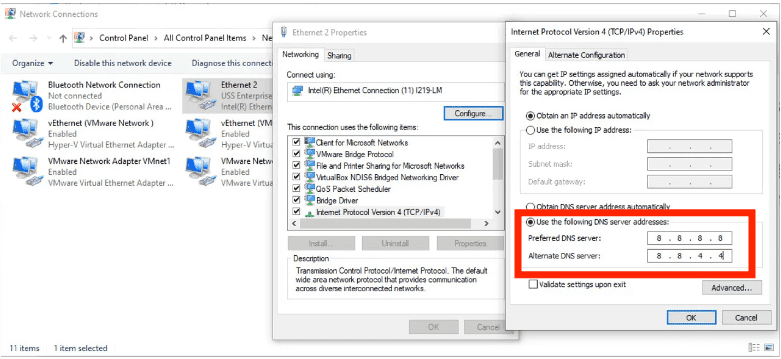
For Mac:
- Go to System Settings > Wi-Fi > Click on your network.
- Scroll down and select Details > DNS.
- Remove existing DNS servers and add: 8.8.8.8/8.8.4.4
- Click OK and restart your Mac.
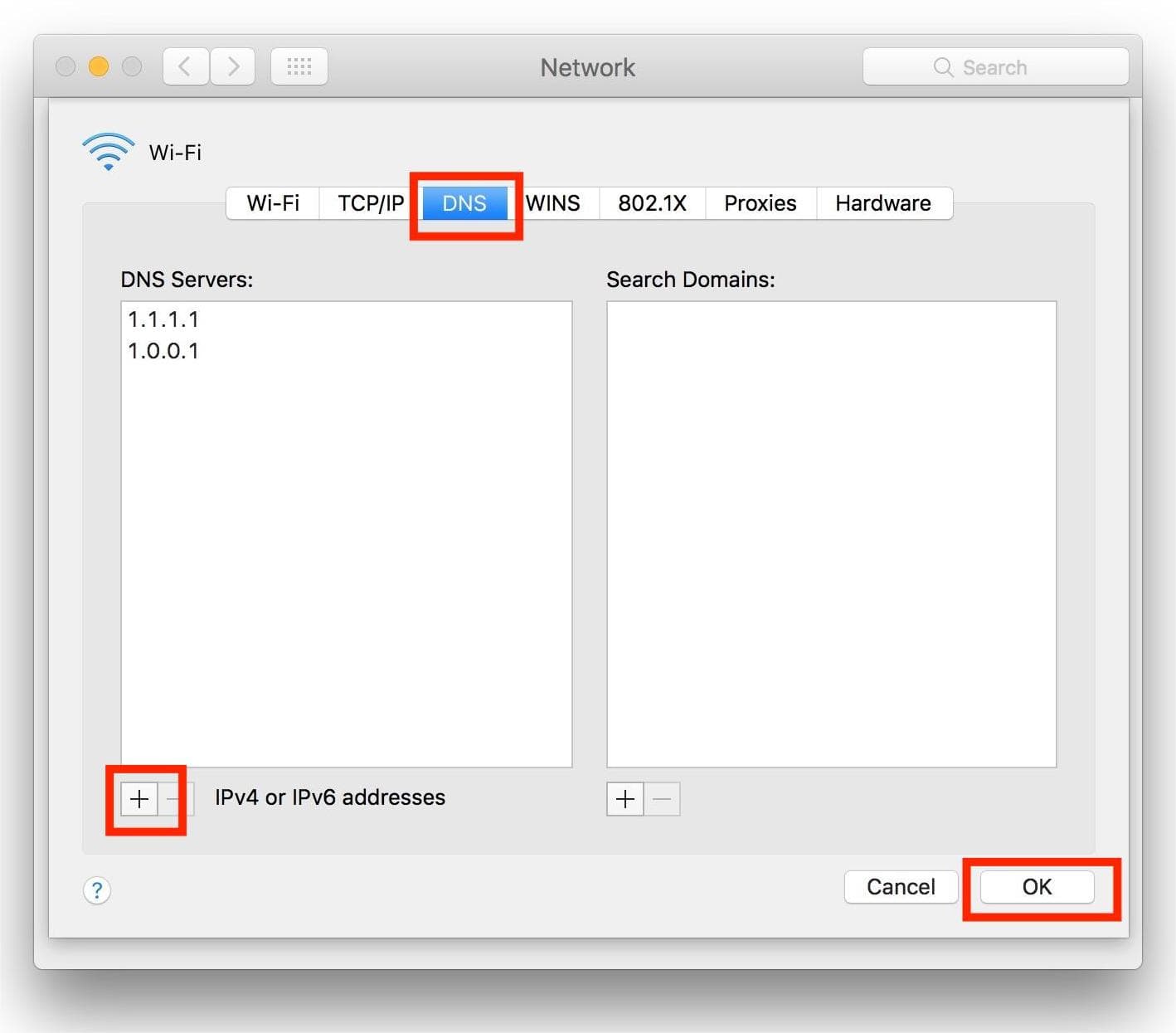
Method 3: Disable Firewall or Security Software
Some security programs block Spotify. In this case, you might have an encounter with Spotify Error Code 4. Try disabling your firewall or adding Spotify as an exception. To unblock Spotify from the Firewall, follow the easy instructions below.
For Windows:
- Start the Control Panel by clicking the Start button.
- Go to System and Security > Windows Firewall now.
- Click Allowed Apps next.
- Locate the Spotify app and select the checkbox.
- To apply the changes, click the Ok button.
For Mac:
- Select Apple Menu > System Preferences > Security & Privacy.
- Next, select the Firewall tab.
- Click the (i) icon next to "Firewall" to access advanced settings. If needed, click the lock icon at the bottom left and enter your Mac password to make changes.
- Click Options to view the list of allowed applications.
- Select + (plus) to add an application.
- Locate Spotify in the Applications folder and select it.
- Click Add, then make sure Spotify is set to "Allow incoming connections."
- Click OK to save changes.

That is all! This is how to unblock Spotify from the firewall to resolve the error message “Spotify error code 4: No internet connection detected.”
Method 4: Disable Your Antivirus
If you installed a third-party antivirus for your computer, it may flag Spotify as malware and you may not be able to open or use the app. Disabling the antivirus may resolve the problem.
Consult your antivirus manufacturer’s manuals or website to get the specific steps for disabling the software. If you’re keen on keeping the antivirus, whitelist Spotify so that it’s not blocked again, and you can open it without any further issues.
Method 5: Reinstall the Spotify App
Try uninstalling and reinstalling the app if the above methods fail to resolve the Spotify error code 4 message. However, it would be best to back up your playlists before reinstalling Spotify. By reinstalling Spotify, all user-created settings and cache files will be removed.
Part 3. Bonus: Play Spotify Offline Without Premium
The above solutions should help fix Spotify error code 4 on Windows and Mac so you can enjoy Spotify without interruptions. If you want to avoid this mistake altogether, you can try to download Spotify music for offline playing on your device. In this way, you don't need to listen to music with the internet, so you don't need to worry about the appearance of the error.
However, only Spotify Premium users can download songs for offline listening. Plus, due to Digital Rights Management, they can't transfer Spotify downloads to other devices like MP3 players. If you want to enjoy Spotify offline without a Premium subscription, you can use AMusicSoft Spotify Music Converter to convert Spotify music to compatible DRM-free formats.
It is available for Spotify Free and Premium users to download single songs, playlists, albums and podcasts from Spotify with lossless quality. With AMusicSoft's advanced decoding technology, it can remove DRM from Spotify songs. Once DRM is gone, you can convert them to MP3, AAC, FLAC, WAV, AIFF, and ALAC. These formats are all accessible on almost all media devices. You can also set up Spotify downloaded files as your alarm clock.
The output quality on AMusicsoft will be good like the original file on Spotify allowing you to enjoy the best music. And there is no maximum limit on the number of files you can download. You will also get the ID tags and metadata information from Spotify music files.
Getting started with AMusicSoft Spotify Music Converter is extremely easy. Let's learn how to convert and download Spotify songs on your computer for free and play them offline.
Step 1. Click the free download button below. AMusicSoft Spotify Music Converter offers a free trial now! Work with Mac and Windows!
Step 2. AMusicSoft is embedded with the Spotify web player that lets you access the music library just like on the original! Once the installation is done, AMusicSoft will soon start loading all of your music library. Drag and drop the songs, albums, playlists, and tracks that you need to the "+" icon.

Step 3. After that, it is time for the selection of the output format and output folder.

Step 4. To start the conversion, just click the Convert button at the bottom of the window.

After following the above tutorial, you can finally locate and easily play all your favorite Spotify music downloads with any media player on your computer. You can also transfer these unrestricted files to any platform.
Part 4. Summary
We hope this guide is helpful to you and you were able to figure out how to fix the Spotify error code 4 issue. But if you’re still having issues, it likely points to wider problems with your internet connection. You may want to consider playing Spotify without linking to the internet. If you want to listen to Spotify offline for free, you can use AMusicsoft Spotify Music Converter to download your favorites from Spotify. Now you can click the button below to get a free trial of AMusicsoft. Don't be hesitant anymore and you will be surprised!
People Also Read
- Disadvantages And Advantages Of Spotify: A Complete Review
- How To Add And Play Your Spotify Local Files? [Updated]
- Ways For Recovering Deleted Spotify Music On Your Computer
- Spotify Account Hacked? Here Are Quick Fixes!
- Tips In Choosing The Right Storage Format For Spotify Music
- Quick Tutorial For Offline Storage Of Spotify Music
- How To Fix Spotify Not Opening On Windows 10?
- [Fixed] Spotify Not On Lock Screen On Android And iPhone
Robert Fabry is an ardent blogger, and an enthusiast who is keen about technology, and maybe he can contaminate you by sharing some tips. He also has a passion for music and has written for AMusicSoft on these subjects.