How To Change Spotify Profile Picture: An Easy Guide
In this article, we will help you learn how to change Spotify profile picture, adding a bit of your personality to your online music streaming site. It is not possible to add a profile picture to your account using the website of Spotify but you can be able to do it using your mobile phones and your tablets.
So, if you want to showcase off your most gorgeous pictures and have them seen on your Spotify account we will teach you how to change profile picture on Spotify. We will also be sharing with you a lovely discovery that will help you enjoy listening to music a lot more conveniently. So, if you are interested to know more, let us all hop into the article.
Contents Guide Part 1. Can You Add a Profile Picture on Spotify?Part 2. How to Change Profile Picture on Spotify?Part 3. Bonus: How to Download Spotify Songs for Offline ListeningFAQs
Part 1. Can You Add a Profile Picture on Spotify?
If you are wondering if you can be able to add a profile picture on Spotify, there is a list of procedures that you can follow. Here are the things that you need to do if you want to know how to change Spotify profile picture.
- Get your iPhone, Android phone, or iPad and launch the Spotify application.
- On the home screen of Spotify, click on “Settings” to be able to display the Settings menu.
- To be able to display your Spotify profile, you need to tap your account name that can be seen at the top part of the Menu in Settings.
- Click on “Edit Profile” to display the Edit Profile screen.
- Beneath your profile picture, click on “Change Photo” to be able to display the “Change Profile” menu. You will have an option to take a new picture or to upload one from your existing library.
- The last step is to click “Choose” to be able to confirm that you want to use the photo that you have chosen. The next screen will display the “Save” option, click it. You can now go back to the home screen and see if you have successfully changed your profile picture.
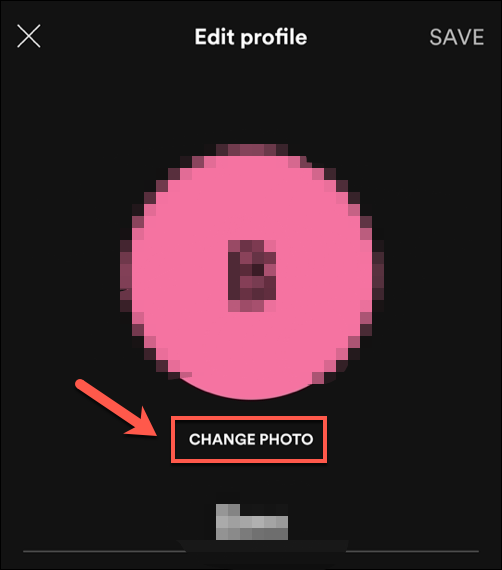
These are the steps on how to change Spotify profile picture. Imagine personalizing your Spotify account by uploading your own profile picture, your friend who also has the same musical vibe as you can now easily find your account and follow it to be able to see all the songs that you listen to.
Part 2. How to Change Profile Picture on Spotify?
How to Change Profile Picture on Android/iOS/Tablets
If you are using an Android phone, iOS smartphone, and tablet and you want to personalize your Spotify account by changing your profile picture, we will be discussing with you the steps that you must follow. You should always put in mind that that you cannot upload pictures with claimed copyrights to avoid technical restrictions or Digital Rights Management (DRM).
- On your Android smartphone, iOS device, or tablet launch the Spotify application. Once the Spotify application is open, go to “Home” and then hover to “Settings”.
- The second step is to go “View Profile”. You can now check all the cute stuff on your profile, from playlists to followers.
- The third step is to click “Edit Profile”.
- Then, tap “Change Photo”.
- You can now choose what type of profile picture that you want to use. It can be on the type of a JPEG or PNG. An iOS user should make sure that the file that she or he will be using has a file size that is less than 10 MB.
How to Change Profile Picture on Desktop and Spotify Web Player
There are different procedures if you want to know how to change Spotify profile picture using your desktop or Spotify Web Player. Here are all the steps that you need to follow.
- Open your desktop computer and launch Spotify.
- Once opened, log in to Spotify using your credentials.
- You will then see your username that can be located on the top right corner.
- The next step is to look for the profile picture.
- Tap change.
- The next step is for you to choose the image that you want to use as your profile picture, and then click Save. You can now go back home to be able to check if you have uploaded the right profile picture.
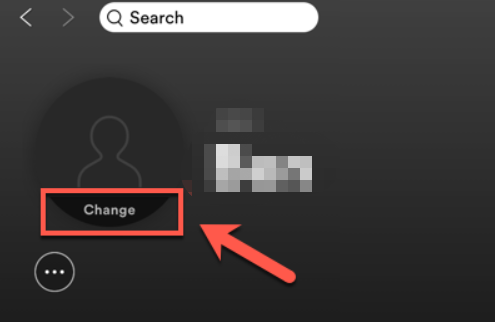
You will need to follow the same procedures if you are using a Windows 10 personal computer or a Mac computer. These are the steps that you need to know about how to change Spotify profile picture, which is all easy to understand and follow.
Part 3. Bonus: How to Download Spotify Songs for Offline Listening
You may know how to change Spotify profile picture. Now for the bonus part, we will be sharing with you how can you listen to Spotify even when you are offline and even without a Premium account. We all know that to be able to enjoy the privilege of offline listening we need a Premium account. It lets you enjoy all your downloaded songs and lets you enjoy them even though you are far away from home or you do not have packed mobile data with you while you travel.
The tool that we are talking about is a professional converter, the AMusicSoft Spotify Music Converter. It is an all-around music conversion tool that helps you in every way when it comes to the conversion of all your most wanted music. Here are the advantages of using AMusicSoft Spotify Music Converter:
- With the help of this tool, you can now easily transfer all your music files from one device into another without worrying about technical restrictions or Digital Rights Management (DRM).
- It helps you convert your most wanted music files into a more versatile file type, like MP3.
- It is not a complex tool to use. There are only three steps to follow and you can now be able to enjoy listening to your most wanted songs even when you are offline or even if you do not have a Premium account.
- When you use AMusicSoft Spotify Music Converter you can be able to save a lot of your time and effort since it will only take you a matter of a few minutes to be able to convert a playlist or even an album.
- You can also save money since you no longer have to pay membership dues for a Premium account. You can be able to enjoy the privilege same as those who availed the Premium account of Spotify. You can be able to play the types of music that you want anytime or anywhere you are.
FAQs
What Should Be The Size Of The Spotify Profile Picture?
Before you can be able to change your profile picture in Spotify, you must know how to follow the guidelines before proceeding. Here’s what you need to do:
- You must choose the correct file type. It can be .gif, .jpeg, and .png.
- The size of the avatar image must be 750px x 750px, while that of header pictures should be 2660px x 1140px.
- The allowed Spotify profile picture must not exceed 20 MB.
- It should be noted to keep your face in the center.
- The use of offensive images or materials is not allowed.
- Advertising of a brand is also not allowed. It should not also have content writing.
- The image should not also be about any promotion of an upcoming album or song.
- You should read the copyright policies of Spotify before proceeding to the upload of your chosen material.
Why Isn't My Profile Picture Changing On Spotify?
There could be a lot of reasons why your profile picture is not changing on Spotify. It could be because you did not follow some of the requirements of Spotify when it comes to changing your profile picture.
However, you can do something about it. You can try to remove again your uploaded profile picture and then re-upload it again. If this did not solve the issue, you can uninstall your Spotify application and then re-install it again. Once you have re-installed the application you can re-upload again your chosen image and see if the solution is effective.
Today’s technology made our lives better and more convenient. There are a lot of improvements made that are really helpful, letting us listen to our most wanted music based on how we like it or based on our own pace.
We hope that this article helped you identify the ways how to change Spotify profile picture, and also how you can listen to Spotify even though you do not have a Premium account. May you always enjoy the music that you love and have them with you as you go on with your everyday lives.
People Also Read
- Learn How to Play Spotify on Xbox One Here
- How To Play Spotify Music On Fitbit Versa: A Guide for You
- Ways on How to Play Spotify on Apple TV
- Add Spotify Music to Snapchat: Is This Possible?
- How to Add Spotify Music to Foobar2000 - AudFree
- How to Add Spotify Music to Avidemux for Cool Videos
- Top 4 Spotify Playlist Downloader Online For Windows And Mac
- How To Download Spotify Playlist With A Free Account: Is It Possible?
Robert Fabry is an ardent blogger, and an enthusiast who is keen about technology, and maybe he can contaminate you by sharing some tips. He also has a passion for music and has written for AMusicSoft on these subjects.