How To Clear Spotify Cache On Mac/Windows/Android/iPhone
Spotify relies on downloading lots of data more or less continuously on your computer or mobile device to stream music efficiently, whether you play Spotify using a desktop or mobile app. While this is very convenient, it can become problematic if you’re always low on hard drive or storage space. Meanwhile, there are times when Spotify collects a corrupt cache, leading to playback issues. In such cases, then might need to clear Spotify cache for your Mac, Windows, iPhone, or Android to free up space and make devices function smoothly.
How to clear your Spotify cache on desktop and mobile? What happens when you clear the Spotify cache? In this article, we will be going to talk about these questions and share how you can keep Spotify songs forever while saving storage space. Without further ado, let’s jump in right now.
Contents Guide Part 1. What Is Cache on Spotify?Part 2. Clear the Spotify Cache on MacPart 3. Clear the Spotify Cache on WindowsPart 4. Clear the Spotify Cache on iPhone/iPadPart 5. Clear the Spotify Cache on AndroidPart 6. Tips: Back up Spotify Music Before Clearing CacheConclusion
Part 1. What Is Cache on Spotify?
So, what is cache in Spotify? It is a temporary data file on your computer or mobile device, where it stores temporary music used for streaming and downloaded music. The software stores and encrypts the track in your device’s cache whenever you stream a song from Spotify. It won’t consume much data every time you play the downloaded music especially if you are not connected to WiFi. Spotify's cache can improve the overall app loading times and user experience.
However, this scenario means that the more you use Spotify, the less memory your device has to function. Plus, the more downloaded music you have stored for offline use, the more space your cache will take up. Overloading cache may limit the use of software on your device and slow down the device. If you are experiencing telltale signs that your computer or mobile device is low on memory, you may clear Spotify cache to fix the issue.
What happens when you clear cache on Spotify? Downloaded songs, search history, and album thumbnails will be deleted from your device when you clear the cache. Spotify needs to load everything from scratch when you open it next time. So you may experience a slower loading time when you run the Spotify app after clearing the cache.
Part 2. Clear the Spotify Cache on Mac
If you listen to a lot of music on Spotify on your Mac, you may have noticed that its cache can take up several GB of space. Clearing Spotify cache memory now and then is necessary. How to clear the Spotify cache on Mac? Follow the two methods below.
1. Clear the Cache by Spotify Settings
- Open the Spotify app on your Mac desktop, click your account name at the top right and then, in the dropdown menu, click Settings.
- Scroll down to the Storage section.
- To the right of Cache, click Clear cache.

2. Clear the Cache by Mac Settings
To clear Spotify cache of all the streams on Mac, you can simply go to Finder and click Go, then click on Computer. Double-click on your Macintosh HD. Then head to: /Users/username/Library/Caches/com.spotify.client/Storage/. Lastly, delete the "Storage" folder or the whole target folder directly.

You may be interested: Where Does Spotify Store Offline Music on Mac?
If you want to remove local cache from Spotify on Mac, you should locate this path: /Users/username/Library/Application Support/Spotify/Users/{Spotify username}-user/. Delete the file named "local-files.bnk".
In general, when you access the Spotify app that uses a lot of cache memory, you may experience an expedited loading process. However, there comes a point when the Spotify app on Mac can become bogged down by a amount of temporary data stored, such as Spotify error code 17 on Mac, or Spotify local files not showing. Clearing Spotify cache resolves all such problems.
Part 3. Clear the Spotify Cache on Windows
If you need to free up storage space with your Windows PC, you might need to clear your Spotify cache, which can get quite large if you listen to a lot of music. How to clear Spotify cache on Windows? The first method you can follow is cleaning by Spotify settings. The steps are the same as on Mac.

Clear the Cache by Windows Settings
If you downloaded and installed Spotify from the Microsoft Store, do the following to clean the Spotify cache: type the '%appdata%' into the search box of your PC to go to your AppData folder. Then enter Packages_SpotifyAB.SpotifyMusic_zpdnekdrzrea0_LocalCache_Spotify_Data. Now, you need to delete any folder under Data folder.
Where Does Spotify Store Offline Music on Windows? To remove offline music files from Spotify on Windows, you should head to C:\Users\*USERNAME*\AppData\Roaming\Spotify\Users\username-user\ and find the local-files.bnk, delete it.

Sometimes, Spotify fails to open on your Windows 10/11 since a huge amount of music files is stored in the cache or Spotify collects a corrupt cache. If you are troubleshooting these problems with your PC device, you might need to clear this cache.
Part 4. Clear the Spotify Cache on iPhone/iPad
Spotify also includes the option to clear the cache from the mobile app. If Spotify stops when iPhone locks, you can also clear the cache files of the Spotify app and check if it helps. Follow the steps below to clear Spotify cache on your iPhone/iPad.
1. Clear Cache on Mobile by Spotify Settings
- Open Spotify on your iPhone/iPad.
- Tap the Settings gear in the top-right corner.
- Scroll down to the Storage section.
- Tap Clear cache.

2. Clear the Cache by iPhone Settings
You can see how much space the Spotify app takes on iOS devices. So you can also reinstall Spotify on your iPhone/iPad to clean the cache and start again. Go through the steps below.
- Open Settings on your iPhone/iPad.
- Scroll to General.
- Select iPhone Storage > Spotify.
- Check Spotify App Size and Documents & Data.
- Here you can choose Offload App (frees up storage used by the app but keeps its documents and data. When you reinstall the app, the system reinstates your data.) or Delete App (It will delete the app and all related data from your iOS device).
Part 5. Clear the Spotify Cache on Android
There are a couple of ways to clear Spotify cache on Android. You can clear the cache from Spotify Settings or use the app info menu. The first way is the same as on iPhone, from the Spotify homepage, go to Settings > Storage and tap Delete Cache.
How to clear cache storage from the Spotify info menu? The steps vary depending on the operating system and brand of the device.
- Go to Settings on your phone and tap on Apps or Applications.
- Locate and tap on Spotify.
- Select the Storage & cache menu.
- To delete Spotify cache, check cache data and tap Clear cache.
Part 6. Tips: Back up Spotify Music Before Clearing Cache
You may know how to clear Spotify cache on Mac, Windows, iPhone, or Android now. After you clear cached files, you'll regain some storage space on your device, meanwhile, some playback issues and other glitches with the Spotify app will be fixed to work. However, since you erased the data like downloaded music, you have to redownload music files for offline listening. To keep your favorite music forever and save storage space on your device, you can back up Spotify music to external hard drives or devices before cleaning Spotify cache.
To move Spotify songs, playlists, or albums to any device for backup without losing any data, AMusicSoft Spotify Music Converter is arguably the best choice. You can download any content from Spotify even if you don’t have a premium account via the AMusicSoft program because one of its main features is it can remove DRM protection from each Spotify track making them readily available for any device or player. It also allows you to change the audio format according to your preference, for example, if you want the output to be in MP3, WAV, or FLAC anything will do.
Another feature that is worth mentioning is it has a conversion speed of 5x and even with such speed, it can still maintain the quality of the song as if it was the original track. Also, it keeps the ID3 tag and metadata of the songs making your tracks organized after conversion.
Get this safe and free AMusicSoft Spotify Music Converter by clicking the download button below. The software can be installed on your Windows or Mac device.
Download Spotify Music for Backup Free
Step 1. Open AMusicSoft software and enter the built-in Spotify Web Player. Then sign in it using your own Spotify account. Then you can search for the Spotify playlists you want to download. Simply by dragging them to the "+" button, the software will fetch data from Spotify.

Step 2. Now, simply select the output format, set the bit rate and sample rate, as well as the conversion speed according to your requirements.

Step 3. Click the "Convert" button. AMusicSoft Spotify Music Converter will help you download MP3 music from Spotify immediately by batch converting them with 5X quick speed.

Step 4. Just wait for the process to be completed patiently. Now you have downloaded DRM-free music on your Windows or Mac computer, you can play them on any music player for offline listening, or transfer converted songs to other devices for backup.
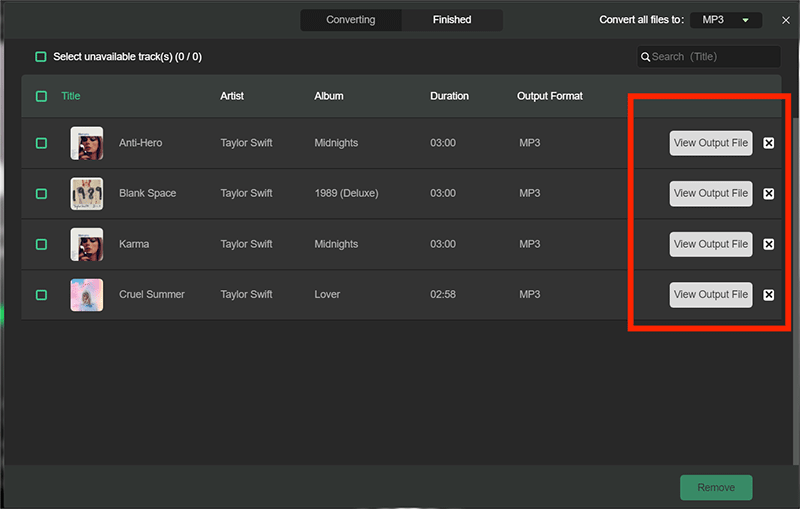
Conclusion
Well, that’s everything you need to know about how to clear Spotify cache on Mac, Windows, Android and iPhone. I hope that reading this post helped you free up some of your computer or mobile storage and fix problems with the app. You'll of course need to re-download any Spotify music files you want to be able to listen to offline after cleaning the cache.
A better way to go is to use the AMusicSoft Spotify Music Converter to keep Spotify MP3 downloads to other devices and players. Best of all, AMusicSoft Spotify Music Converter is available to you absolutely free through the trial! Try the AMusicSoft app at no cost and listen to Spotify songs offline!
People Also Read
- Why Won’t A Song Play On Spotify? How To Fix?
- Why Is Spotify Not Showing Album Art And How To Fix It?
- [Fixed] Spotify Not On Lock Screen On Android And iPhone
- Best 8 Fixes For Spotify Friend Activity Not Working/Showing
- 10 Fixes For Spotify Says Offline Even When Connected To WiFi
- How To Stop Spotify From Starting Automatically On Android?
- Ways To Fix “Spotify Shuffle Sucks” Error
- How To Fix “Local Files Waiting To Download Spotify” Error
Robert Fabry is an ardent blogger, and an enthusiast who is keen about technology, and maybe he can contaminate you by sharing some tips. He also has a passion for music and has written for AMusicSoft on these subjects.