How To Download Spotify For Mac And Play Music Offline For Free?
If you are using a Mac running macOS Catalina or later, the built-in Apple Music application is the first choice to listen to your favorite tunes. However, Apple Music is a subscription-based music streaming service that requires monthly payment. Thankfully, many other popular music streaming services can be accessed on Mac for free, such as Spotify. This post will guide you on how to download Spotify for Mac, tips for playing on Mac, and how to play Spotify on Mac offline without Premium. Let us explore.
Contents Guide Part 1. How to Download Spotify on My Mac?Part 2. How to Play Spotify on Mac?Part 3. How to Download Spotify Music on Mac with Premium?Part 4. How to Download Spotify Music on Mac Without Premium?Part 5. Conclusion
Part 1. How to Download Spotify on My Mac?
Can you download Spotify for Mac? Of course! Part of Spotify's success is its ubiquity. The service is available on most devices, including Windows, macOS, and Linux computers, iOS and Android smartphones and tablets. You can also find Spotify on TVs, set-top boxes, smartwatches, and home video game consoles.
Here, we’ll show you how to get Spotify on your Mac so you can listen to the songs and playlists you enjoy while you work or play.
Step 1. Open your Mac computer, and type "download Spotify for Mac" in the Safari search bar.
Step 2. You will see Spotify's official download website for Mac on the top search results. Click it. On the new page, click the "Download Spotify" button. Click "Allow" to allow downloads from Spotify.

Step 3. Click on the Downloads button at the top of the Safari window. Then, double-click on the Install Spotify package.

Step 4. You’ll see a small box open letting you know that the app is downloaded from the internet and asking you to confirm you want to open it. Select Open. You will see a popup window that says, "Downloading Spotify."
Step 5. When complete, Spotify should open automatically. Select Log in.

Part 2. How to Play Spotify on Mac?
The steps to install Spotify on your Mac are so easy. Plus, you can also download Spotify for Mac via the App Store. Once the installation is finished, you’re then ready to start listening to your favorite tunes or share one of your playlists on the Spotify desktop app. If you are new to the Spotify desktop app, here are some tips to take your Spotify experience to new heights on Mac.
1. Discover New Music
One of the coolest highlights of Spotify is its discovery algorithm. To discover new music, check out the 'Discover' tab, where Spotify curates personalized recommendations based on your listening history. It's a treasure trove of tunes waiting to be unearthed. For instance, a section called Made For You features curated playlists like Time Capsule, Release Radar, and Discover Weekly, all tailored to your music tastes.
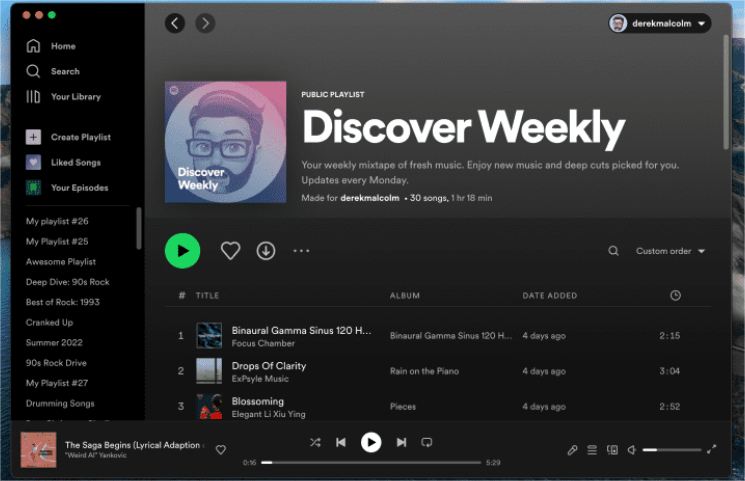
Don't underestimate the power of genre and mood-based playlists either. They open up new realms of music that match your current vibes or help you steer your mood in a different direction.
2. Create, Edit, and Share Playlists
You can build your own playlists with the tracks or albums in Spotify's deep catalog. If you want to build a playlist with a friend, activate the collaborative playlist option. If you think there are better playlist covers that you want to use, you can change the current ones by using the Spotify desktop app for Mac. Do this just by simply hovering your mouse over the playlist’s image and clicking the “pencil” icon. You can also change the description of your Spotify playlists from here.
You can also send the playlist to your friends directly or share it on social media. It's a fun and interactive way to stay connected and discover music together.
3. Shuffle Your Playlists
Give your playlists a boost with the Shuffle feature! Shuffling your songs and playlists on Spotify is incredibly useful when you don’t want to listen to music in the same order over and over again. On the Spotify app for Mac, look for the shuffle button in the media controls at the bottom. The shuffle button typically looks like two interwoven arrows.
If you are a Premium subscriber, you can turn on Smart Shuffle. This feature enhances playlists with personalized song recommendations that match your current playlist’s vibe. To activate Smart Shuffle on Mac, go to the Now Playing bar at the bottom of the screen and find the Shuffle symbol. You can identify any recommended music content on the Now Playing Bar. Any recommendation will have a sparkle icon next to the artist's name.
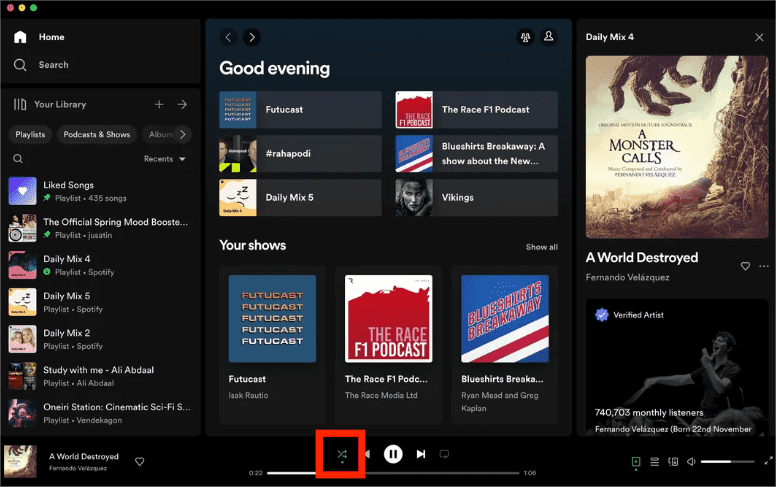
Related Topics: Why Spotify's Shuffle Sucks On My Device?
4. Spotify Connect
Spotify Connect is available in version 1.1.38 or later of the Spotify app for Mac. This feature allows you to play music on compatible devices using the Spotify app as a remote, such as smart speakers, hi-fi, wearables, or car audio systems. Starting to use Spotify Connect on the desktop app can be done by clicking the "Devices Available" button on the bottom-right corner of the interface, where Spotify Connect-enabled devices will now appear alongside any Bluetooth or AirPlay devices.
Even on Spotify for Mac, you can apply any personalization skills and make your app look the way you want it to be! Why not try any of the above now? You can also discover more features on it!
Part 3. How to Download Spotify Music on Mac with Premium?
Sometimes, you might find yourself in places with sketchy internet connections. Don't let that put a damper on your music-listening experience. Spotify's Offline Mode comes to the rescue. Once you have learned that how to download Spotify for Mac, you can download any podcasts, albums, or playlists and listen offline as long as you have Spotify Premium.
Just toggle the "Download" switch on your chosen playlist or album, and you're good to go. It's a lifesaver for long flights, road trips, or any time you're off the grid.

Please keep in mind that you can download as many as 10,000 tracks on each of up to 5 different devices. You need to go online at least once every 30 days to keep your downloads. Plus, Spotify doesn't support downloading individual songs.
Part 4. How to Download Spotify Music on Mac Without Premium?
While Spotify Premium offers a convenient feature for downloading music, it comes with a notable limitation. Premium subscribers can indeed download their favorite playlists and albums, but they're often stored as cached files within the Spotify app. This means you can't directly access these downloaded songs using other music players on your Mac because the Spotify songs are protected by DRM encryption.
We have shared how to download Spotify for Mac, let's focus on how to download music from Spotify on Mac without Premium, enjoying music anywhere for free. For tight-budget users, who have been surely looking to download music for free forever, AMusicSoft Spotify Music Converter.
AMusicsoft Spotify Music Converter enables you to download Spotify music for free. DRM protection is the restriction that prevents you from saving Spotify music on your device. This Spotify DRM Music Converter can remove the DRM from Spotify music giving you a chance to play them on any other media player. You can enjoy the Spotify songs offline, even without the application itself.
The output quality on AMusicsoft will be good like the original file on Spotify allowing you to enjoy the best music. And there is no maximum limit on the number of files you can download. You will also get the ID tags and metadata information from Spotify music files.
You can install this program on Mac and Windows computers. Here is what you need to do to use this AMusicSoft Spotify Music Converter and finally get Spotify Premium for free forever.
Step 1. Import Spotify music by drag & drop method, drop the files on the main interface and the program will load them.

Step 2. You need to set an output format that you want the Spotify songs to be converted to. After choosing one, you can also specify the output folder for easy access after you have the Spotify songs converted to the format desired.

Step 3. By clicking the “Convert” button at the lower part of the screen, you are allowing the tracks to be converted. You just need to wait for a few minutes until the process is completed. The DRM protection will also be removed while songs are being converted.

Part 5. Conclusion
Congratulations! You have successfully finished the process of how to download Spotify for Mac. Now you can enjoy a wide range of music, podcasts, and other audio content with some Spotify tips we mentioned too. If you are looking for a way to download Spotify songs without Premium on your Mac computer, then go ahead and try out AMusicsoft Spotify Music Converter. It works for both Spotify Free and Premium accounts.
People Also Read
- How To Transfer Spotify Playlist To Apple Music? 3 Easy Ways
- Best Spotify To MP3 Converter Without Recording
- How To Download Spotify Songs Chrome Extension
- How To Get Spotify Premium Free Forever?
- Spotify Web Player Not Working? Here Are Top Fixes!
- How to Fix The Issue “Spotify Can’t Play This Right Now”
- 12 Best Spotify Alternatives for Music Streaming
- How To Play Spotify On Multiple Devices At Once [Top 4 Ways]
Robert Fabry is an ardent blogger, and an enthusiast who is keen about technology, and maybe he can contaminate you by sharing some tips. He also has a passion for music and has written for AMusicSoft on these subjects.