[SOLVED] Spotify Failed To Migrate Some Of Your Data Error
When you try to migrate Spotify data from one account to another especially if you have a lot of playlists, albums, and podcasts you have saved, the process might be complex and boring. On some occasions, users faced an issue where the error message saying “Spotify failed to migrate some of your data” showed up. Why my Spotify failed to migrate the data to another account? How to Fix this error? If it happens that you meet the same error, follow our guide below to find out the reason causes, and solution that we can use.
Contents Guide Part 1. Why Spotify Can't Migrate Some of Your Data?Part 2. 5 Solutions to Fix Spotify Can't Migrate Some of Your DataBonus: How to Download Spotify Songs to Any Device Without Issue?To Summarize It All
Part 1. Why Spotify Can't Migrate Some of Your Data?
Are you experiencing difficulties migrating Spotify data on your device, especially on Windows? You're not the only one, to be sure. Why Spotify failed to migrate some of your data? It could have been due to several factors, such as:
- Unstable Internet Connection
- Outdated/Corrupted Spotify App
- Registry Errors
- A Problem with the Server for Spotify
- Issue of Windows OS
The above reasons are some of the factors that cause Spotify failed to migrate some of the data. Bear in mind that there are a whole lot of different issues that can occur with Spotify on Windows. In the following part, we’ve collected solutions for Windows users that you can try.
Part 2. 5 Solutions to Fix Spotify Can't Migrate Some of Your Data
If you are one of the users who are encountering dilemmas like Spotify failed to migrate some of your data, here are the solutions that we have for you. You can choose which you think will help or work for you.
Solution 1: Check Your Internet Connection
If your internet connection is having issues, the process of Spotify installation on your Windows will have a faulty. A stable and strong internet connection is necessary to install any app on Windows devices. You have to make sure your Windows is linked to a good network appropriately. If you are using Wi-Fi, be sure you are using the correct Wi-Fi password. You can also re-enter it on your Windows to see if that refreshes your connection. If necessary, you can restart your router.
Dig deeper: Does Spotify Work Without WiFi/Internet?
Solution 2: Update the Spotify App
Sometimes, Spotify failed to migrate some of your data is getting caused by outdated Spotify app. The Spotify app updates can improve system performance to make sure that app can run smoothly on your Windows. To update Spotify to the latest version on the desktop, you can click on the three dots located in the top left corner of the app interface. Then, select Help > About Spotify. You will see a dialog box showing your current version using. If your app requires an update, a button with a download link will appear just below the app version number. Click on the link to download the update.

Solution 3: Uninstall and Reinstall Spotify
As mentioned before, you might fail to transfer your Spotify data to another account with this error if you had a faulty installation for Spotify. If the solution of changing internet connection and updating Spotify app doesn't work, you can also delete and reinstall the Spotify app. A corrupted or faulty installation typically leads to corrupted traces within your system files, these traces can lead to interference with Spotify’s usual tasks. So you may want to uninstall and then reinstall the app.
- Press the Windows key + X key on your keyboard.
- Choose Apps And Features.
- Scroll down to find Spotify, and then click on the app and select “Uninstall”.
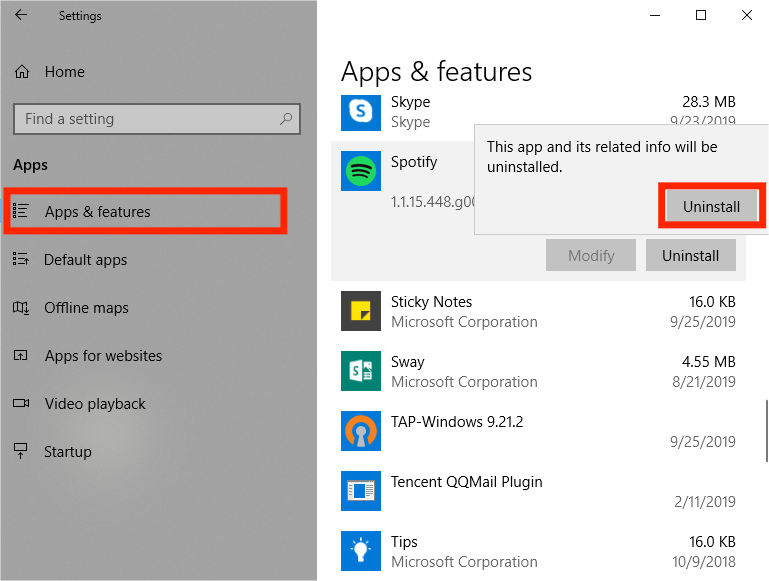
Then you can reinstall Spotify by going to the Microsoft Windows Store. Or, you can grab it from the website of Spotify itself. Now that you have installed Spotify, make sure to sign in to your account. Check out if the said error still happens. If the said error Spotify failed to migrate some of your data still persists, check out the next thing we will recommend as a solution.
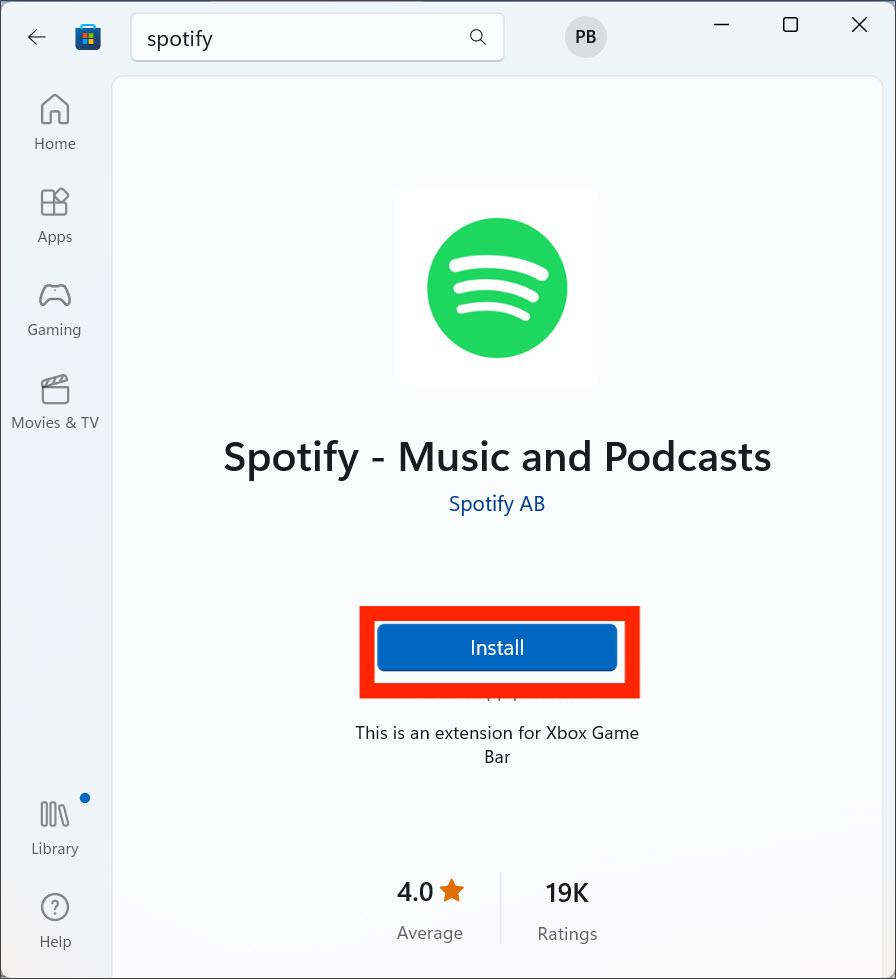
Solution 4: Delete the Registry Entry of Spotify
The other solution to Spotify failed to migrate some of your data is to completely delete the registry within your computer. If your problem isn’t fixed after reinstalling Spotify it is probably due to the fact that a previous entry of Spotify is left in the Windows registry. Here is how to do:
- Go To Task Manager. Make sure you force quit all processes related to Spotify.
- Now, visit the Folder User>AppData>Roaming in order to find the Spotify folder. Delete all folders of Spotify in this directory.
- Then delete the folders on these two directories: User>AppData>Local>
- and User>AppData>Local>Packages>.
- Press Windows + R to invoke Run window. Type regedit and click OK button to open Registry Editor.
- Copy and paste the following path in the address bar and press Enter: ComputerHKEY_CURRENT_USERSoftwareMicrosoftWindowsCurrentVersionUninstall.
- Now, delete the entry that says Spotify on the registry entry.
- Restart your Windows computer or turn it off and turn it on again.
- Reinstall Spotify through their website or thru the Microsoft Store.
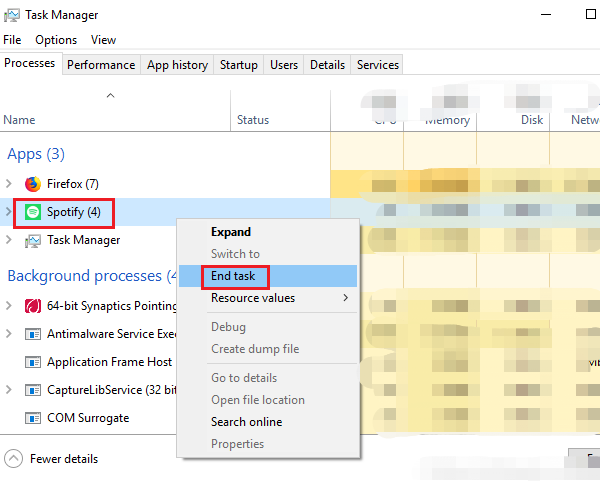
Solution 5: Check Spotify Server Status
You can also check Spotify server status separately. Sometimes, bugs with the Spotify server prevent the app from running and transfering data on your device. To fix Spotify failed to migrate some of your data issue, you can check the status of the Spotify server by visiting the official Twitter account @SpotifyStatus, which publishes real-time information about possible malfunctions in the service. If the Spotify server is down, you will have to wait for it to be restored before you can use the application normally. See How To Check Spotify Server Status And Problems >>

Bonus: How to Download Spotify Songs to Any Device Without Issue?
Why does my Spotify say error like Spotify failed to migrate some of your data on Windows, and Spotify not opening on Windows 10? In this case, we will be giving you a great solution to your problem to download and transfer your Spotify songs to any device without any error. So, how do you do this? You have to get the AMusicSoft Spotify Music Converter.
It will be difficult to transfer songs from Spotify to other devices if you have downloaded them on Spotify. This is because these songs are protected by Digital Rights Management (DRM). AMusicSoft program will remove DRM from Spotify audio files and convert your music files to more versatile file types like MP3, MP4, M4A, AAC, WAV, or FLAC. So that you can add Spotify downloads to any music player for non-stop playing. Of course, you don't have to upgrade to Spotify Premium plan anymore for offline listening because free users can also download any content via AMusicSoft's built-in Spotify web player! AMusicSoft Spotify Music Converter has its versions for both Windows and Mac.
Step 1. The first step is to grab the converter on their official website on the Internet. You can go for Windows or Mac operating systems. Then, install it on your computer. Once installed, you can simply open AMusicSoft Spotify Music Converter on your Mac or Windows PC.
Step 2. After that, you can freely select the songs that you want to download simply by dragging and dropping them into the program’s main interface.

Step 3. After adding music, choose a suitable output file format. To play music on media player, here we recommend MP3. Then you can pick the output location for your converted songs.

Step 4. Click on “Convert” to start to download Spotify songs to MP3. Wait for it to finish, and check for the files in the output folder you chose.

So, that’s it! The entire download and conversion process by AMusicSoft could be done at a very fast speed of 5x faster. AMusicSoft Spotify Music Converter also ensures you high-quality music streaming as well as the possibility of the songs’ accessibility on almost all devices.
To Summarize It All
It is frustrating to have a migrating error that will bother you when you want to listen to all songs on other accounts or device. We have given you five different methods to fix the error “Spotify failed to migrate some of your data”. The issue might be due to a weak network, outdated apps, or corrupted cache, among others. However, you can opt for AMusicSoft Spotify Music Converter to help you grab music for free and listen to it offline for free forever. Plus, it enables you to convert to popular formats such as FLAC, MP3, and WAV, etc. Get your AMusicSoft Spotify Music Converter now!
People Also Read
- How To Fix Spotify Not Opening On Windows 10?
- Best 8 Fixes For Spotify Friend Activity Not Working/Showing
- Fixed: Spotify On PS4 Not Working [Solutions Updated]
- Best 5 Solutions To Fix When Spotify Shuffle Sucks
- How To Fix Spotify Error Code 17 On Mac (Quick and Easy)
- Quick Ways To Fix Spotify Not Showing Album Cover
- Solved: Spotify Stops Playing In Background When Screen Is Off
- How To Stop Spotify Keeps Playing Suggested Songs
Robert Fabry is an ardent blogger, and an enthusiast who is keen about technology, and maybe he can contaminate you by sharing some tips. He also has a passion for music and has written for AMusicSoft on these subjects.