Best 8 Ways To Fix Spotify Keeps Logging Me Out 2025
Spotify is one of the most popular music streaming services that gives you a wonderful music experience. Sadly, you must’ve experienced playback issues while using Spotify. For example, Spotify keeps logging me out of my account on iPhone, Android, Mac, or Windows for no reason. Logging into the account repeatedly to fix this issue kills the fun of enjoying music.
Why does Spotify keep logging me out? How do I fix Spotify that logged me out? If you are curious and you want to know the possible reasons why it happens or what are the things that you can do to be able to fix it, you are in the right place. In this article, we will figure out how to fix Spotify login issues on your mobile and desktop devices.
Contents Guide Part 1. Why Does Spotify Keep Logging Me Out?Part 2. 8 Ways to Fix Spotify Keeps Logging out IssuePart 3. Bonus: Download Music for Offline Playing to Avoid Spotify Login IssueTo Summarize It All
Part 1. Why Does Spotify Keep Logging Me Out?
Let us begin with all the possible reasons why Spotify keeps logging me out. There can be a lot of reasons why this is happening and we will help you understand each one of them as we on through this part.
- Over Spotify Account’s Login Limit: You can only play on one device at a time with one account. If you log into several devices using only one account, Spotify will keep on logging out from other devices.
- Outdated or Crashed Spotify App: If you use an outdated Spotify app on your device or the Spotify app keeps crashing, then your account won't work well.
- Hacked Spotify Account: Your Spotify account might be hacked due to someone changing your email address and password. So you can't log into your account anymore.
- Using Spotify with VPN or Proxy Server: The Spotify service is not available in some countries so users would try to log in using a VPN or proxy server. Spotify may also log you out if it detects.
- Corrupt Spotify Caches: Spotify will store temporary files and the downloaded music, enabling tracks to play without needing to buffer first. But sometimes Spotify collects a corrupt cache, leading to login issues.
- Spotify Server Down: If the Spotify service is down, you will also fail to log into your account because the Spotify app on your device is losing connection.
These are some of the common reasons why you are encountering such an issue. The next thing that we will be discussing is how we fix Spotify that logged me out. Let us hop into the next part of this article for us!
Part 2. 8 Ways to Fix Spotify Keeps Logging out Issue
How do we fix the Spotify keeps logging me out? Here, we will be discussing the possible solutions to be able to fix the Spotify login issue on all devices, so let us start.
Solution 1. Sign out Spotify of All Your Devices
How do I stop Spotify from logging out of my device? The first thing that we can try to do is to log out of the account from all devices you have logged in to. Here are the steps that you can follow.
- Launch your Spotify application on your desktop.
- Click your profile picture.
- Choose "Account."
- It will open your account page.
- Scroll down to "Security and privacy".
- Click the "Sign out everywhere" option, and you will be signed out of all devices.
- At last, log into your Spotify using one device that you want to use.

Note: It can take up to 1 hour for sign out to take effect on the web player.
Solution 2. Update Spotify Application
Another solution that we can do to fix the "Spotify keeps logging me out" issue is to update the Spotify application to the latest version. Spotify tech team would keep updating the app to offer enhanced services with some bugs fixed. Hence, you can check whether there is a new version released on your Windows, Mac, iOS, or Android devices, and by updating to the latest Spotify version you may probably get the error fixed.

If you can't still sign in to your account after updating the app, try to delete and reinstall the Spotify app on your device.
Solution 3. Check if Your Spotify Account Is Hacked
Sometimes, Spotify accounts are susceptible to security risks. Once your Spotify account is hacked, it can expose sensitive personal information or payment details associated with your account, such as your email address, listening habits, and saved playlists. If you observe any signs that your own Spotify account was hacked, for instance, failure to connect to your account, password not working anymore, music playing without your control playback interruptions, etc, you should regain control and secure your account by several methods. See How To Stop Your Spotify Account Hacked to keep your Spotify account safe.
Solution 4. Switch Other VPN or Proxy Servers
Because of some country restrictions on Spotify, there could be issues in signing in Spotify depending on your location. Another easy solution that you can try to prevent Spotify from logging you out is to try connecting to a stable line like European or American servers (since the app provides the greatest streaming amount in these two regions) when using Spotify service.
Solution 5: Check Your Internet Connection
Why does Spotify keep logging me out? Once the Spotify app loses connection to the server, you can't sign in and play anything. If you can, connect to the internet using stable Wi-Fi rather than your mobile data plan. In most cases, when you have ensured a strong and stable network for the app to run, it will work properly and you can log in to Spotify on your device.
Solution 6. Clear Spotify Cache
If the above-mentioned method doesn't work, then try clearing the cache on the app. The files in the cache can become corrupted, causing Spotify to misbehave like Spotify keeps logging me out on my computer or mobile device. Clearing the cache can solve most of the issues. If this is the reason you can't find your local files on iOS/Android/Windows/Mac, our guide on How To Clear Spotify Cache can help you fix this issue.

Solution 7: Check Spotify Server Status
We can also check the Spotify server status separately if Spotify keeps logging me out. Sometimes, bugs with the Spotify server prevent you from logging into your Spotify account. To fix the Spotify login issue, you can check the status of the Spotify server by visiting the official Twitter account @SpotifyStatus, which publishes real-time information about possible malfunctions in the service. If the Spotify server is down, you will have to wait for it to be restored before you can sign into the application normally.

Solution 8: Remove Access for Third-party Apps
If you’ve connected any third-party apps with your Spotify account, these apps may be the reason behind Spotify logging you out. To get it fixed, you can follow the steps below to disable third-party apps accessing your Spotify account:
- Launch your Spotify application on your desktop.
- Click your profile picture.
- Choose "Account."
- It will open your account page.
- Scroll down to "Security and privacy".
- Click the "Manage Apps" option.
- Choose unnecessary apps, hit the "Remove access" button next to them, and restart Spotify to see if the issue is now fixed.
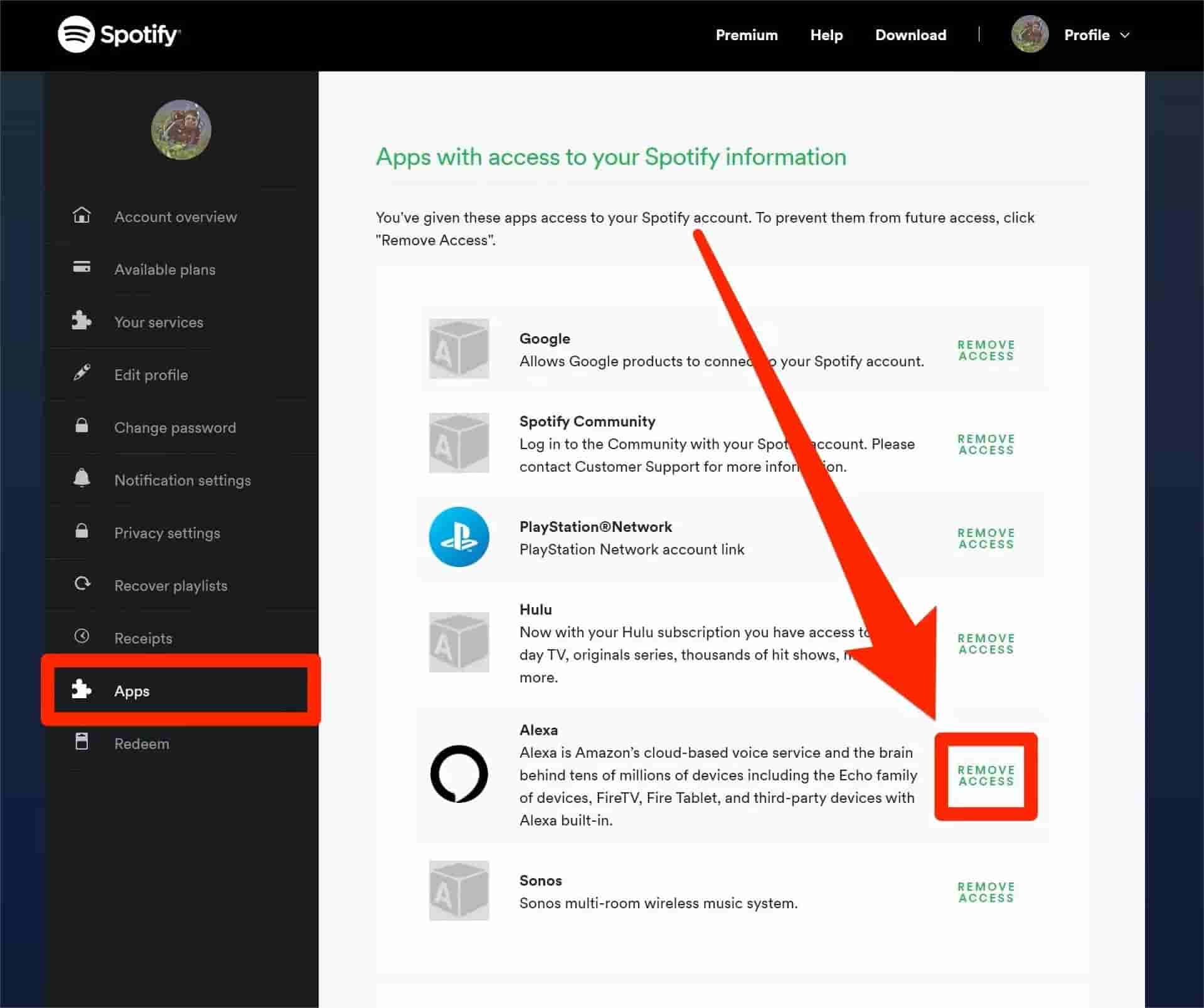
Part 3. Bonus: Download Music for Offline Playing to Avoid Spotify Login Issue
It's annoying and disturbing if Spotify keeps logging me out. What if Spotify still kicks me out from any device through the solutions above? If you don't want to waste time trying the solutions one by one, the best way is to download Spotify music and then use another player to play offline. To do this, you need a music downloader like AMusicSoft Spotify Music Converter. It is designed to enable all Spotify free and Premium users to download tracks as local files.
By using the AMusicSoft software to download all Spotify songs to MP3, WAV, FLAC, AC3, M4A, and AAC format. So that you can transfer them to any device and play converted Spotify music without the Spotify app, you don't have to worry about Spotify logging you out everywhere. Of course, you don't have to upgrade to Spotify Premium plan anymore. Within just a couple of minutes, you can already get the results with the help of its 5x faster working speed. Rest assured that these results are with the best audio quality. Follow the easy steps below on how to use AMusicSoft Spotify Music Converter.
Click the download button below to download your curated songs via AMusicSoft Spotify Music Converter. You can save all playlists easily to any device once you have downloaded all the songs that you love using the AMusicSoft program.
Tutorial to Download Spotify Songs Without Premium Using AMusicSoft
STEP 1. Once you have the AMusicSoft software installed on your Windows/Mac computer, just launch it and wait until it loads the Spotify web player then enter your account details. After that, you can freely select the songs that you want to download simply by dragging and dropping them into the program’s main interface.

STEP 2. Now choose the output format of your selected Spotify track. Then you can also set the destination folder where you want to view the soft copy of the converted songs after the software finished downloading them.

STEP 3. If you are already satisfied with the selected songs as well as the settings, then you can start converting your selected songs by clicking the “Convert” button. The progress will be displayed in the main interface. Once the process is complete, you may now view it on the “Converted” tab and also, in the folder that you set earlier.

That’s it! You have successfully downloaded your desired tracks from Spotify for free. It’s so easy to follow, right? also, you can start transferring and playing them on any device that you like and at the same time keep the songs for as long as you want.
To Summarize It All
To be able to get rid of the errors that you may have encountered such as the issue "Spotify keeps logging me out", we have shared different solutions to be able to solve it. From cleaning the cache to updating the application, we all have to try many methods just to be able to listen to the songs that we want to listen to. If you wish to bypass any Spotify playback error, it is recommended for you to download Spotify playlists as MP3 files via AMusicSoft Spotify Music Converter. Then you can listen to Spotify songs offline on your device without using the Spotify app and logging into your account. In this case, you won't meet the Spotify keeps logging out issue.
People Also Read
- How To Fix “Local Files Waiting To Download Spotify” Error
- Fixed: Spotify On PS4 Not Working [Solutions Updated]
- Ways To Fix “Spotify Shuffle Sucks” Error
- How To Fix Spotify Error Code 17 On Mac (Quick and Easy)
- How To Connect Spotify To Uber And Why Connect Uber To Spotify
- 10 Best Fixes For Spotify Not Showing Album Cover
- Solved: Spotify Stops Playing In Background When Screen Is Off
- Best 8 Fixes For Spotify Friend Activity Not Working/Showing
Robert Fabry is an ardent blogger, and an enthusiast who is keen about technology, and maybe he can contaminate you by sharing some tips. He also has a passion for music and has written for AMusicSoft on these subjects.